
Whether you're an iPhone enthusiast looking to extend your device's battery life or a casual user looking to conserve power throughout the day, our guide will be your indispensable companion. With its user-friendly approach and expert advice, you'll effortlessly navigate the intricate world of iPhone battery management, equipping you with the knowledge and tools to ensure a longer-lasting battery experience. Say goodbye to the anxiety of constantly searching for an outlet and embrace the freedom of longer battery life!
Find out what’s draining your battery life
You can easily find out which apps are draining battery life on your iPhone. To do this, go to Battery Settings>Scroll down until you see Last 24 hours and Last 10 days, select the Last 24 hours option and scroll down.
You will then view your battery usage by app, this will show you the percentage of battery usage used by certain apps, if you click on "Show Activity" you will see that app The actual time the program has been used in the past 24 hours. Interestingly, there are two lists, one for screen usage, when you are actually using the app, and another for background usage, i.e. when you are not using the app and the app is doing something in the background. If you notice that a particular app is using a lot of battery power in the background, it could be draining your battery if the app is using a lot of battery power in the background when not in use. This is worth looking into in order to determine which app features are draining battery and whether they are actually needed. Adjust the screen brightness of your iPhoneOne of the simplest changes you can make to extend the battery life of your phone is to adjust the screen brightness. The brighter the display on your iPhone, the more battery power it uses. The more. Even reducing the brightness by a small amount can have an impact on battery life. To do this, go toDisplay and brightness settings > and drag the slider to a lower setting, you can also change the setting on your device to "Automatic Brightness", which will automatically adjust the brightness based on the current lighting of the surrounding environment. This can be done by going to Settings >Display & Brightness and turning on Auto-Brightness. Update your iPhone to the latest softwareSoftware issues or errors can cause your iPhone battery to drain, and it is important to update your iPhone to the latest version of Apple's iOS software. You can do this by going to "General >>Software Update Settings" (if an update is available) and you will see a "Download and Install" list.
Click Download and Install, The latest version of Apple's iOS software will be installed on your iPhone, and the current version of iOS at the time of writing this guide is iOS 16.4.1. This is a great way to troubleshoot specific bugs in Apple's software that may be causing issues with your device .Turn off background app refresh for certain appsOne way to reduce battery consumption on your phone is to turn off background app refresh for certain apps. It should be noted that some apps need to be turned on This feature is required to be fully functional. While there are many apps that don't require this feature, you may want to automatically refresh background apps after opening things like emails and messages. To turn off this feature, go to General>Background App Refresh> Settings and you will now see a list of all the apps on your iPhone with a slider next to them if you are applying for this It will be
greenif the program turns the feature on, if it is turned off it will be
grey.
It's worth checking out all the apps you have installed on your iPhone to see See if you really need to turn this feature on for that specific app, turning it off on many apps that don't need it can extend battery life and reduce drain. You can also turn the feature off completely so you It is not used by any of your apps and is generally not recommended as many apps require this feature and it is best to turn it off on individual apps that don't need it. To completely turn off background apps To refresh, go to General >Settings>"Background App Refresh" and select
"Turn off", which will completely turn off this feature on your iPhone.
Manage Location Services
Adjusting location services on your device is another method that can help you extend the battery life of your iPhone. Please go to the "Privacy and Security" settings of your iPhone and select "Location Services" ” to access this setting. You will now see a list of apps that are using this feature and you can decide which apps are allowed to use location services, which ones are not, and which apps are turning off these will not function properly if it is set.Apps like Apple Maps and Google Maps and similar apps will not function properly if location services are turned off, so it's worth finding out which ones require it and which ones don't.
The above is the detailed content of How to Reduce iPhone Battery Drain. For more information, please follow other related articles on the PHP Chinese website!
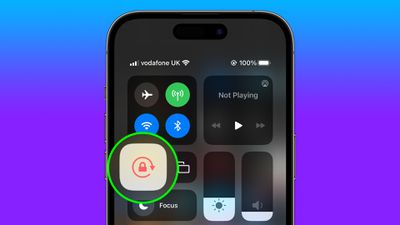 如何自动切换特定应用程序的iPhone方向锁定Jun 06, 2023 am 08:22 AM
如何自动切换特定应用程序的iPhone方向锁定Jun 06, 2023 am 08:22 AM在iOS中,当您将iPhone从纵向旋转到横向时,许多App会显示不同的视图。根据应用程序及其使用方式,这种行为并不总是可取的,这就是Apple在“控制中心”中包含方向锁定选项的原因。但是,某些应用程序在禁用方向锁定的情况下工作得更有用-想想YouTube或照片应用程序,将设备旋转到横向可以提供更好的全屏观看体验。如果您倾向于保持锁定状态,则必须在每次打开这些类型的应用程序时在“控制中心”中禁用它以获得全屏体验。然后,当您关闭应用程序时,您必须记住重新打开方向锁定,这并不理想。幸运的是,您可以创
 在虚拟 Windows 11 桌面上应用自定义壁纸的简单技巧May 02, 2023 pm 02:01 PM
在虚拟 Windows 11 桌面上应用自定义壁纸的简单技巧May 02, 2023 pm 02:01 PM如果您每天都使用虚拟桌面,那么我们有好消息要告诉您!在Windows10InsiderBuilds上进行多次测试后,在虚拟桌面上应用自定义壁纸的功能现在已成为Windows11的一部分。虽然现在,在Windows10上,您可以打开多个桌面,但不可能在每个桌面上使用不同的壁纸。随着下周第一个Windows11InsiderBuild版本的发布,您将能够轻松地做到这一点。通常,虚拟桌面用于特定的应用程序和操作,并且大部分时间用于保持事物井井有条。但是,如果您还想使用自定义壁纸个性化
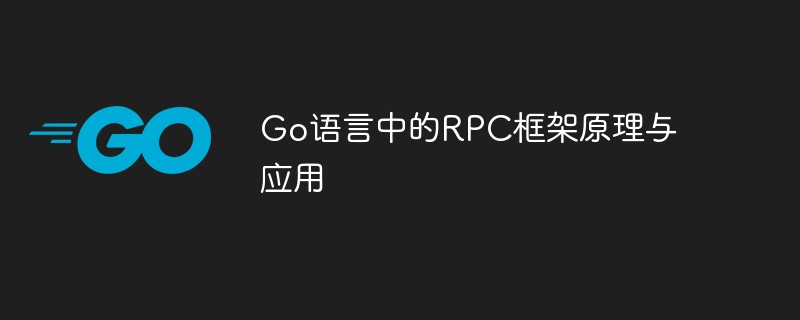 Go语言中的RPC框架原理与应用Jun 01, 2023 pm 03:01 PM
Go语言中的RPC框架原理与应用Jun 01, 2023 pm 03:01 PM一、RPC框架的概念在分布式系统中,常常需要在不同的服务端和客户端之间传递数据,RPC(RemoteProcedureCall)框架是一种常用的技术手段。RPC框架允许应用程序通过远程消息传递调用另一个执行环境的函数或方法,从而使程序能够在不同的计算机上运行。目前市面上有很多RPC框架,如Google的gRPC、Thrift、Hessian等,本文主要介
 AI人必看!外媒总结最佳AI应用,你用过几个?May 27, 2023 pm 07:42 PM
AI人必看!外媒总结最佳AI应用,你用过几个?May 27, 2023 pm 07:42 PM人工智能是一种有前途的技术,在许多领域都变得不可或缺。它集成到一系列应用程序和软件中,以显著提高生产力。对于许多专家来说,最能掌握人工智能工作方式的公司和人员无疑将成为明天世界的领导者。然后,重要的是要识别这些工具并控制它们的工作方式。目前,人工智能市场已经拥有许多技术,这些技术具有非常有趣且特殊的特征。对此,国外媒体评选出了2023年25个最好的人工智能产品或应用。1.ChatGPTChatGPT聊天由美国人工智能公司OPENAI开发,现在被视为人工智能革命的引擎。它确实是一个强大的工具,能够
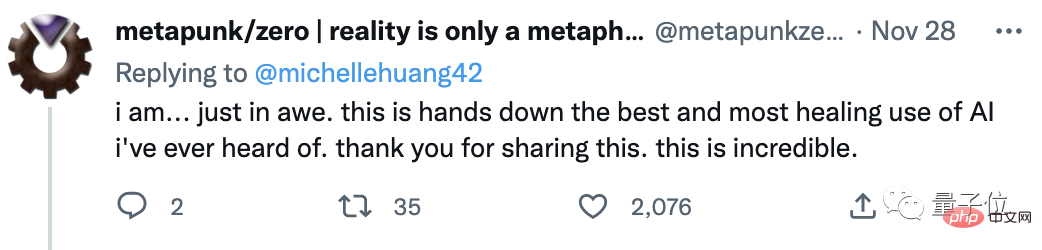 她用10年日记训练GPT-3,对话童年的自己,网友:AI最治愈的应用Apr 12, 2023 pm 04:25 PM
她用10年日记训练GPT-3,对话童年的自己,网友:AI最治愈的应用Apr 12, 2023 pm 04:25 PM“这是我目前听过关于AI最好、最治愈的一个应用。”到底是什么应用,能让网友给出如此高度的评价?原来,一个脑洞大开的网友Michelle,用GPT-3造了一个栩栩如生的“童年Michelle”。然后她和童年的自己聊起了天,对方甚至还写来一封信。“童年Michelle”的“学习资料”也很有意思——是Michelle本人的日记,而且是连续十几年,几乎每天都写的那种。日记内容中有她的快乐和梦想,也有恐惧和抱怨;还有很多小秘密,包括和Crush聊天时紧张到眩晕…(不爱写日记的我真的给跪了……)厚厚一叠日记
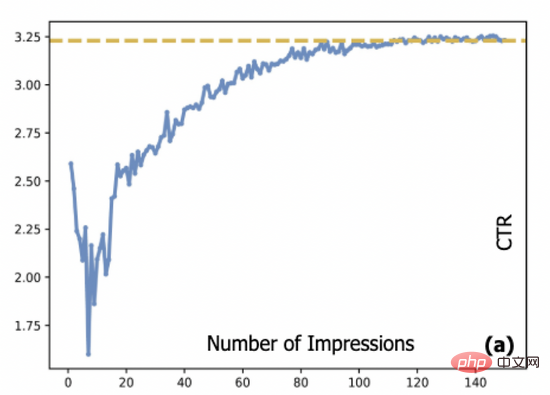 基于对抗梯度的探索模型及其在点击预估中的应用Apr 13, 2023 pm 11:34 PM
基于对抗梯度的探索模型及其在点击预估中的应用Apr 13, 2023 pm 11:34 PM1. 摘要排序模型在广告、推荐和搜索系统中起到了至关重要的作用。在排序模块中,点击率预估技术又是重中之重。目前工业界的点击率预估技术大多采用深度学习算法,基于数据驱动来训练深度神经网络,然而数据驱动带来的相应问题是推荐系统中的新进项目会存在冷启动问题。探索与利用(Exploration-Exploitation,E&E)方法通常用于处理大规模在线推荐系统中的数据循环问题。过去的研究通常认为模型预估不确定度高意味着潜在收益也较高,因此大部分研究文献聚焦到对不确定度的估计上。对于采用
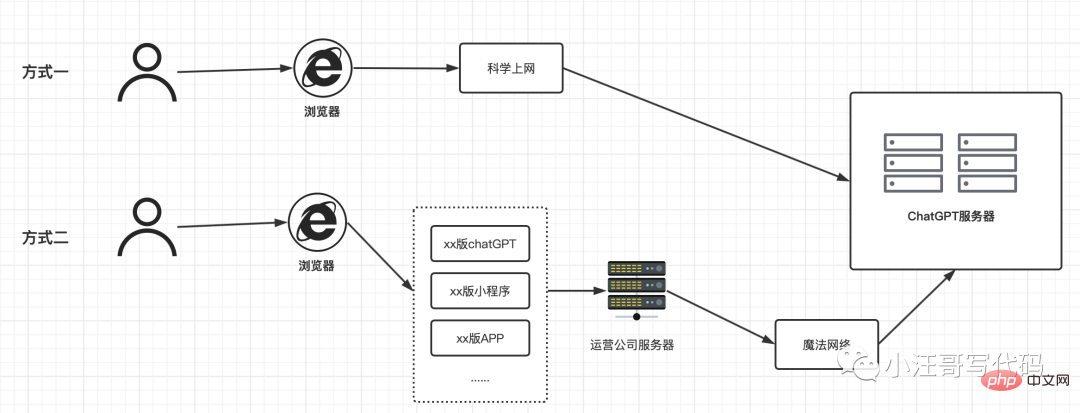 浅析:ChatGPT应用的底层原理Apr 13, 2023 am 08:37 AM
浅析:ChatGPT应用的底层原理Apr 13, 2023 am 08:37 AMChatGPT 无疑是最近网络中最靓的仔,小汪哥通过这段时间的使用,加上对一些资料的查阅,了解了一些背后的原理,试图讲解一下ChatGPT应用的底层原理。如果有不正确的地方,欢迎指正。阅读本文可能为会你解答以下问题:为什么有的ChatGPT 收费,有的不收费?为什么ChatGPT是一个字一个字地回答的?为什么中文问题的答案有时候让人啼笑皆非?为什么你问它今天是几号,它的回答是过去的某个时间?为什么有的问题会拒绝回答?“ChatGPT 国内版” 运行原理随着ChatGPT的爆火,出现了很多国内版,
 Java语言中的数据分析应用介绍Jun 10, 2023 pm 08:51 PM
Java语言中的数据分析应用介绍Jun 10, 2023 pm 08:51 PMJava语言是当前应用最广泛的程序设计语言之一,它的优越性能和多样化的开发环境,让它成为许多大企业以及中小企业的首选编程语言。在数据分析领域中,Java语言也有着广泛的应用,本文将介绍Java语言中的数据分析应用。一、Java语言的数据分析优势Java语言具有很强的数据处理能力,它支持多线程,能够处理大规模数据集,而且拥有分布式计算能力。这使Java语言具备

Hot AI Tools

Undresser.AI Undress
AI-powered app for creating realistic nude photos

AI Clothes Remover
Online AI tool for removing clothes from photos.

Undress AI Tool
Undress images for free

Clothoff.io
AI clothes remover

AI Hentai Generator
Generate AI Hentai for free.

Hot Article

Hot Tools

ZendStudio 13.5.1 Mac
Powerful PHP integrated development environment

Safe Exam Browser
Safe Exam Browser is a secure browser environment for taking online exams securely. This software turns any computer into a secure workstation. It controls access to any utility and prevents students from using unauthorized resources.

DVWA
Damn Vulnerable Web App (DVWA) is a PHP/MySQL web application that is very vulnerable. Its main goals are to be an aid for security professionals to test their skills and tools in a legal environment, to help web developers better understand the process of securing web applications, and to help teachers/students teach/learn in a classroom environment Web application security. The goal of DVWA is to practice some of the most common web vulnerabilities through a simple and straightforward interface, with varying degrees of difficulty. Please note that this software

SublimeText3 English version
Recommended: Win version, supports code prompts!

VSCode Windows 64-bit Download
A free and powerful IDE editor launched by Microsoft







