When we use the computer, we will encounter some difficult problems and the system must be reinstalled. Many friends asked me how to download and install the ghostWin7 image with one click, so today I will share with you a very simple one-click method to install win7. Let’s take a look below!
One-click ghostWin7 image download and installation tutorial:
1. Search and download Xiaobai’s one-click reinstallation system, open it and click Online Reinstallation to select the win7 system.

#2. Then we wait patiently for the system to download and click Restart Now.

#3. Enter the startup page and select the second option.

#4. Then enter the pe system, wait for the system installation to complete, and click Restart Now.

#5. Enter the system desktop, indicating that the win7 system installation is complete.

The above is the tutorial on how to download and install the ghostWin7 image with one click! Hope it helps everyone!
The above is the detailed content of One-click tutorial for downloading and installing ghostWin7 image. For more information, please follow other related articles on the PHP Chinese website!
 Win10系统安装指南Dec 24, 2023 am 09:04 AM
Win10系统安装指南Dec 24, 2023 am 09:04 AM最近有小伙伴反应自己下载了win10镜像文件,但是却不知道该如何安装,这可怎么办呢?其实我们可以制作一个U盘启动盘,使用U盘进行安装,今天小编带来了详细的解决步骤,具体的一起来看看吧。win10镜像安装教程1、制作U盘启动盘2、下载好的Win10系统镜像文件,拷贝到U盘启动盘中3、做好U盘启动盘之后,开机快速按下F12(某些机型是F8)选择U盘启动,进入PE系统,选择第2选项回车进入如下图所示:4、几分钟后进入PE系统,点击桌面上PE装机工具,然后在工具主窗口中点击“浏览”按钮,如下图所示:5、
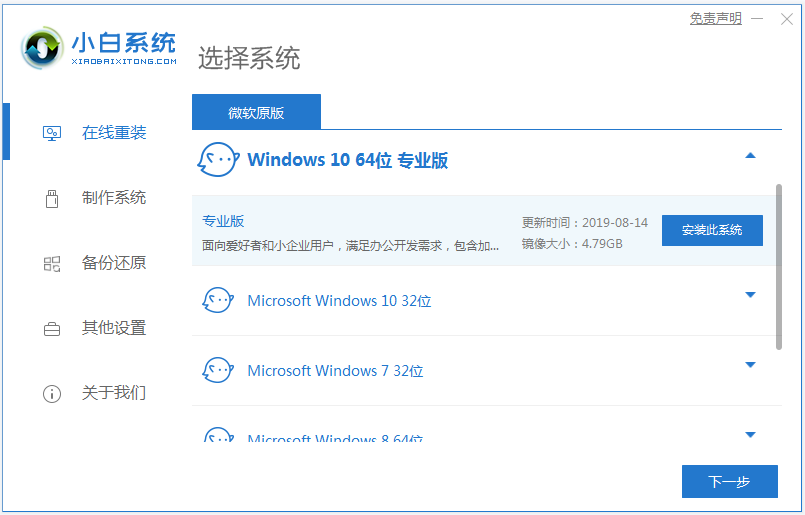 图文演示win10正式版下载安装教程Jul 12, 2023 am 11:25 AM
图文演示win10正式版下载安装教程Jul 12, 2023 am 11:25 AMwin10系统是现在主流的操作系统,很多人都选择下载安装win10系统使用。不过网上很多的win10系统版本,想要找到win10正式版不容易。那么如何下载安装win10正式版系统?下面小编就教下大家win10正式版下载安装教程。我们可以先借助工具安装win10原版系统,然后在用正版密钥激活就是win10正式版系统啦。具体的win10原版系统安装教程参照:1、在电脑上下载安装好小白一键重装系统工具并打开,选择需要安装的win10原版系统,点击安装此系统。(注意在安装前备份好c盘重要资料,关掉电脑上
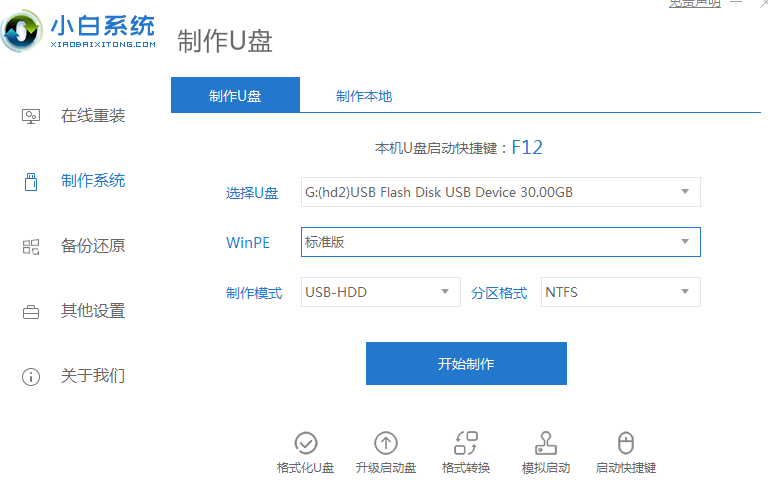 详细说明官方网原版win10安装教程流程Jul 11, 2023 pm 07:17 PM
详细说明官方网原版win10安装教程流程Jul 11, 2023 pm 07:17 PM要想给电脑运行win10系统应用,可是自身不清楚如何安装win10该怎么办?最先win10安装教程有很多,非常简单的便是一键重装或是u盘重装,下边就给大伙儿演试一个简洁的官方网原版win10安装教程.1.将U盘插进电脑上,开启小白一键再次装进系统,在应用前关掉杀毒工具,等候新手检验自然环境进行,点击制做系统软件,点击逐渐制做。2.选择大家必须的系统软件,这儿能够选择win10系统,点击逐渐制做。3.弹出来提醒备份数据U盘材料,点击明确,等候系统软件进行,等候U盘启动盘制作取得成功后,拔下U盘。4
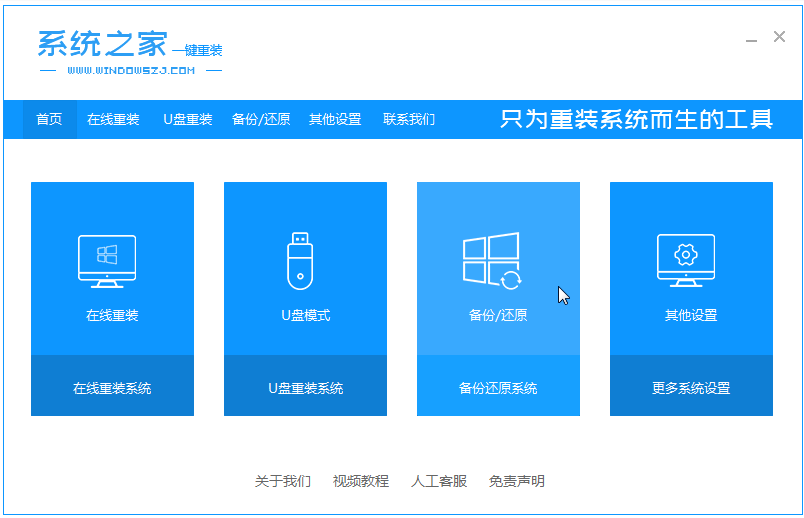 win7家庭高级版安装教程Jul 15, 2023 pm 02:41 PM
win7家庭高级版安装教程Jul 15, 2023 pm 02:41 PMwin7家庭高级版系统是一款非常好用的经典系统,有着全面丰富功能等,有不少小伙伴都想要安装使用。那么如何下载安装win7家庭高级版系统呢?下面小编给大家分享下win7家庭高级版安装教程。首先我们先去下载win7家庭高级版系统镜像,具体的下载可以在windows7en官网中找。然后具体安装步骤如下:1、把win7家庭高级版系统镜像解压到非系统盘,下载安装系统之家一键重装系统软件并打开,单击[备份和还原]。安装之前注意备份好系统盘上面重要的数据。2、选择“ghost备份和还原”,软件将自动检测下载的
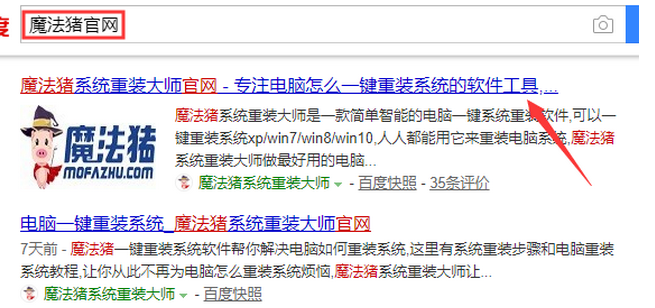 win7专业版64位原版系统下载安装教程Jul 13, 2023 pm 03:21 PM
win7专业版64位原版系统下载安装教程Jul 13, 2023 pm 03:21 PMwin764位专业版系统如何安装?有用户下载了win7旗舰版64位,但是不知道怎么安装,下面就和大家介绍一下电脑安装64位win7专业版的详细步骤吧。1、首先我们打开电脑浏览器搜索魔法猪一键重装系统官网,下载下来并打开它。2、下载好之后我们打开它,点击在线重装即可。3、接下来我们耐心等待它安装完后就可以了。4、安装完成,接下来我们需要点击立即重启电脑。5、重启完电脑之后我们还需要返回主界面继续完成安装,接下来我们的安装就完成了。专业版win7系统一键安装具体步骤就到这里了,大家可以根据步骤一步一
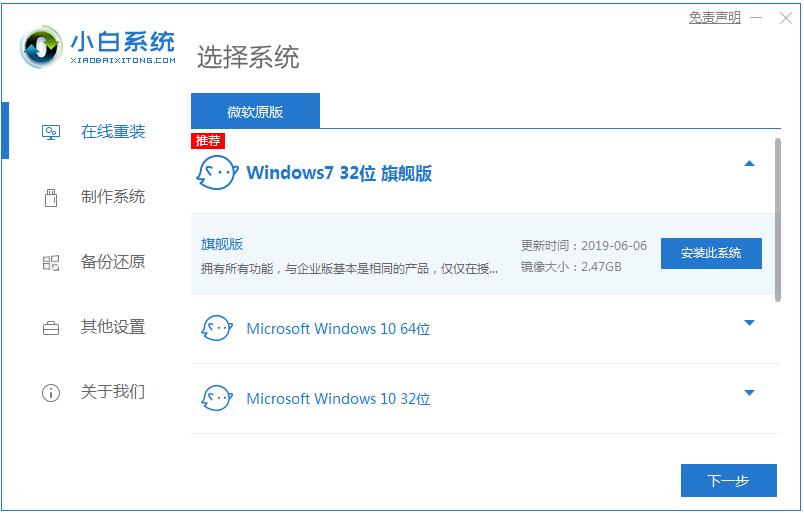 windows7旗舰版64位安装教程的介绍Jul 14, 2023 pm 07:25 PM
windows7旗舰版64位安装教程的介绍Jul 14, 2023 pm 07:25 PM装win7旗舰版64位系统需要注意什么,其实一键安装win7旗舰版64位系统非常的简单,接下来小编就以小白一键重装系统为例教你们安装win7旗舰版64位系统方法吧.还不清楚的朋友们快点看过来吧。1、我们下载一个小白软件,然后选择了安装win7系统,往下滑找到64位的。2、在下载界面,下载速度取决于您的网络您只需要耐心等待即可。3、软件下载完成后会自动部署,完成后会提示选择立即重启。4、重启电脑后,在启动菜单中我们选择第二个XiaoBai-MSDNOnlineInstallMode菜单,按回车进。
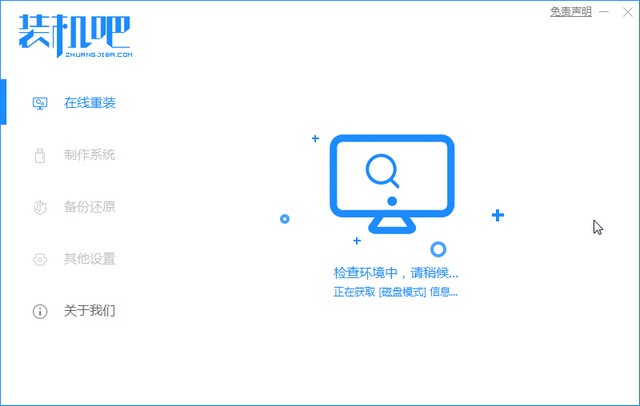 笔记本电脑win732位系统安装教程Jul 08, 2023 am 09:45 AM
笔记本电脑win732位系统安装教程Jul 08, 2023 am 09:45 AM新手小白想要在笔记本上安装win732位系统却不知该如何下手?不要急,不要慌,这里有笔记本win732位安装最全教程,快来跟着我一起学习win732位系统的安装吧。win732位系统安装教程:1、首先关闭电脑上面的杀毒软件,接着打开下载好的装机吧重装工具。2、选中我们要安装的系统win732位,然后点击安装此系统,下图所示:3、接着选择需要安装的软件,如果不需要请去掉勾选,然后点击下一步。4、进入下载系统镜像的环节,在此不要操作电脑或者断电哦,只需要耐心等候自动安装进系统,下图所示:5、电脑自动
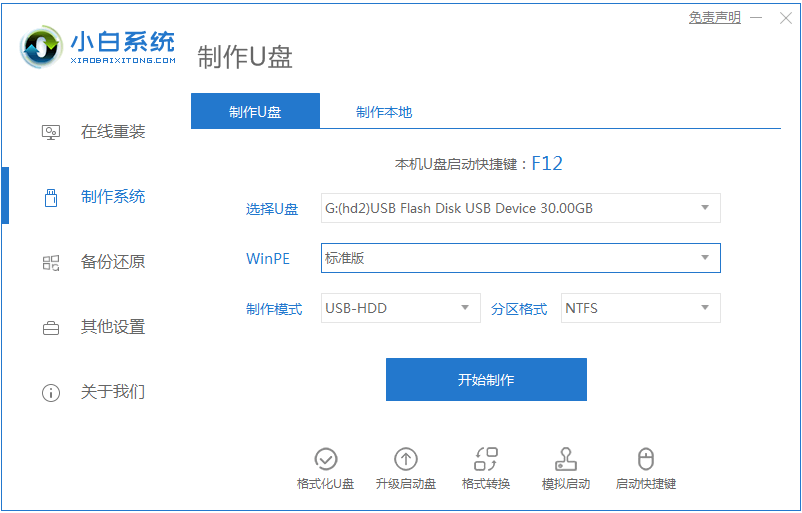 小米笔记本电脑win7下载安装的教程Jul 08, 2023 am 11:21 AM
小米笔记本电脑win7下载安装的教程Jul 08, 2023 am 11:21 AM一些朋友在买了小米电脑后,想要装回win7系统,因为win7系统的兼容性和稳定性深受广大网友的喜爱。那么小米笔记本能装win7吗?当然可以,接下来小编就给大家带来小米电脑装win7的教程。1、首先下载小白一键重装系统工具制作U盘启动盘(下载地址:http://www.xiaobaixitong.com),插入你的U盘,选择U盘模式,点击一键制作U盘启动盘。2、选择一个您想安装的操作系统。3、开始下载PE系统镜像文件,下载完成后会开始制作U盘启动盘,出现下面的界面说明制作成功了。4、重启电脑在开机

Hot AI Tools

Undresser.AI Undress
AI-powered app for creating realistic nude photos

AI Clothes Remover
Online AI tool for removing clothes from photos.

Undress AI Tool
Undress images for free

Clothoff.io
AI clothes remover

AI Hentai Generator
Generate AI Hentai for free.

Hot Article

Hot Tools

EditPlus Chinese cracked version
Small size, syntax highlighting, does not support code prompt function

Safe Exam Browser
Safe Exam Browser is a secure browser environment for taking online exams securely. This software turns any computer into a secure workstation. It controls access to any utility and prevents students from using unauthorized resources.

Dreamweaver CS6
Visual web development tools

SublimeText3 Linux new version
SublimeText3 Linux latest version

mPDF
mPDF is a PHP library that can generate PDF files from UTF-8 encoded HTML. The original author, Ian Back, wrote mPDF to output PDF files "on the fly" from his website and handle different languages. It is slower than original scripts like HTML2FPDF and produces larger files when using Unicode fonts, but supports CSS styles etc. and has a lot of enhancements. Supports almost all languages, including RTL (Arabic and Hebrew) and CJK (Chinese, Japanese and Korean). Supports nested block-level elements (such as P, DIV),






