Zhongbai tablet computer is a popular electronic product and has many users. Some friends need to find the Zhongbai tablet system download package and then reinstall the system. So how to install win10 on Zhongbai tablet computer? What about the system? Some friends don’t know the steps to install win10 system on Zhongbai Tablet PC. Let’s take a look at the tutorial for installing win10 system on Zhongbai Tablet PC.
Zhongbai tablet system win10 system download package: Download address
How to install win10 system on Zhongbai tablet computer? The specific method is as follows:
1. Open the browser, search the Magic Pig official website, and click to download and install. At the same time, back up important files on the C drive of your Zhongbo laptop.

#2. Close the anti-virus software and open Magic Pig.

#3. The Magic Pig System Reinstallation Master interface appears, select the backup/restore option, and then click Custom Image Restore below.

#4. Afterwards, the Windows 10 system downloaded on the Zhongbai computer will be detected, and click to mount the image.

#5. Then select the install system file and click Install System Image below.

#6. Select the Win10 system version you want to install and click Select.

#7. Unplug the external devices of the Zhongbo computer and wait for the system restore settings to be completed to restart the computer.

#8. Select the Magic Pig system installation mode and press Enter.

#9. Enter the PE system, wait for the installation of the win10 system to be completed, and then click the restart button.


The above is all the content of the win10 system download package for the Zhongbo tablet computer system brought by the editor. I hope it will be useful to you. help.
The above is the detailed content of Zhongbai tablet system win10 system download package. For more information, please follow other related articles on the PHP Chinese website!
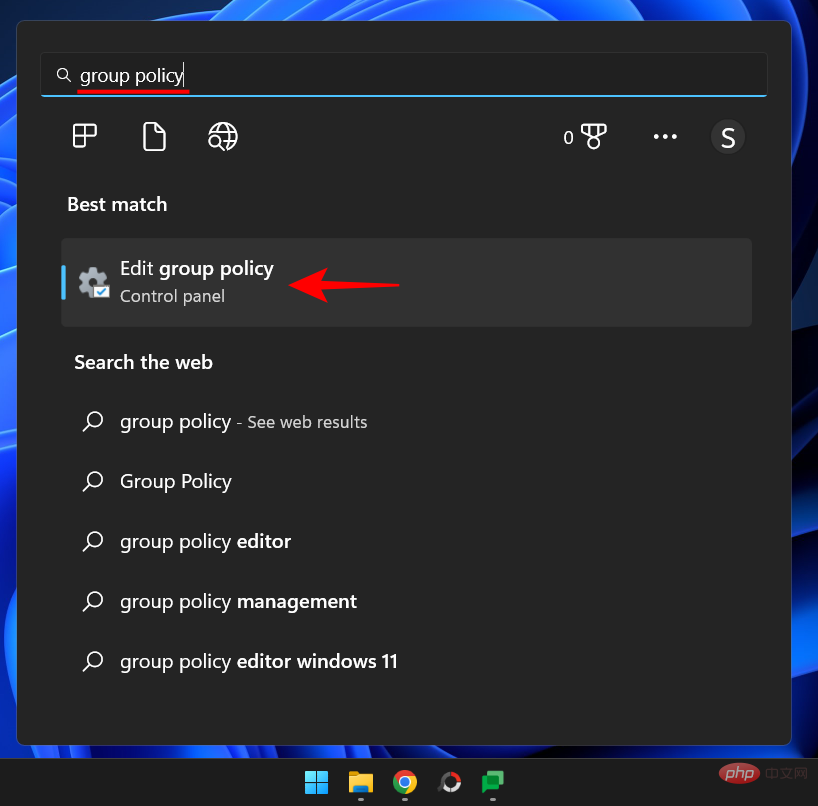 什么是 Windows 安全按钮?所有你必须知道的Apr 13, 2023 pm 10:22 PM
什么是 Windows 安全按钮?所有你必须知道的Apr 13, 2023 pm 10:22 PMWindows 安全按钮是什么?顾名思义,Windows 安全按钮是一项安全功能,可让您安全地访问登录菜单并使用密码登录您的设备。 在这种情况下,智能手机绝对领先。但是 Windows 便携式设备(例如平板电脑)已经开始添加一个 Windows 安全按钮,它不仅仅是一种将不需要的用户拒之门外的方式。它还提供额外的登录菜单选项。尽管如果您试图在台式 PC 或笔记本电脑上找到 Windows 安全按钮,您可能会感到失望。这是为什么?平板电脑与个人电脑Windows 安全按钮是一个物理按钮,存在于平板
 Apple iPad Air 5 (2022) 是否支持无线充电?Apr 14, 2023 pm 01:31 PM
Apple iPad Air 5 (2022) 是否支持无线充电?Apr 14, 2023 pm 01:31 PMApple 终于在 Peek Performance 虚拟活动中推出了iPad Air 5 (2022) 。这款支持 5G 的平板电脑配备与上一代型号相同的机箱。但是,不要让这愚弄你低估它的力量。Apple M1 芯片增强了这款中端平板电脑的性能,使其成为该领域无与伦比的野兽。只需 599 美元,您就可以购买深空灰色、星光、粉色、紫色或蓝色的 iPad Air 5。如果您决定购买,请不要忘记购买保护套和备用充电器为了它!如果发生事故,外壳将有助于保护其精致的结构免受潜在的损害。安全总比后悔好。事
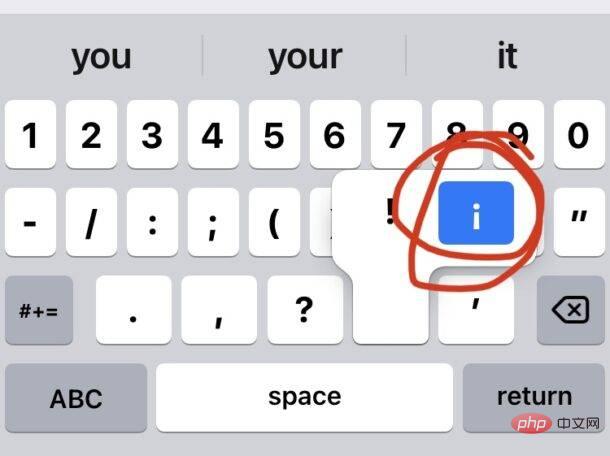 如何在 iPhone 和 iPad 上键入倒置感叹号¡Apr 14, 2023 pm 04:16 PM
如何在 iPhone 和 iPad 上键入倒置感叹号¡Apr 14, 2023 pm 04:16 PM倒置感叹号在某些语言中经常使用,如果您使用的是iPhone或iPad,您可能想知道如何在虚拟键盘上键入倒置感叹号。就像iPhone和iPad上的大多数东西一样,它很简单,至少在你了解它是如何完成的时候是这样。我们将向您展示如何使用屏幕虚拟键盘和物理键盘在iPhone和iPad上键入倒惊叹号。¡在iPhone或iPad上输入倒置感叹号¡在iPhone或iPad上键入倒置感叹号的最直接方法是使用屏幕键盘。在键盘上,点击“123”以访问标点和数字屏幕,然后点击并按住常规感
 在 Windows 10 / 11 修复中无法最大化任务栏中的程序Apr 14, 2023 pm 04:43 PM
在 Windows 10 / 11 修复中无法最大化任务栏中的程序Apr 14, 2023 pm 04:43 PMWindows10和Windows11具有广泛的功能和特性,但有时当您遇到问题时会很烦人。你们中的一些人可能会遇到这样的问题,即应用程序会自动最小化到任务栏中,并且看起来像一个小图标,即使通过单击该图标进行了多次尝试,它也无法最大化,因此,您的工作被卡住了。是的,这令人沮丧,但您可以通过几个步骤轻松解决此问题,所以不用担心。要知道如何解决此问题,请尝试本文中的以下简单方法,并查看哪种方法适合您。方法1:仅选择选项PC屏幕如果您使用双显示器,有时这可能会发生在您的1台计算机已插入但您正在
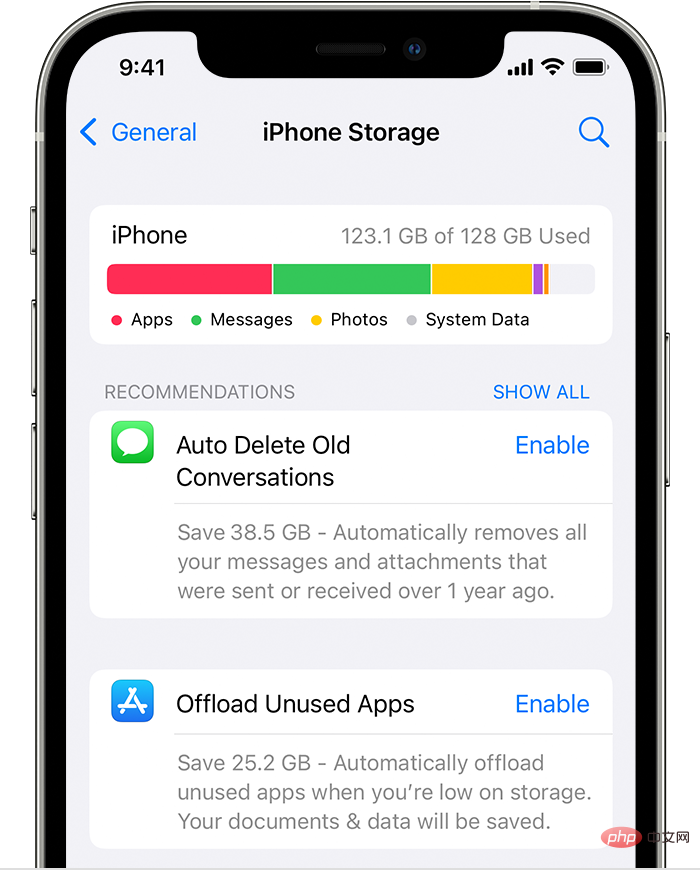 Chrome 未安装在 iPad 上:3 种轻松修复它的方法Apr 14, 2023 pm 03:13 PM
Chrome 未安装在 iPad 上:3 种轻松修复它的方法Apr 14, 2023 pm 03:13 PM浏览互联网已成为我们大多数人的第二天性,我们目前生活在一个时代,它已成为我们所做的几乎所有事情的代名词。它不仅是我们用来购物,或与亲朋好友相聚的地方,它也成为了一种宝贵的工作用具。自从COVID-19大流行开始,混合工作成为新常态以来,浏览器和通信软件已成为我们与同事之间的新纽带。而且,在我们所有流行的浏览器选择中,绝大多数用户决定使用谷歌的Chrome。现在,您不一定需要运行Microsoft支持的操作系统才能使用Chrome,因为该软件也可以在其他软件上正常运行。话虽这么说,如果您尝试在
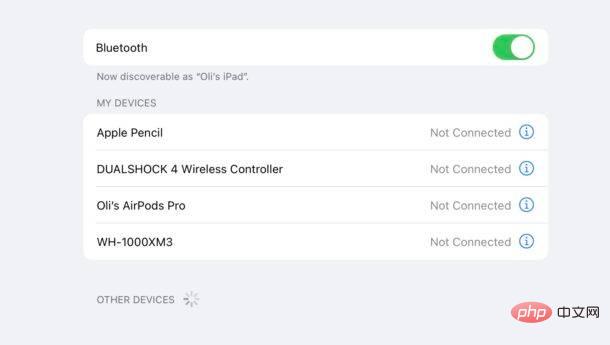 如何将蓝牙触控板、鼠标和键盘与 iPad 配对Apr 14, 2023 pm 03:31 PM
如何将蓝牙触控板、鼠标和键盘与 iPad 配对Apr 14, 2023 pm 03:31 PM如何将鼠标、触控板和键盘与iPad配对确保您的蓝牙设备有足够的电池电量,以便它们可以正确配对。在iPad上打开设置应用程序点击“蓝牙”并确保它已打开。将鼠标、键盘或触控板置于配对或发现模式。该方法将根据您使用的附件而有所不同。通常这是您按住一秒钟左右的设备底部的一个按钮。如果您不确定,请查看其手册以获取说明。将iPad和配件彼此靠近,然后在后者出现在“其他设备”部分时点击它的名称。如果您正在配对Apple配件,那么您就完成了。否则,系统可能会提示您输入密码,该密码通常也包含在附件手册中。如
 如何在文件应用程序中显示 iPad 和 iPhone 上的文件扩展名Apr 13, 2023 am 09:49 AM
如何在文件应用程序中显示 iPad 和 iPhone 上的文件扩展名Apr 13, 2023 am 09:49 AM在 iPad 和 iPhone 上始终显示所有文件扩展名在 iOS 和 iPadOS 中,您可以通过以下方式将“文件”应用设置为始终显示文件名的文件扩展名:在 iPad 或 iPhone 上打开“文件”应用转到其中包含文件的任何文件夹或目录,然后选择列表/图标排序菜单找到查看选项的子菜单,然后在该菜单下选择“显示所有扩展”您将立即看到当前文件夹中任何文件或文档的文件扩展名,并且此更改也将延续到“文件”应用程序中的所有其他目录。能够以这种方式查看文件扩展名需要带有文件应用程序的 iPhone 或
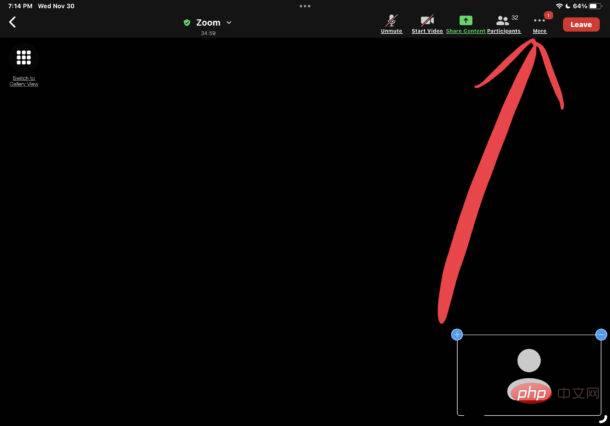 如何在 iPhone 和 iPad 上举手放大Apr 13, 2023 pm 09:04 PM
如何在 iPhone 和 iPad 上举手放大Apr 13, 2023 pm 09:04 PM如何在 iPhone 和 iPad 的 Zoom 中举手在 iOS 和 iPadOS 上的 Zoom 中举手非常简单:在正在进行的 Zoom 会议中,在工具栏中寻找显示“更多”的三点按钮(iPad 屏幕顶部,iPhone 屏幕底部)(从出现在屏幕上的弹出菜单中选择“举手”如果您已经举手,您可以在 Zoom for iPhone、iPad 和 Android 中通过重复相同的步骤来放下手,但选择“放下手”而不是举手。……更多按钮将位于 iPad 等平板电脑 Zoom 客户端的顶部工具栏中,或者将位

Hot AI Tools

Undresser.AI Undress
AI-powered app for creating realistic nude photos

AI Clothes Remover
Online AI tool for removing clothes from photos.

Undress AI Tool
Undress images for free

Clothoff.io
AI clothes remover

AI Hentai Generator
Generate AI Hentai for free.

Hot Article

Hot Tools

Atom editor mac version download
The most popular open source editor

mPDF
mPDF is a PHP library that can generate PDF files from UTF-8 encoded HTML. The original author, Ian Back, wrote mPDF to output PDF files "on the fly" from his website and handle different languages. It is slower than original scripts like HTML2FPDF and produces larger files when using Unicode fonts, but supports CSS styles etc. and has a lot of enhancements. Supports almost all languages, including RTL (Arabic and Hebrew) and CJK (Chinese, Japanese and Korean). Supports nested block-level elements (such as P, DIV),

SublimeText3 Linux new version
SublimeText3 Linux latest version

VSCode Windows 64-bit Download
A free and powerful IDE editor launched by Microsoft

ZendStudio 13.5.1 Mac
Powerful PHP integrated development environment






