Home >Common Problem >Solution to the problem of exe program not running in win10
Solution to the problem of exe program not running in win10
- WBOYWBOYWBOYWBOYWBOYWBOYWBOYWBOYWBOYWBOYWBOYWBOYWBforward
- 2023-07-14 11:09:303947browse
Normally, you can run the exe program by double-clicking it to open it. However, some win10 customers have encountered a situation where the exe program cannot run. What's going on? How should we solve it? This usually happens because your system configuration has been changed. You can create a new TXT file, copy the following code in, then change the file suffix to reg, and finally import the file into the registry, and that's it.
How to solve the problem that win10 cannot run the exe program:
1. Right-click the mouse on a blank space on the desktop to create a new txt text file;
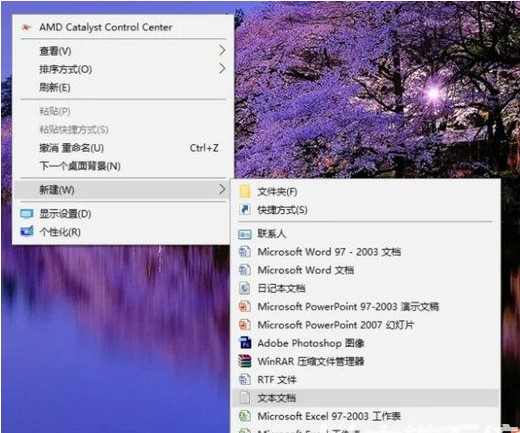
2. Copy the following points in the txt file
WindowsRegistryEditorVersion5.00
[HKEY_CLASSES_ROOT\.exe]
@="exefile"
" ContentType"="application/x-msdownload"
[HKEY_CLASSES_ROOT\.exe\PersistentHandler]
@="{098f2470-bae0-11cd-b579-08002b30bfeb}"
[HKEY_CLASSES_ROOT\exefile\shell\open\command]
@="\"%1\"%*"
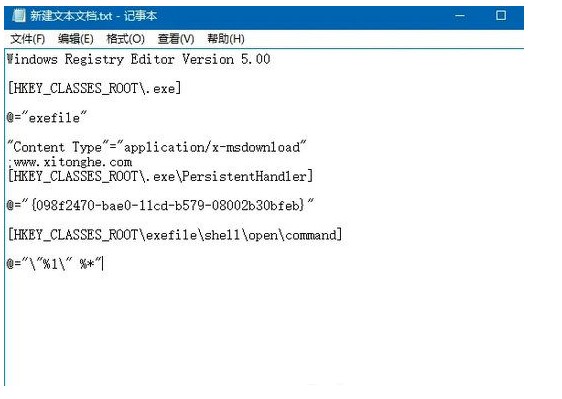
3. Save the file as To do this, change the file suffix from txt to reg, select "All Files" as the storage type, and select "UTF-8" as the encoding method;

4. Double-click the reg saved as file, inject the information into the registry, and the problem of win10 not being able to run the exe program is solved.
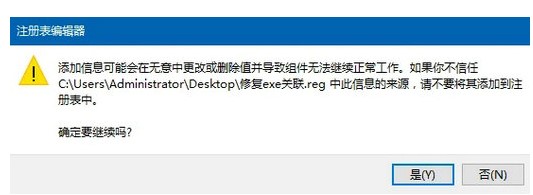
The above is the detailed content of Solution to the problem of exe program not running in win10. For more information, please follow other related articles on the PHP Chinese website!

