Home >Common Problem >What should I do if Win10 has a black screen in sleep and appears to be dead and cannot boot? What should I do if Win10 has a black screen in sleep and appears to be dead and cannot boot?
What should I do if Win10 has a black screen in sleep and appears to be dead and cannot boot? What should I do if Win10 has a black screen in sleep and appears to be dead and cannot boot?
- 王林forward
- 2023-07-14 11:01:403343browse
A black screen in win10 sleep mode is a common situation, but some users find that they cannot wake up after their win10 sleep mode, and are unable to boot up due to a suspended animation. So what to do if the win10 sleep screen is black and unable to boot up due to suspended animation? Customers do not need to Worry, in fact, it can be solved by making changes in the settings. The following is the specific content of the solution for win10 sleep black screen and suspended animation, which can help users solve this problem.
What should I do if win10 sleeps with a black screen and freezes and cannot boot?
1. Click on the network adapter
Right-click on this computer, select Properties, and click on the network adapter.
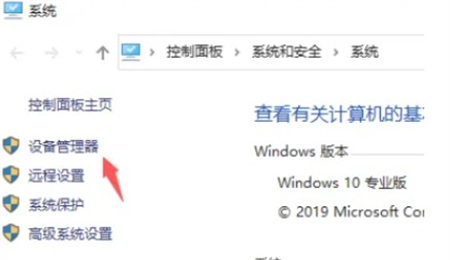
2. Select properties
Network adapter page to select system configuration, right-click Intel(R) ManagementEngineInterface and select properties.
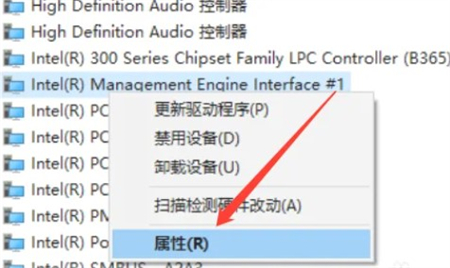
#3. Click Cancel
The battery management page cancels the Allow the computer to turn off this device to save power, click OK.
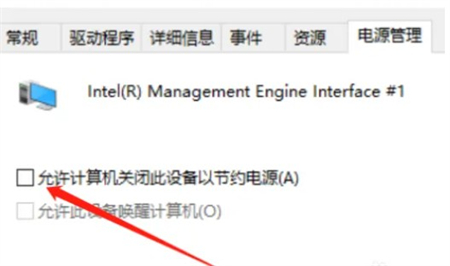
#4. Click on System Software
On the menu bar page, click Settings on the left and click System Software.
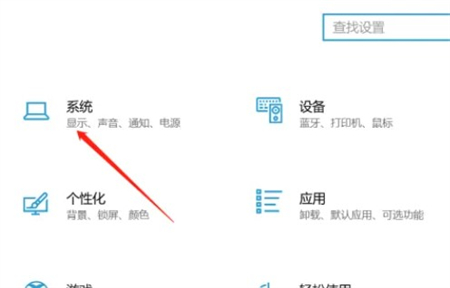
5. Click on power supply and sleep
In the operation interface, click on power supply and sleep on the left, and click on other power supply settings on the right.
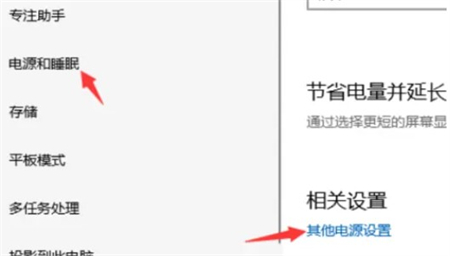
#6. Click on Change Plan Settings
Enter the power plan, click on Change Plan Settings, click on Restore the default of this plan, and then sleep Successfully evoked.
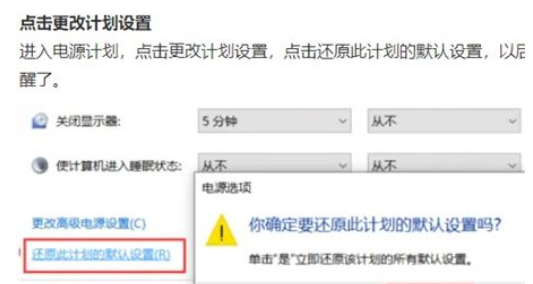
The above is the specific content about what to do when win10 sleeps and black screen appears, and cannot be turned on. We hope it can help us.
The above is the detailed content of What should I do if Win10 has a black screen in sleep and appears to be dead and cannot boot? What should I do if Win10 has a black screen in sleep and appears to be dead and cannot boot?. For more information, please follow other related articles on the PHP Chinese website!

