Home >Common Problem >How to change win7 desktop path to d drive
How to change win7 desktop path to d drive
- PHPzforward
- 2023-07-14 10:05:2212761browse
Many friends often put files on the desktop on Windows 7, but the C drive has limited capacity and cannot bear the heavy load. How to change the desktop path to D drive? . In fact, there is a way to modify the desktop file path. Next, we will discuss how to change the Win7 desktop path to the D drive and provide you with a detailed tutorial!
Usual desktop path.
User desktop C:users\Administrator\Desktop.
System desktop C: users\Public\Desktop.
1. Create a new folder named Desktop in the D drive or E drive.
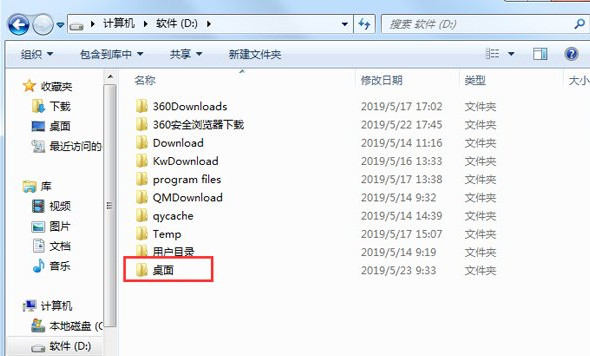
#2. Enter [C:\Users\Administrator\Desktop] in the search bar for quick search.
3. Right-click the mouse, click Properties, and click Position.
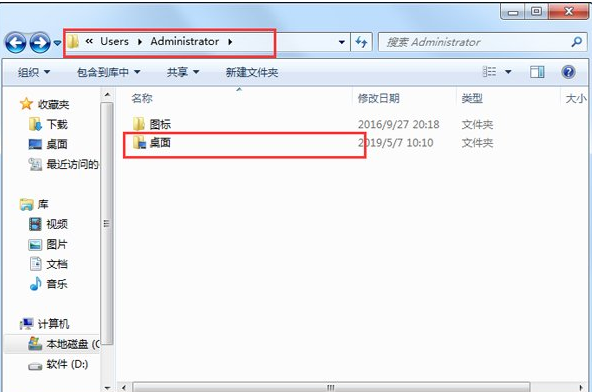
4. Select the [Move (M)] option with the mouse, select the new folder with the mouse, select [Yes] in the new pop-up window, and wait patiently for a moment.
Then the above is the complete content that teaches you in detail how to change the win7 desktop path to the d drive. I hope it will be helpful to everyone!
The above is the detailed content of How to change win7 desktop path to d drive. For more information, please follow other related articles on the PHP Chinese website!
Related articles
See more- Obscura 3 camera app gets overhauled interface and new shooting modes
- Studio Buds, the 'best-selling” Beats product yet, now available in three new colors
- Microsoft apps on Windows 11 22H2 encounter issues after restoring the system
- How to rename and move files with spaces in their names from the command line
- How to disable search highlighting in Windows 11?

