 Common Problem
Common Problem How to display file extensions in Windows 7. How to display file extensions in Windows 7?
How to display file extensions in Windows 7. How to display file extensions in Windows 7?The default setting in the Windows 7 operating system does not display file extensions, but some users find it convenient to display them for easy access. So how does Windows 7 display file extensions? The method is very simple, you first double-click the mouse icon, click Tools in the window, select the folder option, then switch to the search menu bar, uncheck "Hide extensions with known file attributes", and then the file extension will be Displayed automatically.
How to display file extensions in Windows 7:
1. First click to open the computer;

2. In the pop-up dialog box Click "Tools" and select "Folder Options";

3. In the pop-up dialog box, click the "Search" menu bar, pull down the drop-down list, and select " Uncheck "Hide extensions with known file attributes" and click "OK";

4. At this time we try to create a WORD document on the desktop , the extension will be displayed.

The above is the specific content of the operation process of displaying file extensions in Windows 7. I hope it can solve our problem.
The above is the detailed content of How to display file extensions in Windows 7. How to display file extensions in Windows 7?. For more information, please follow other related articles on the PHP Chinese website!
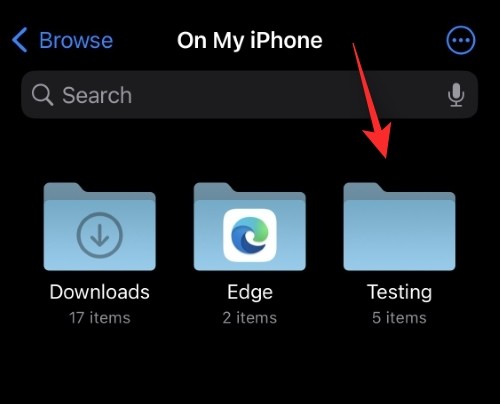 如何在iPhone上更改文件扩展名Mar 04, 2024 pm 04:34 PM
如何在iPhone上更改文件扩展名Mar 04, 2024 pm 04:34 PM在iOS设备上,AppleFiles应用程序允许您更改保存在iPhone上文件的文件扩展名。通常情况下并不建议更改文件扩展名,但这一功能可能有助于确保文件与特定应用程序兼容,或者有意隐藏文件。在这篇文章中,我们将解释如何更改保存在iPhone上的文件的文件扩展名。如何在iPhone上更改文件扩展名要求:运行iOS16或更高版本的iPhone在iPhone上打开“文件”应用程序并导航到所需位置。长按要更改其文件扩展名的文件。点击重命名。您现在可以删除现有的文件扩展名,并为此文件键入新的文件扩展名。
 如何在Python中获取文件扩展名?Sep 08, 2023 pm 01:53 PM
如何在Python中获取文件扩展名?Sep 08, 2023 pm 01:53 PMPython中的文件扩展名是附加在文件名末尾的后缀,用于表示文件的格式或类型。它通常由三个或四个字符组成,文件名后跟一个句点,例如“.txt”或“.py”。操作系统和程序利用文件扩展名来确定文件的类型以及应如何处理它。被识别为纯文本文件。Python中的文件扩展名在读取或写入文件时至关重要,因为它建立了文件格式以及读取和写入数据的最佳方法。例如,“.csv”文件扩展名是读取CSV文件时使用的扩展名,而csv模块则用于处理该文件。Python中获取文件扩展名的算法在Python中操作文件名字符串来
 文件扩展名是什么意思Jul 29, 2022 am 11:15 AM
文件扩展名是什么意思Jul 29, 2022 am 11:15 AM文件扩展名是操作系统用来标记文件类型的一种机制;文件扩展名最主要的作用是让系统决定当用户打开指定文件的时候应该使用什么软件来运行,因此可以用于保护某些文件、节省磁盘空间、清除设置面板上的图标以及设置关联。
 如何在Windows 11中显示文件扩展名Jan 29, 2024 pm 11:12 PM
如何在Windows 11中显示文件扩展名Jan 29, 2024 pm 11:12 PMwin11文件扩展名怎么显示?win11系统是将文件后缀名给隐藏起来的,相信很多的用户们都想将文件的后缀名显示出来,那么这个要怎么设置?下面就让本站来为用户们来仔细的介绍一下win11文件扩展名显示方法介绍吧。win11文件扩展名显示方法介绍方法一:1、双击进入桌面上的此电脑,点击页面上方工具栏中的查看选项卡。方法二:1、点击任务栏中的搜索按钮,在搜索框中输入文件夹资源管理器选项将其打开。
 如何在Java中搜索具有特定文件扩展名的目录?Aug 31, 2023 am 08:13 AM
如何在Java中搜索具有特定文件扩展名的目录?Aug 31, 2023 am 08:13 AM以下示例根据扩展名打印目录中的文件-示例importjava.io.IOException;importjava.nio.file.Files;importjava.nio.file.Path;importjava.nio.file.Paths;importjava.util.stream.Stream;publicclassDemo{ publicstaticvoidmain(String[]args)throwsIOException{ 
 PHP正则表达式验证文件扩展名的方法Jun 24, 2023 pm 12:13 PM
PHP正则表达式验证文件扩展名的方法Jun 24, 2023 pm 12:13 PM在Web开发过程中,有时需要对上传的文件进行格式限制,即只能上传指定类型的文件才能通过验证。这时,可以使用PHP正则表达式对文件的扩展名进行验证。PHP正则表达式是一个强大的工具,用于对字符串进行匹配和搜索,可以帮助我们根据一定规则快速准确地判断一段文本是否符合要求,并对它进行进一步处理。接下来,本文将讲解如何使用PHP正则表达式进行文件扩展名验证。第一步:
 一个文件的扩展名通常表示啥Aug 15, 2023 am 10:49 AM
一个文件的扩展名通常表示啥Aug 15, 2023 am 10:49 AM一个文件的扩展名是一种用来标识文件类型的字符串,通常由一个或多个字母组成,并跟在文件名的后面,中间用一个点来分隔,可以告诉操作系统和应用程序如何处理和解释该文件。
 在文件夹中通过什么可以明确表示唯一的文件Aug 01, 2022 pm 01:43 PM
在文件夹中通过什么可以明确表示唯一的文件Aug 01, 2022 pm 01:43 PM在文件夹中通过“文件名”可以明确表示唯一的文件。文件名是文件存在的标识,操作系统根据文件名来对其进行控制和管理;为了方便人们区分计算机中的不同文件,需要给每个文件设定一个指定的名称。在同一个文件夹下的文件,文件名都是唯一的,不能重复;但在不同的文件夹下,文件名可以一样的。

Hot AI Tools

Undresser.AI Undress
AI-powered app for creating realistic nude photos

AI Clothes Remover
Online AI tool for removing clothes from photos.

Undress AI Tool
Undress images for free

Clothoff.io
AI clothes remover

AI Hentai Generator
Generate AI Hentai for free.

Hot Article

Hot Tools

Notepad++7.3.1
Easy-to-use and free code editor

SAP NetWeaver Server Adapter for Eclipse
Integrate Eclipse with SAP NetWeaver application server.

EditPlus Chinese cracked version
Small size, syntax highlighting, does not support code prompt function

PhpStorm Mac version
The latest (2018.2.1) professional PHP integrated development tool

SublimeText3 Chinese version
Chinese version, very easy to use





