Home >Common Problem >How to set up win7 system folder sharing
How to set up win7 system folder sharing
- WBOYWBOYWBOYWBOYWBOYWBOYWBOYWBOYWBOYWBOYWBOYWBOYWBforward
- 2023-07-14 08:13:103824browse
In win7 system, we can share folders on the LAN. After setting up, other computer users connected to the same LAN can directly open our shared folders on the network on the computer. Let’s take a look at the tutorial on shared installation of win7 system folders.

#How to set up win7 system folder sharing.
1. First enter the network settings, and then click "Change Advanced Sharing Settings" on the left

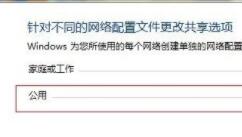
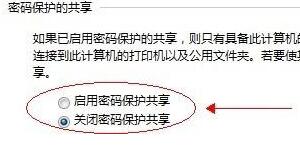
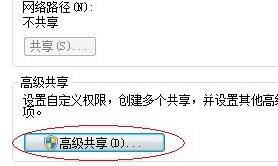
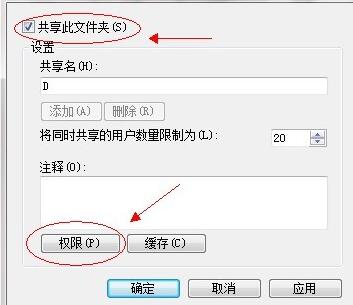
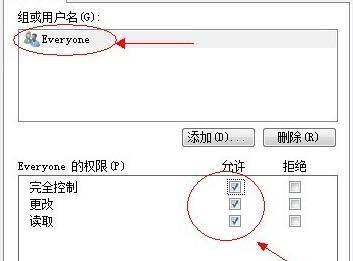
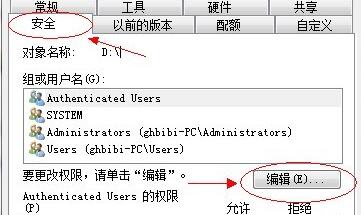
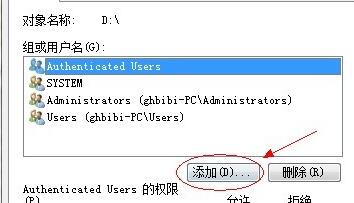
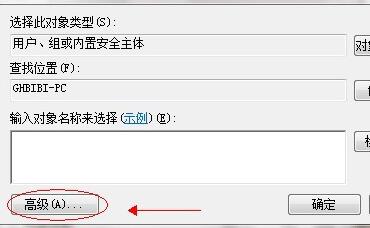
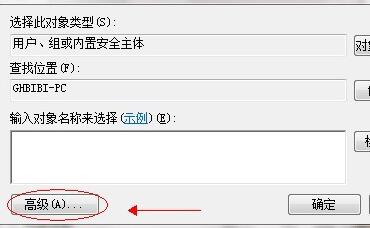
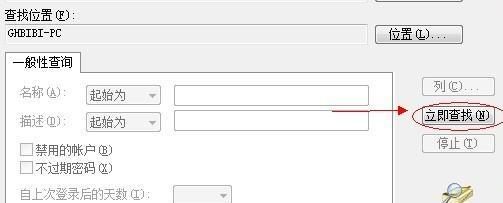
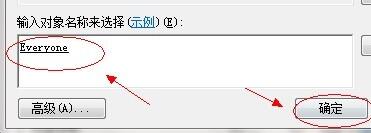
The above is the detailed content of How to set up win7 system folder sharing. For more information, please follow other related articles on the PHP Chinese website!
Statement:
This article is reproduced at:windows7en.com. If there is any infringement, please contact admin@php.cn delete
Previous article:One-click installation tutorial of win10 upgrade assistantNext article:One-click installation tutorial of win10 upgrade assistant
Related articles
See more- What will happen if the IP addresses of the two hosts are ANDed with their subnet masks?
- Apple's 'Business Essentials' service expanded to all small businesses
- How to turn on Win7 slider hardware acceleration?
- Reasons and solutions for the blue screen without text when booting from the U disk in Win10 system
- How to hide the recycle bin icon in Win7 system

