 Common Problem
Common Problem Solutions to the problem of account deactivation after restoring factory settings on Windows 7 computer
Solutions to the problem of account deactivation after restoring factory settings on Windows 7 computerMany friends want to restore the factory settings when using the computer due to insufficient memory. After doing so, they will find that the account is deactivated and cannot be entered. Next, I will tell you about how to restore the factory settings of the win7 computer and the account is deactivated. Take measures.
Win7 computer factory reset account is deactivated solution
1. During the process of restarting or restarting the computer, that is, when a well-known brand logo occurs Next, continue to press F8 to enter the Security Center, and select the Security Center with cmd.

#2. In the cmd dialog box opened as an administrator, type and press Enter to execute: compmgmt.msc command.

#3. In the Computer Management dialog box, click Customers under User Accounts and Groups.

#4. Find the disabled account on the right and double-click the mouse to open it. In the properties, just deactivate the disabled account.

The above is the solution to solve the problem of deactivation of win7 system account. I hope this method will be helpful to everyone.
The above is the detailed content of Solutions to the problem of account deactivation after restoring factory settings on Windows 7 computer. For more information, please follow other related articles on the PHP Chinese website!
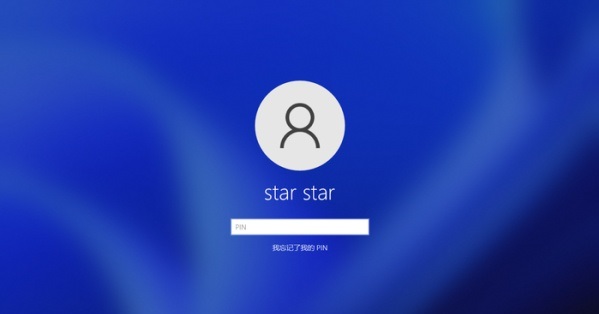 如何解决win11系统显示账户已停用的问题Jan 03, 2024 pm 01:24 PM
如何解决win11系统显示账户已停用的问题Jan 03, 2024 pm 01:24 PM很多朋友在更新完win11后,发现自己登录时显示你的账户已被停用进不去了,这是因为我们可能因为某些原因不小心禁用了自己的账户,只需要进入安全模式或者进入另一个账户就可以了。win11系统显示你的账户已被停用怎么办1、我们如果有其他的账户的话,可以直接进入另一个账户进行操作。2、如果没有其他账户,可以使用电源键重复开机3次及以上,进入安全启动。3、然后进入“高级选项”,选择“启动设置”,选择“安全模式”启动。4、进入安全模式或使用其他账户进入系统后,右键“此电脑”,点击“管理”5、接着在本地用户和
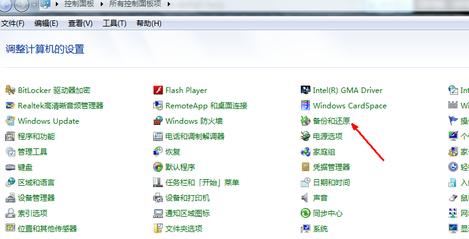 恢复win7系统出厂设置方法Jul 07, 2023 pm 09:05 PM
恢复win7系统出厂设置方法Jul 07, 2023 pm 09:05 PM如何恢复win7的出厂设置?win7如何恢复出厂设置?win7一键恢复出厂设置。有些电脑用户觉得自己的电脑太卡了,想恢复出厂设置。所以今天小编就来告诉大家win7如何恢复出厂设置/恢复win7系统出厂设置方法。1.进入控制面板,找到打开备份和恢复功能。2.单击备份和恢复,然后单击恢复系统设置和计算机。3.点击打开系统还原按钮。4.继续点击下一步。5.继续点击下一步。6.然后出现一个确认页面,点击确认,然后电脑会自动重启,开始系统恢复工作。这里就是win7如何恢复出厂设置教程的分享,希望对您有所帮
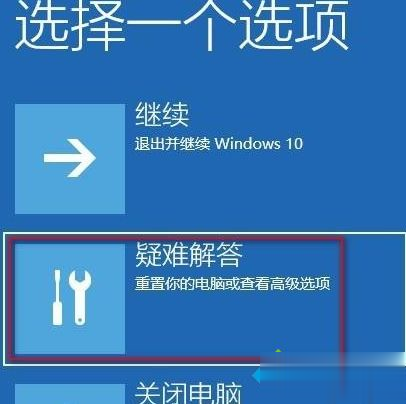 联系管理员启用win10家庭版账户Jan 18, 2024 pm 05:39 PM
联系管理员启用win10家庭版账户Jan 18, 2024 pm 05:39 PM近日有些小伙伴们碰到了win10家庭版的账户突然被停用了,弹出弹窗中显示着需要我们练习管理员来解决,大家都不知道该如何去解决这个问题,其实这个问题十分的简单处理起来。win10家庭版账户被停用联系管理员1、首先我们可以长按电源键强制关机然后在开机就可以看到win10登录界面,随后再次长按电源键强制关机。如此三次重复的操作以后就可以看到查看高级修复按钮,点击这个按钮就可以进入winre环境了,我们选择疑难解答。2、然后我们选择高级选项。3、进入高级选项以后,我们继续选择其中的启动设置。4、随后我们
 Win11账户被停用联系管理员怎么办Jun 29, 2023 pm 03:42 PM
Win11账户被停用联系管理员怎么办Jun 29, 2023 pm 03:42 PMWin11账户被停用联系管理员怎么办?在我们日常电脑的使用中难免会遇到各种各样的电脑问题,近期就有用户反映在登录电脑时,出现了系统提示你的帐户已被停用,请向系统管理员咨询。那么遇到这一情况应该如何解决呢?很多小伙伴不知道怎么详细操作,小编下面整理了Win11账户被停用联系管理员的解决教程,如果你感兴趣的话,跟着小编一起往下看看吧! Win11账户被停用联系管理员的解决教程 1、我们如果有其他的账户的话,可以直接进入另一个账户进行操作。 2、如果没有其他账户,可以使用电源键重复开机3次及
 Win11提示"你的账户已被停用怎么办Jun 29, 2023 pm 02:23 PM
Win11提示"你的账户已被停用怎么办Jun 29, 2023 pm 02:23 PMWin11提示"你的账户已被停用怎么办?Win11提示"你的账户已被停用,请向系统管理员咨询"怎么解决?近期有Win11用户在登录电脑时,出现了系统提示"你的账户已被停用,请向系统管理员咨询",这是什么情况呢?很多小伙伴不知道怎么详细操作,小编下面整理Win11提示"你的账户已被停用解决办法,如果你感兴趣的话,跟着小编一起往下看看吧!pc"你的账户已被停用怎么办"title="Win11提示"
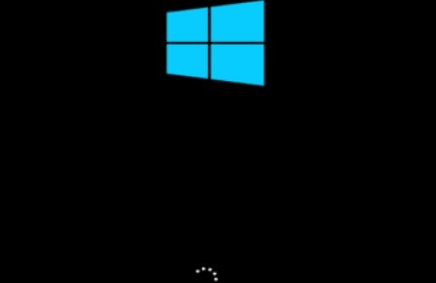 win10家庭版重置后登陆页面显示账户已被禁用Jan 11, 2024 pm 03:09 PM
win10家庭版重置后登陆页面显示账户已被禁用Jan 11, 2024 pm 03:09 PM在用户使用Windows10系统的过程中,可能会遇到账户被暂停使用的问题。这可能是由于密码输入错误、账户被暂停使用或是其他原因所导致。本文旨在为大家提供一种解决Windows10提示您的账户已被暂停使用问题的方法教程。您好,您的账户已被暂停使用。如需解决,请与系统管理员联系。win10家庭版重置后登陆页面显示账户已被停用解决方法:1、如无法进入系统,可在电脑开机出现Windows徽标,下方伴有旋转的小点时,立即切断电源,持续操作三次,即可进入高级启动界面。在自动修复界面,您可直接点击。2、在选项
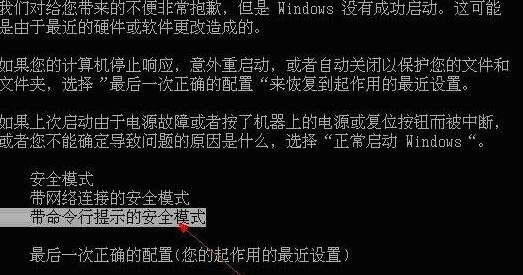 win7电脑恢复出厂设置账户被停用的解决措施Jul 13, 2023 pm 07:13 PM
win7电脑恢复出厂设置账户被停用的解决措施Jul 13, 2023 pm 07:13 PM许多小伙伴在用电脑的情况下应内存不足,就想修复出厂设置,好啦以后会发觉账户被停用进不了,下边就和各位讲一下win7电脑恢复出厂设置账户被停用的解决措施吧。win7电脑恢复出厂设置账户被停用的解决措施1.再次启动或电脑重启的环节中,也就是在发生知名品牌Logo的情况下,持续按F8进到安全中心,挑选带cmd的安全中心。2.管理员身份开启的cmd对话框,键入并回车键实行:compmgmt.msc指令。3.电脑管理对话框,点一下用户账户和组下的客户。4.在右边寻找被停用的账户,并双击鼠标开启,在特性中,
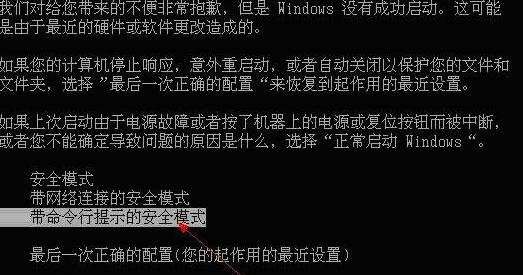 win7恢复出厂设置账户被停用怎么办Jul 16, 2023 am 08:25 AM
win7恢复出厂设置账户被停用怎么办Jul 16, 2023 am 08:25 AM很多朋友在用电脑的时候应空间不足,就想恢复出厂设置,好了之后会发现账户被停用进不去,下面就和大家讲一下解决方法吧。1、重新开机或电脑重启的过程中,也就是在出现品牌Logo的时候,连续按F8进入安全模式,选择带命令行的安全模式。2、管理员身份打开的命令提示符窗口,输入并回车执行:compmgmt.msc命令。3、计算机管理窗口,点击本地用户和组下的用户。4、在右侧找到被停用的账户,并双击打开,在属性中,取消勾选账户已禁用即可。以上就是解决win7系统账户被停用的解决方法了,希望这个方法对大家有帮助

Hot AI Tools

Undresser.AI Undress
AI-powered app for creating realistic nude photos

AI Clothes Remover
Online AI tool for removing clothes from photos.

Undress AI Tool
Undress images for free

Clothoff.io
AI clothes remover

AI Hentai Generator
Generate AI Hentai for free.

Hot Article

Hot Tools

DVWA
Damn Vulnerable Web App (DVWA) is a PHP/MySQL web application that is very vulnerable. Its main goals are to be an aid for security professionals to test their skills and tools in a legal environment, to help web developers better understand the process of securing web applications, and to help teachers/students teach/learn in a classroom environment Web application security. The goal of DVWA is to practice some of the most common web vulnerabilities through a simple and straightforward interface, with varying degrees of difficulty. Please note that this software

SublimeText3 Mac version
God-level code editing software (SublimeText3)

PhpStorm Mac version
The latest (2018.2.1) professional PHP integrated development tool

Safe Exam Browser
Safe Exam Browser is a secure browser environment for taking online exams securely. This software turns any computer into a secure workstation. It controls access to any utility and prevents students from using unauthorized resources.

Zend Studio 13.0.1
Powerful PHP integrated development environment





