Home >Common Problem >Step-by-step tutorial for downloading and installing win7iso image
Step-by-step tutorial for downloading and installing win7iso image
- PHPzforward
- 2023-07-13 17:47:392278browse
The win7iso installation version system integrates all the latest hardware device driver update tools on the market. 90% of the hardware can be completely installed. All users who have installed the win7iso installation version mirror system have praised it, so today I will The editor will tell you about the step-by-step tutorial on downloading and installing the win7iso image. Let's take a look.
1. Download a system home one-click reinstallation system software on your computer and open it.

#2. Close the anti-virus software and select the windows7 system image to download.
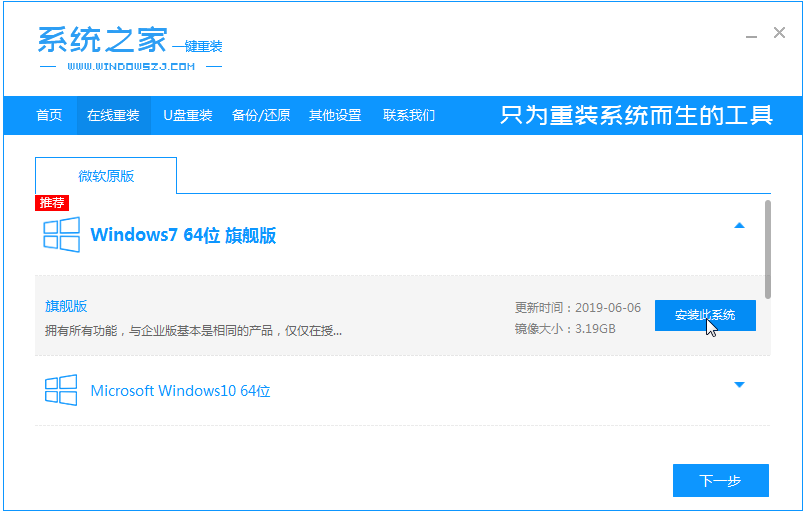
#3. Then wait patiently for the system to download.
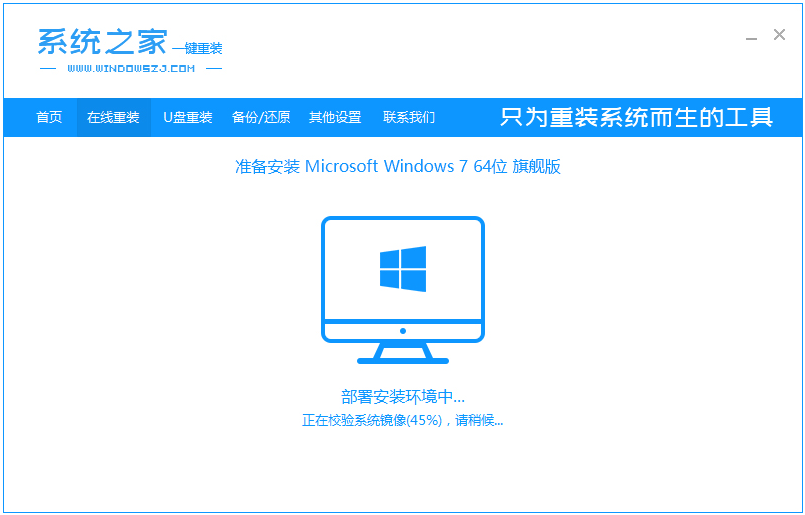
#4. After the environment is deployed, we restart the computer.
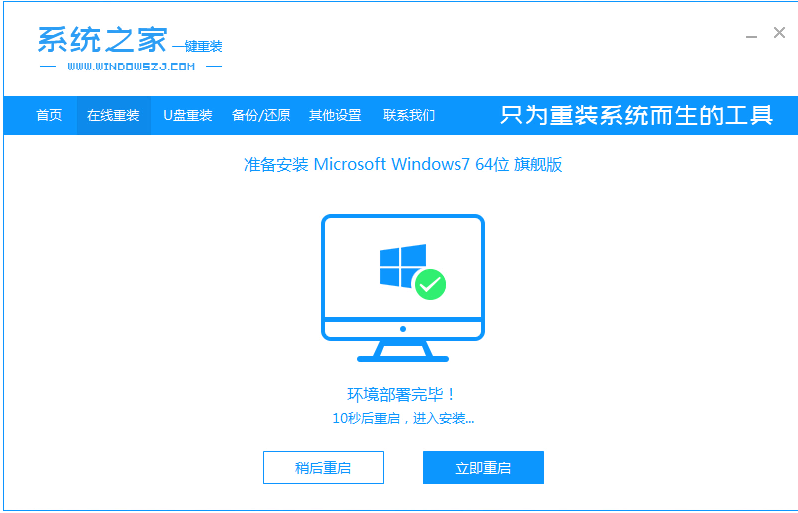
#5. After restarting, the system will pop up the windows startup manager interface. Select the second one to enter the pe system interface.
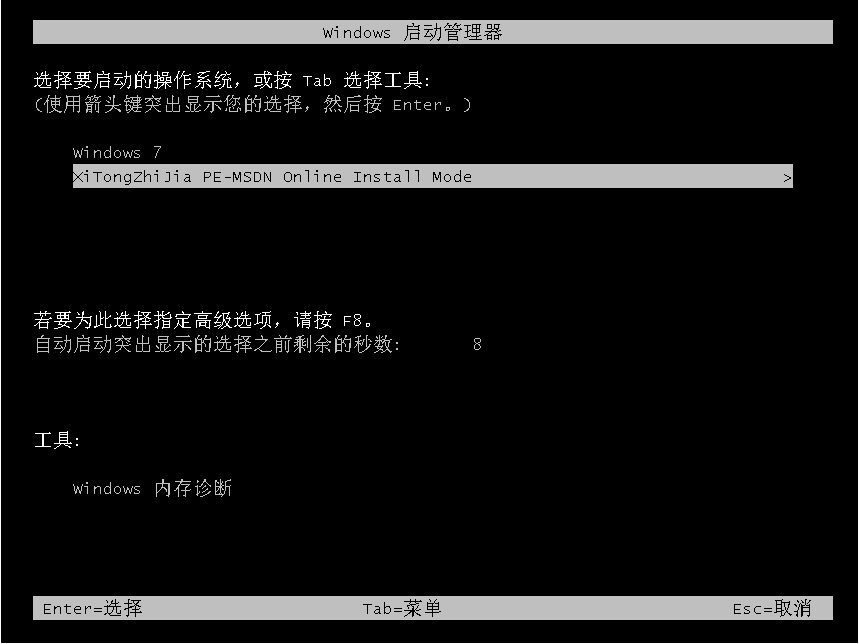
#6. Continue to install the windows7 system in this pe system.
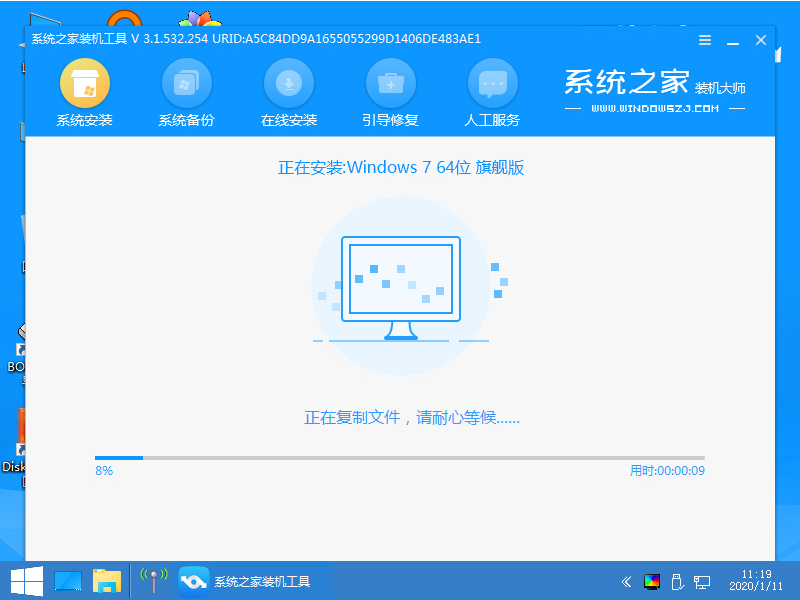
#7. After installation, we continue to restart the computer.
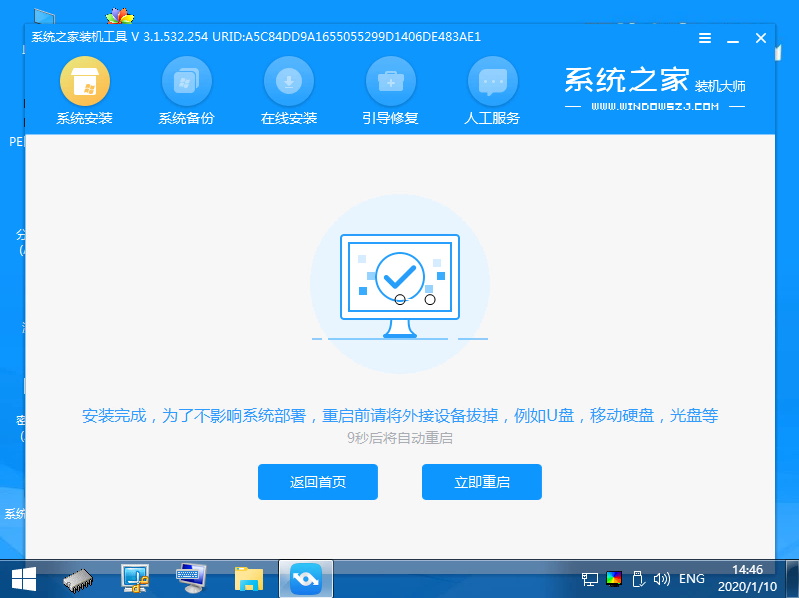
8. Finally, we enter the windows7 system desktop.
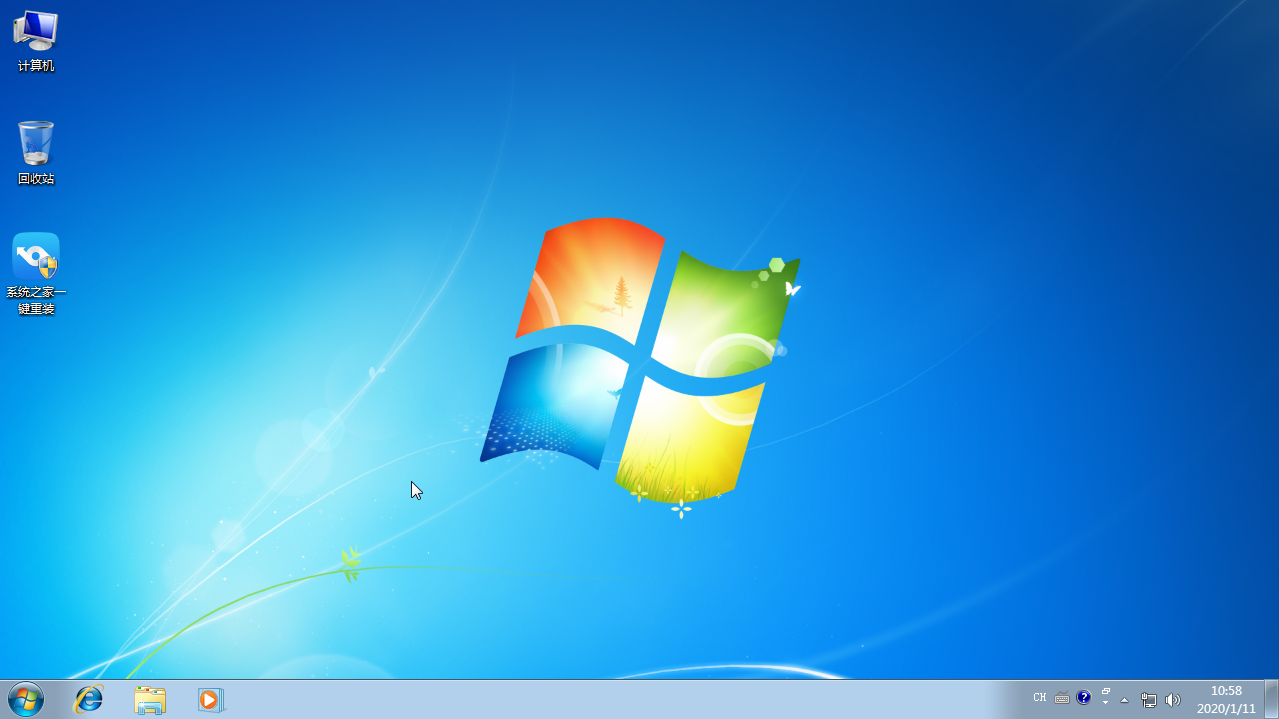
The above is the step-by-step tutorial for downloading and installing the win7iso image. I hope it can help everyone.
The above is the detailed content of Step-by-step tutorial for downloading and installing win7iso image. For more information, please follow other related articles on the PHP Chinese website!

