Home >Common Problem >How to fix the sound problem in Win7 Ultimate system
How to fix the sound problem in Win7 Ultimate system
- WBOYWBOYWBOYWBOYWBOYWBOYWBOYWBOYWBOYWBOYWBOYWBOYWBforward
- 2023-07-13 14:49:181523browse
Recently, some win7 Ultimate users and friends found that their computers have no sound. How should they solve this problem? . The computer was fine yesterday. Today I turned on my computer and suddenly found that there was no sound. How to fix there is no sound in win7 ultimate version? Many friends don’t know what to do if there is no sound in Win7 Ultimate, so this issue will introduce how to fix the problem of no sound in Win7 Ultimate.
Win7 Ultimate System Silent Repair Method:
Click the Start button in the lower left corner of the Win7 operating system desktop and select the Control Panel option to enter.
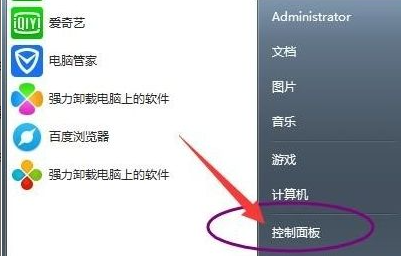
Enter the control panel interface and click on the system and security options to enter.
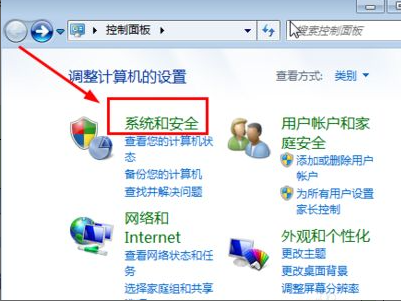
Click the FAQ option to enter and continue to the next step.
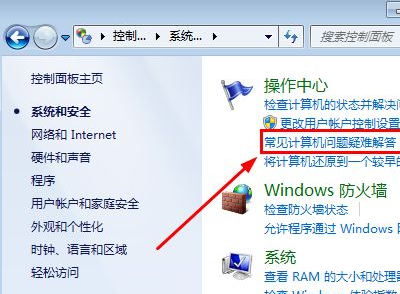
Enter the common computer problems and puzzle answer interface, click the audio playback puzzle answer option in the lower right corner.
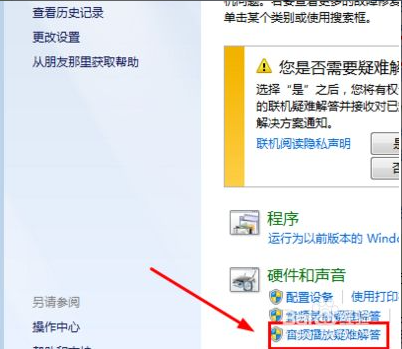
Click Advanced Options to enter the pop-up audio playback dialog box.
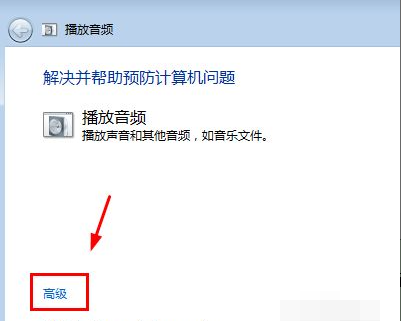
Finally, check the automatic app repair option and click on the Next button to complete the repair.
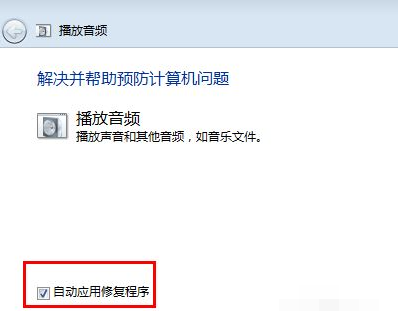
The above is the entire content of the silent repair method for win7 ultimate version brought by the editor. I hope it can be helpful.
The above is the detailed content of How to fix the sound problem in Win7 Ultimate system. For more information, please follow other related articles on the PHP Chinese website!

