Home >Common Problem >Windows 7 computer stuck solution
Windows 7 computer stuck solution
- 王林forward
- 2023-07-13 12:01:147902browse
What should I do if my Windows 7 computer is too stuck? First, the customer must open the computer and select properties. The customer finds the advanced system configuration, and clicks on the settings under performance. In the future, the customer only needs to find the performance modification and click to adjust to the best performance. This The problem can be easily solved. The following is the specific solution for Windows 7 computer to be stuck. You can refer to it step by step according to the process.
What to do if the Windows 7 computer is too stuck
1. First, we turn on the computer. After finding the computer on the desktop, right-click the mouse and select Properties.
2. After clicking Properties, the system will automatically pop up a frame. We can see the advanced system configuration under the homepage of the operation panel, click it.
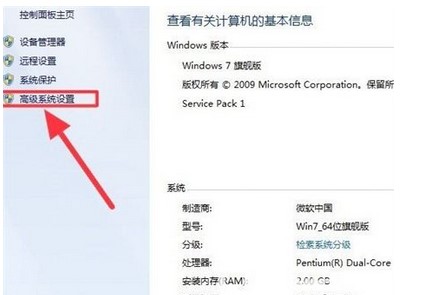
#3. Then, after we click the Advanced Options on the top row of the taskbar, find the Settings under Performance and click Select.
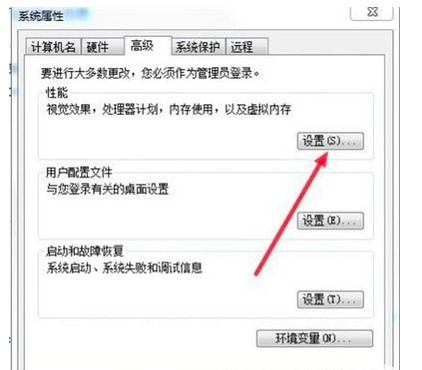
#4. Finally, we just click the button in front of the adjustment for best performance, so that our computer will not suffer from serious freezes.
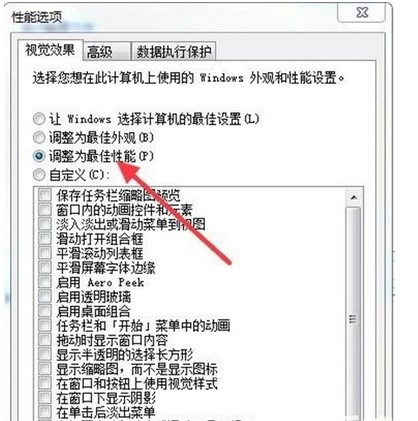
The above is the problem that I shared with you what to do if your Windows 7 computer is too stuck. If your computer system is stuck, you can try the above method. I hope it can help. To everyone
The above is the detailed content of Windows 7 computer stuck solution. For more information, please follow other related articles on the PHP Chinese website!

