Home >Common Problem >How to solve the red cross on Win10 network connection? What should I do if I can't connect to the Internet with the red cross on the Win10 network?
How to solve the red cross on Win10 network connection? What should I do if I can't connect to the Internet with the red cross on the Win10 network?
- WBOYWBOYWBOYWBOYWBOYWBOYWBOYWBOYWBOYWBOYWBOYWBOYWBforward
- 2023-07-13 09:49:232371browse
How to solve the red cross in Win10 network connection? What should I do if I can’t connect to the Internet with the red cross on the Win10 network? Many friends will encounter this problem. Whether they are using wired or wireless networks, they are likely to encounter this situation. So how to solve it? System Home will provide a solution below.
Win10 network connection has a red cross solution
Click the network connection with the mouse and click [Troubleshooting].
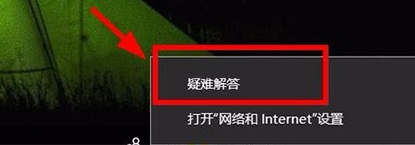
You can then see the results of the network diagnosis and click [Try to perform these repairs as an administrator].
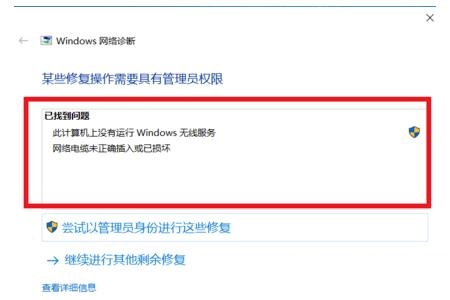
Customers must find the actual cause and deal with it based on the results of online diagnosis.
For friends who use wired networks, it may be that the network cable is not plugged in properly or is damaged, so you need to plug it in again or replace it.
If you want to change the wireless network but there is a red cross, it may be because the WLAN automatic configuration service is not turned on.
Solution: At the same time, press win R on the keyboard (the win key is the function key in the window icon on the keyboard), and a [Run] dialog box will appear.
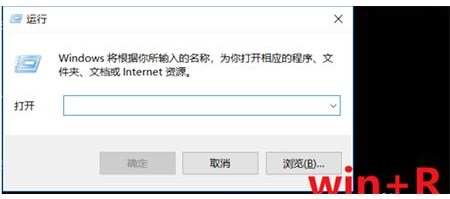
Type [services.msc] in the input field of the [Operation] dialog box, and then click [OK].
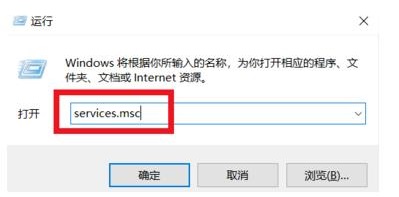
In the [Service] dialog box that pops up, click [Service], drag the scroll button on the right, look for WiredAutoConfig, click this option, on the left A description of this option will appear in the [Service Local] column, click [Run this service].
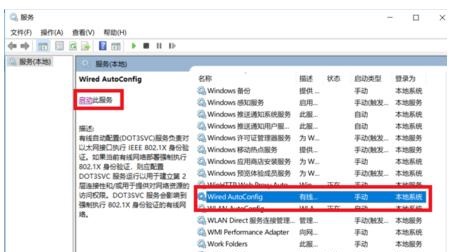
Look for the WLANAutoConfig option, click this option, and click [Start this service] in the [Service Local] column on the left.
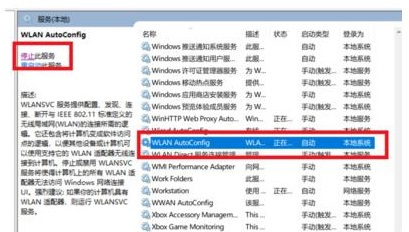
#Update the desktop, then the network can be connected normally.
We hope that the above introduction will be of some help to us.
The above is the detailed content of How to solve the red cross on Win10 network connection? What should I do if I can't connect to the Internet with the red cross on the Win10 network?. For more information, please follow other related articles on the PHP Chinese website!

