Home >Common Problem >What should I do if the wireless connection icon is missing in Windows 7?
What should I do if the wireless connection icon is missing in Windows 7?
- WBOYWBOYWBOYWBOYWBOYWBOYWBOYWBOYWBOYWBOYWBOYWBOYWBforward
- 2023-07-12 23:05:164646browse
Many friends responded that their wireless connection icon has disappeared? Today Xiaobian brings you the solution to the unknown win7 network connection icon.
What should I do if the wireless connection icon is missing in win7?
1. Enter the win7 desktop, right-click the network icon, and select Properties to open.

#2. Click Change Adapter Configuration on the left side of the interface and enter the next step in the Network and Sharing Center interface.

#3. In the opened interface, double-click the wireless network connection icon to open it.
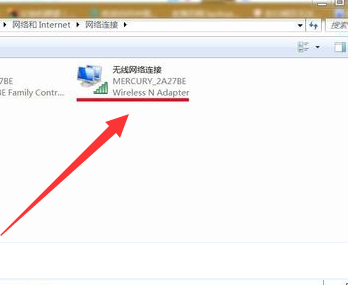
#4. Click the properties of the pop-up wireless network connection status window to open it.
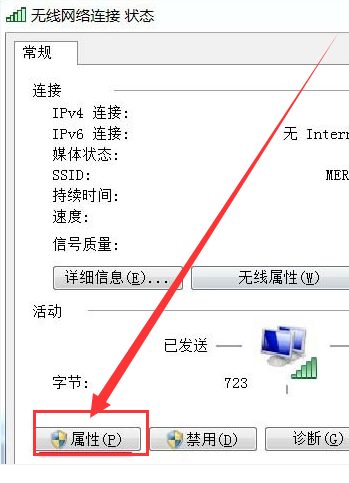
5. Then click the configuration button in the new interface to proceed to the next step.
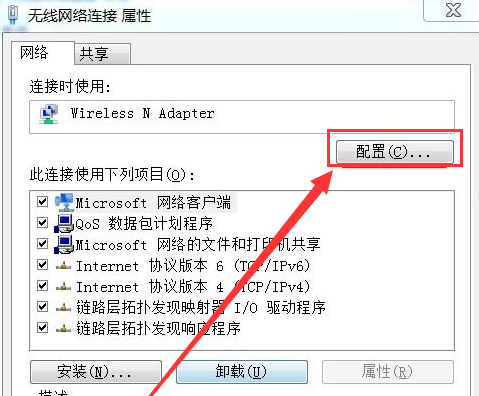
#6. Click OK before allowing the computer to turn off this device to save power.
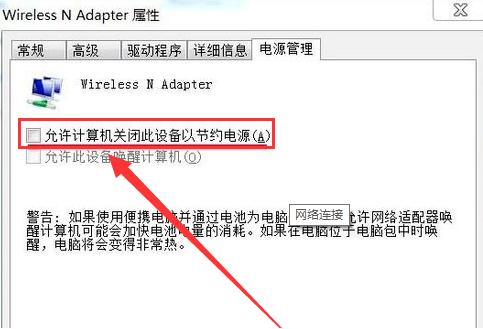
The above is the detailed content of What should I do if the wireless connection icon is missing in Windows 7?. For more information, please follow other related articles on the PHP Chinese website!

