Home >Common Problem >Detailed explanation of how to install win7 system from USB disk
Detailed explanation of how to install win7 system from USB disk
- WBOYWBOYWBOYWBOYWBOYWBOYWBOYWBOYWBOYWBOYWBOYWBOYWBforward
- 2023-07-12 19:29:211801browse
What should you do when your win7 computer encounters some blue screens, black screens, crashes and other problems that cannot be repaired and entered into the system? We can use the USB disk to install the win7 system for repair. The editor below will demonstrate a simple method for you to install win7 system to a USB flash drive.
The specific steps are as follows:
1. First find an available computer, then close the computer’s anti-virus software, download and install Xiaobai’s one-click system reinstallation tool and open it, insert a blank space of more than 8g USB disk, select to start production.
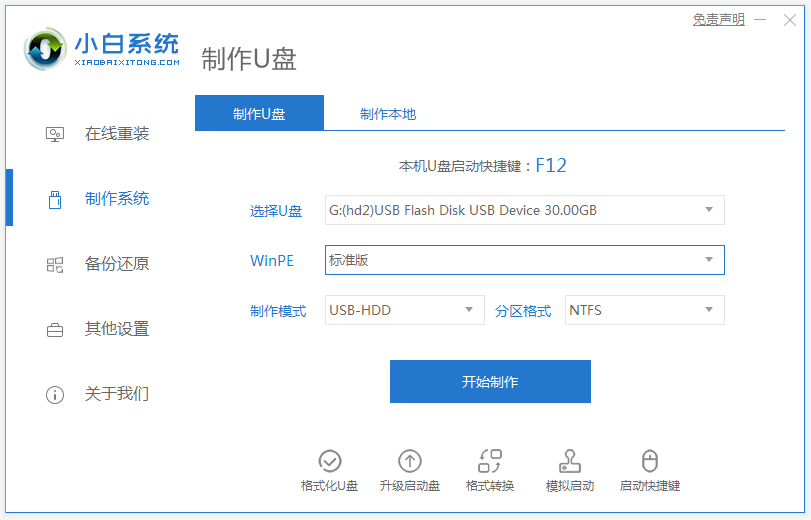
#2. Enter the system selection interface, select the win7 system that needs to be installed, and click "Start Production".
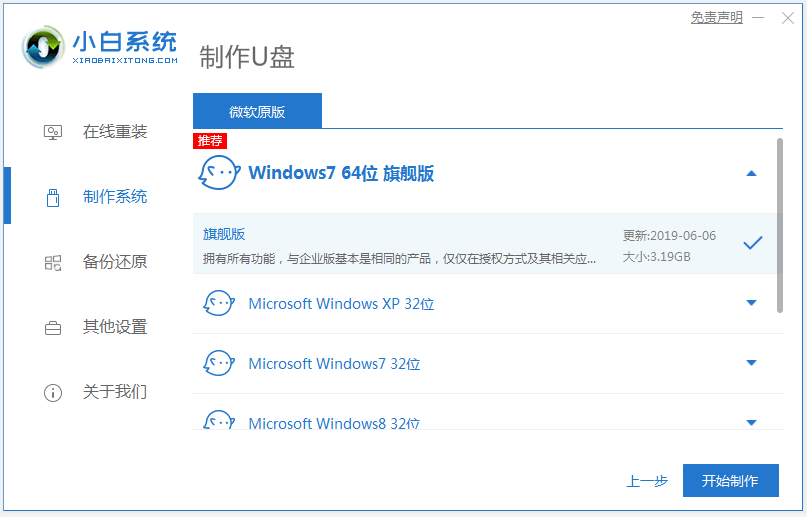
#3. After the production is completed, check the startup shortcut key of the computer motherboard that needs to be installed, and then unplug the USB flash drive.
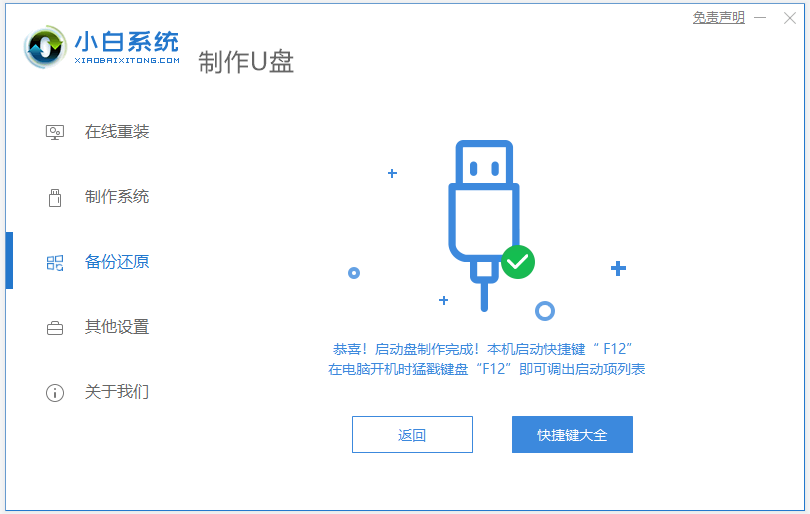
#4. Insert the USB flash drive into the computer that needs to be reinstalled, and restart the computer. Press the startup hotkey quickly and intermittently to enter the quick startup interface, and select the USB flash drive to start. Enter key to enter.
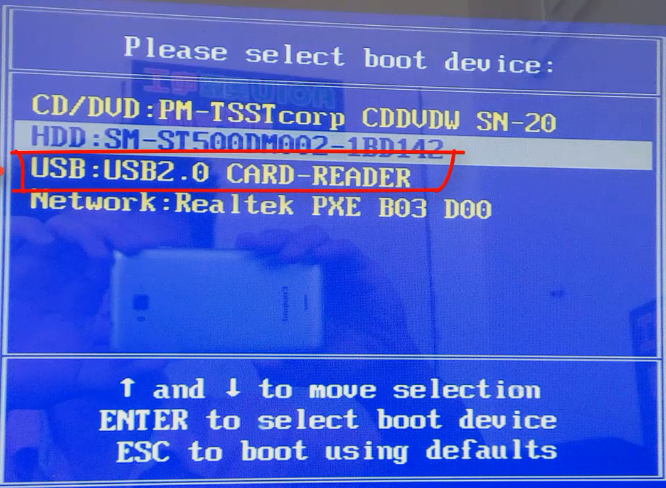
#5. Here, select "Start win10x64PE (more than 2G memory)" and press Enter to enter.
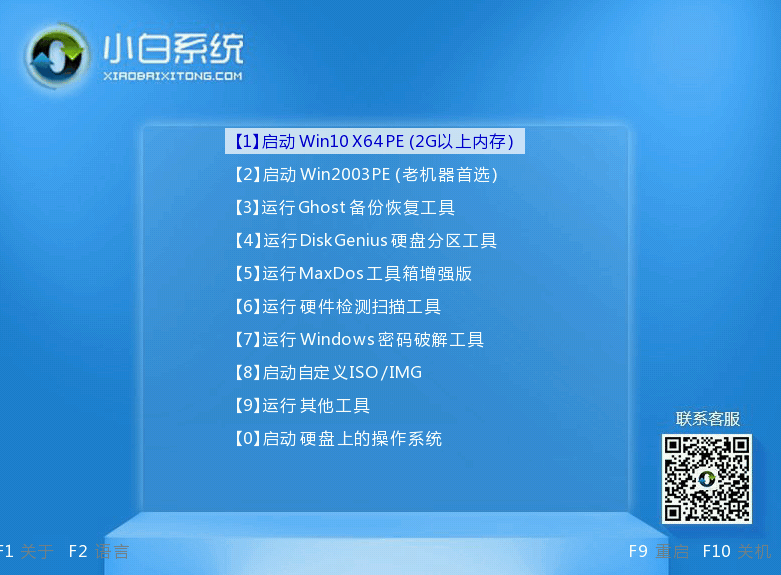
6. In pe, open the Xiaobai installation tool and select the system that needs to be installed to perform the installation. Select "C drive" as the target partition.
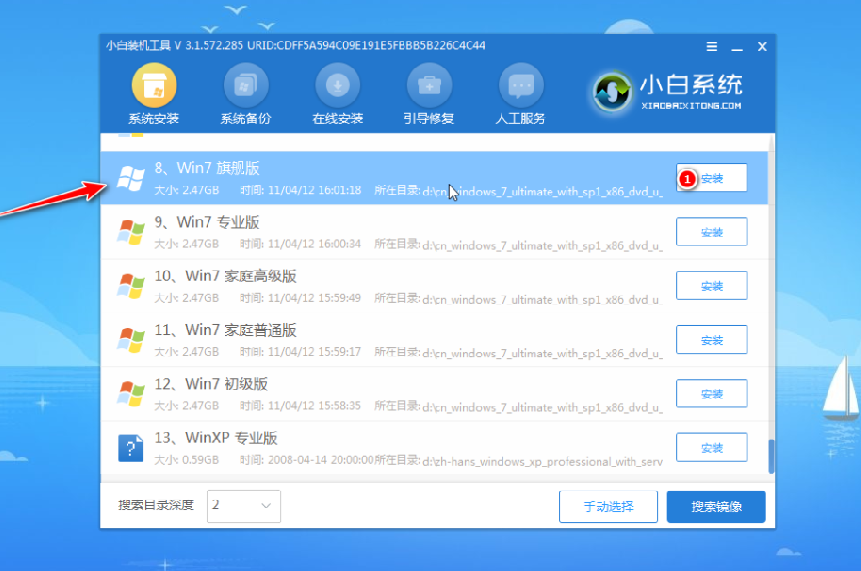
#7. After the system installation is completed, follow the prompts to unplug the USB disk and restart the computer.
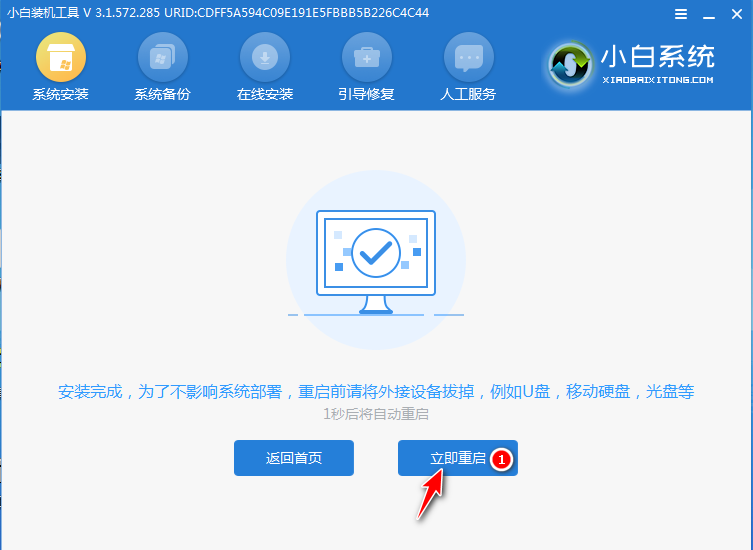
#8. Wait for the computer to restart, which may occur multiple times. When you enter the system interface, the installation is complete.

The above is the process of using Xiaobai's one-click system reinstallation tool to create a USB boot disk for the computer to install the win7 system. Friends in need can download and use this tool. .
The above is the detailed content of Detailed explanation of how to install win7 system from USB disk. For more information, please follow other related articles on the PHP Chinese website!
Related articles
See more- What will happen if the IP addresses of the two hosts are ANDed with their subnet masks?
- Apple's 'Business Essentials' service expanded to all small businesses
- How to turn on Win7 slider hardware acceleration?
- Reasons and solutions for the blue screen without text when booting from the U disk in Win10 system
- How to hide the recycle bin icon in Win7 system

