Many users are uncomfortable with the Win10 system pre-installed on their computers and want to change it to Win7. Recently, some netizens want to know how to install the win7 system on their new HP. For this, we need to perform some bios settings on the new HP computer. The following editor will teach you how to change the new HP win10 to win7.
The specific steps are as follows:
1. First, make a USB boot disk. You can use the Xiaobai one-click system reinstallation tool to make the boot disk. Please refer to the specific steps: http://www.xiaobaixitong.com/video1/31354.html.

#2. Press ESC while booting. When the following interface appears, press F10 to enter the BIOS.

#3. After entering the BIOS, move the keyboard to the "Advanced" option, select "Secure Boot Configuration", and press Enter to enter the settings.

4. After pressing Enter, configure the legacy support and secure boot settings of the computer "Enable legacy support and disable secure boot" and remove the front of "Enable MS UEFI CA key" checkbox and press F10 to save changes.

#5. F10 to save and restart, then boot again and press ESC, then select F10 to enter the BIOS settings. You will enter the place you just set, and check "Clear Secure Boot Key". Then F10 again to save.

#6. F10 to save and restart, then boot again and press ESC, then select F10 to enter BIOS settings, move the mouse to the "Advanced" option, select "Startup Options" and press Enter Enter.

#7. After entering, uncheck the box in front of the UEFI sequence and let the machine default to traditional startup, which makes it easier to install WIN7.

#8. Insert the prepared U disk boot disk, restart and press ESC and then F9 to bring up the startup management dialog box. Select USB HDD to recognize the U disk to boot into PE. Enter.

9. After selecting the USB boot disk to enter the PE, run the DiskGenius partition tool on the desktop, click "Hard Disk" - "Delete All Partitions", and ensure the data before deleting It has been transferred. After deleting it, click [Save Changes].

10. Convert GPT partition to MBR format: After deleting the partition, change the hard disk partition table type to MBR format. Also go to "Hard Disk" - "Convert Partition Table" "Type is MBR format" and then save the changes (the following is an illustration. The item is clickable at this time. If it cannot be clicked, it means it has been converted.)

11. Repartition: After the disk format conversion is completed, click [Quick Partition], check the partition table type as MbR, check Rebuild Master Boot Record MBR, select the number and size of required partitions, of course you can click "Customize" Set the appropriate partition, press OK and start partitioning (if it is a solid-state drive or a Toshiba hard drive, it must be 4K aligned), as shown below.

#12. Then run the Xiaobai installation tool on the desktop. Just select Win7 to be installed and then select the C drive and confirm.
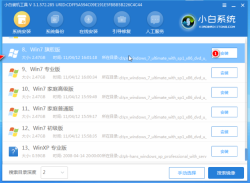
13. Wait for the installation to complete, unplug the USB flash drive and restart the computer until you enter the system desktop, which means the installation is successful.

The above is the new HP win10 to win7 tutorial, friends in need can refer to the tutorial to operate.
The above is the detailed content of Demonstration of the new HP win10 to win7 tutorial. For more information, please follow other related articles on the PHP Chinese website!
 deepseek web version official entranceMar 12, 2025 pm 01:42 PM
deepseek web version official entranceMar 12, 2025 pm 01:42 PMThe domestic AI dark horse DeepSeek has risen strongly, shocking the global AI industry! This Chinese artificial intelligence company, which has only been established for a year and a half, has won wide praise from global users for its free and open source mockups, DeepSeek-V3 and DeepSeek-R1. DeepSeek-R1 is now fully launched, with performance comparable to the official version of OpenAIo1! You can experience its powerful functions on the web page, APP and API interface. Download method: Supports iOS and Android systems, users can download it through the app store; the web version has also been officially opened! DeepSeek web version official entrance: ht
 In-depth search deepseek official website entranceMar 12, 2025 pm 01:33 PM
In-depth search deepseek official website entranceMar 12, 2025 pm 01:33 PMAt the beginning of 2025, domestic AI "deepseek" made a stunning debut! This free and open source AI model has a performance comparable to the official version of OpenAI's o1, and has been fully launched on the web side, APP and API, supporting multi-terminal use of iOS, Android and web versions. In-depth search of deepseek official website and usage guide: official website address: https://www.deepseek.com/Using steps for web version: Click the link above to enter deepseek official website. Click the "Start Conversation" button on the homepage. For the first use, you need to log in with your mobile phone verification code. After logging in, you can enter the dialogue interface. deepseek is powerful, can write code, read file, and create code
 How to solve the problem of busy servers for deepseekMar 12, 2025 pm 01:39 PM
How to solve the problem of busy servers for deepseekMar 12, 2025 pm 01:39 PMDeepSeek: How to deal with the popular AI that is congested with servers? As a hot AI in 2025, DeepSeek is free and open source and has a performance comparable to the official version of OpenAIo1, which shows its popularity. However, high concurrency also brings the problem of server busyness. This article will analyze the reasons and provide coping strategies. DeepSeek web version entrance: https://www.deepseek.com/DeepSeek server busy reason: High concurrent access: DeepSeek's free and powerful features attract a large number of users to use at the same time, resulting in excessive server load. Cyber Attack: It is reported that DeepSeek has an impact on the US financial industry.

Hot AI Tools

Undresser.AI Undress
AI-powered app for creating realistic nude photos

AI Clothes Remover
Online AI tool for removing clothes from photos.

Undress AI Tool
Undress images for free

Clothoff.io
AI clothes remover

AI Hentai Generator
Generate AI Hentai for free.

Hot Article

Hot Tools

PhpStorm Mac version
The latest (2018.2.1) professional PHP integrated development tool

Zend Studio 13.0.1
Powerful PHP integrated development environment

SublimeText3 Mac version
God-level code editing software (SublimeText3)

DVWA
Damn Vulnerable Web App (DVWA) is a PHP/MySQL web application that is very vulnerable. Its main goals are to be an aid for security professionals to test their skills and tools in a legal environment, to help web developers better understand the process of securing web applications, and to help teachers/students teach/learn in a classroom environment Web application security. The goal of DVWA is to practice some of the most common web vulnerabilities through a simple and straightforward interface, with varying degrees of difficulty. Please note that this software

mPDF
mPDF is a PHP library that can generate PDF files from UTF-8 encoded HTML. The original author, Ian Back, wrote mPDF to output PDF files "on the fly" from his website and handle different languages. It is slower than original scripts like HTML2FPDF and produces larger files when using Unicode fonts, but supports CSS styles etc. and has a lot of enhancements. Supports almost all languages, including RTL (Arabic and Hebrew) and CJK (Chinese, Japanese and Korean). Supports nested block-level elements (such as P, DIV),






