Home >Common Problem >How to delete spam ads
How to delete spam ads
- WBOYWBOYWBOYWBOYWBOYWBOYWBOYWBOYWBOYWBOYWBOYWBOYWBforward
- 2023-07-12 13:49:063545browse
Do you often get interrupted by junk ads popping up when you use your computer? They pop up again every time you turn it off. It really affects the use of your computer. So how do we remove junk ads from our computer? What? Next, the editor will tell you how to delete spam ads. Let’s take a look at how to delete spam ads.
1. Right-click the taskbar and select Task Manager
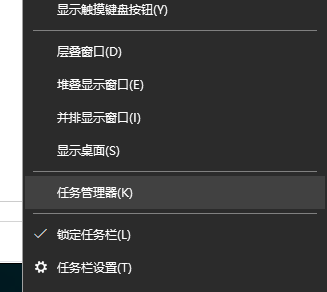
2. In the Task Manager, click Details , find the running advertising program, right-click and select the location where the open file is located
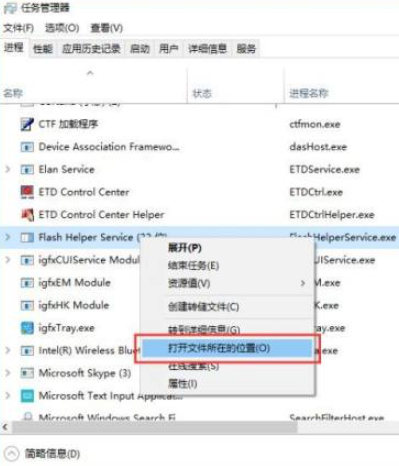
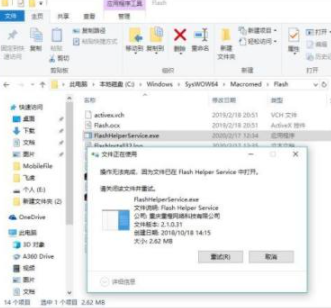
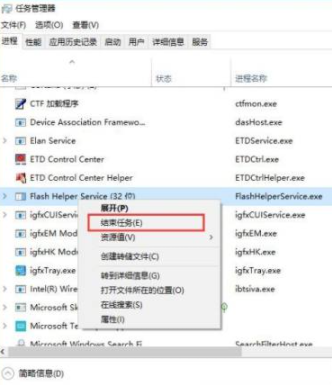
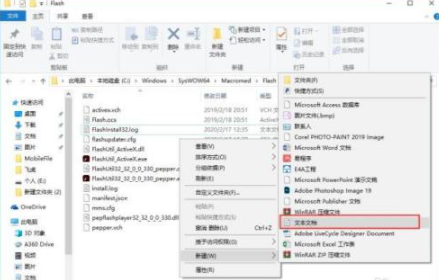
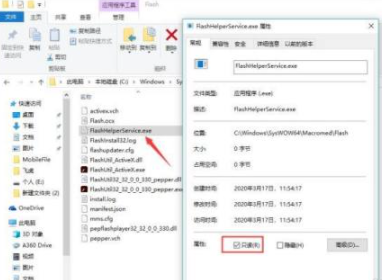
The above is the detailed content of How to delete spam ads. For more information, please follow other related articles on the PHP Chinese website!
Statement:
This article is reproduced at:windows7en.com. If there is any infringement, please contact admin@php.cn delete
Previous article:win7 original iso downloadNext article:win7 original iso download
Related articles
See more- What will happen if the IP addresses of the two hosts are ANDed with their subnet masks?
- Apple's 'Business Essentials' service expanded to all small businesses
- How to turn on Win7 slider hardware acceleration?
- Reasons and solutions for the blue screen without text when booting from the U disk in Win10 system
- How to hide the recycle bin icon in Win7 system

