Home >Common Problem >After changing the password in win7, the solution that does not meet the password policy requirements appears
After changing the password in win7, the solution that does not meet the password policy requirements appears
- WBOYWBOYWBOYWBOYWBOYWBOYWBOYWBOYWBOYWBOYWBOYWBOYWBforward
- 2023-07-12 13:17:174433browse
When changing the password in win7 system, you may receive a warning that does not meet the password policy requirements. We can solve this problem by turning off the more complex password policy requirements that are enabled by default in the group policy. Let’s take a look at the solution to the problem that Windows 7 does not meet the password policy requirements after changing the password.
Solution to the problem that the password does not comply with the password policy requirements after changing the password in win7.
1. First use the win r key combination, enter gpedit.msc and press Enter to confirm.
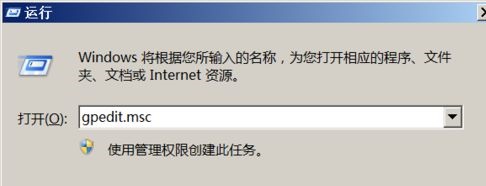
#2. Open the Group Policy Editor, find the password policy in the location shown, and double-click to open the file on the right.
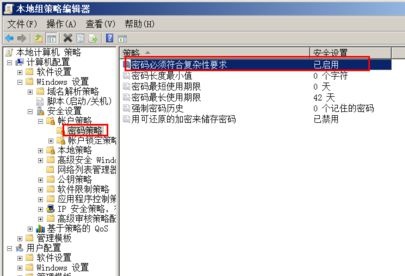
3. Check to disable
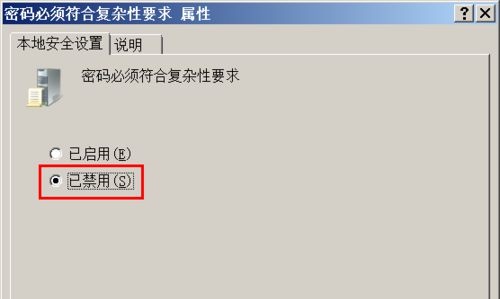
4. Then we can change the password normally.
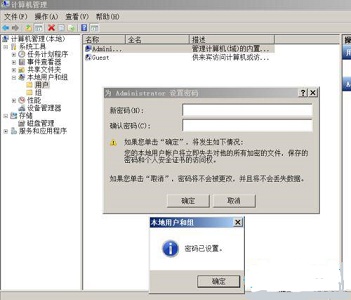
The above is the detailed content of After changing the password in win7, the solution that does not meet the password policy requirements appears. For more information, please follow other related articles on the PHP Chinese website!

