Home >Common Problem >Detailed tutorial for downloading and installing Windows 10 system
Detailed tutorial for downloading and installing Windows 10 system
- PHPzforward
- 2023-07-12 12:57:151473browse
Sometimes we need to reinstall the system to solve problems that occur during computer use. Many friends don’t know how to install the system, thinking that installing the system requires professionals to do it just like before. In fact, there are many one-click system reinstallation software on the Internet that can help us reinstall the system, so today I will follow Share it with everyone! Let’s take a look below!
System download and installation detailed tutorial:
To install the win10 system, please download and install the Magic Pig one-click reinstallation system software, then open and select the system for installation. (Be sure to back up important data on the C drive before installation and turn off the computer anti-virus software. The editor here takes the win7 system as an example)
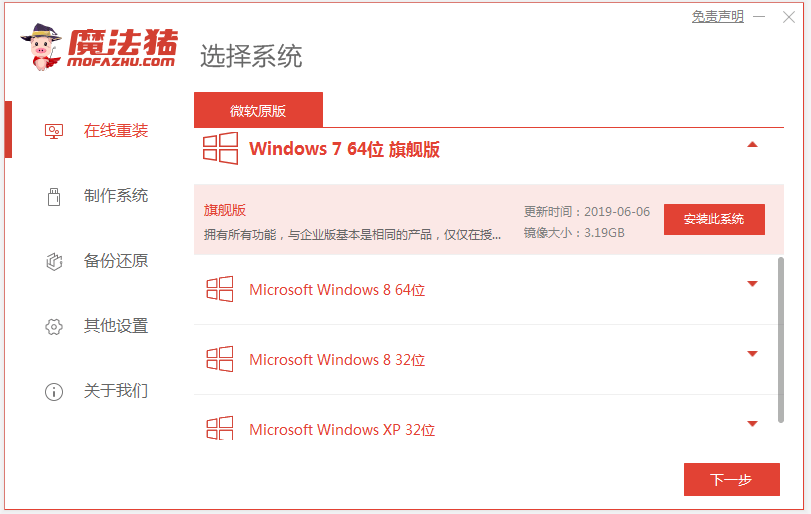
2. Wait patiently for the software to download the windows system image data, etc.

3. When prompted that the deployment is complete, choose to restart the computer.
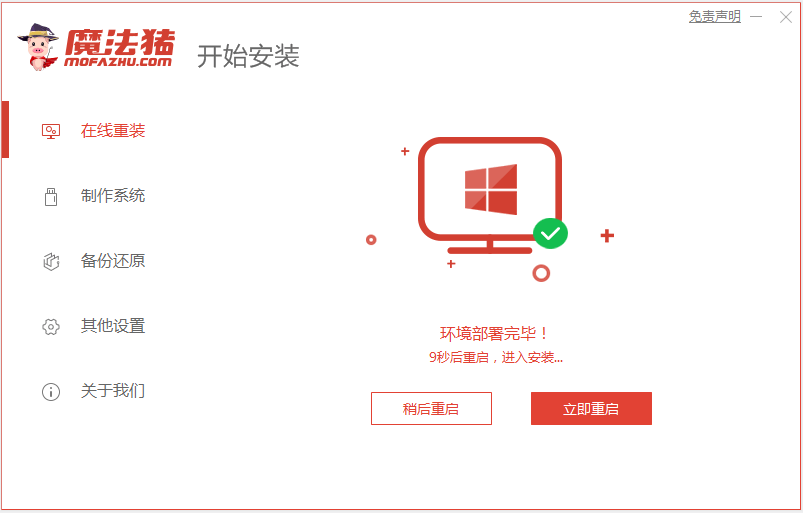
4. Start the management page and select the mofazhu-pe system to enter.

5. The software will automatically start installing the Windows 10 system.
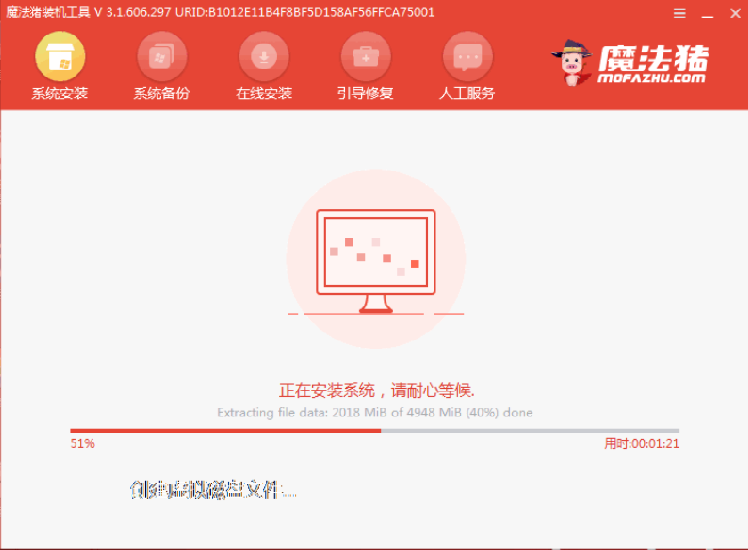
6. Wait for the prompt that the installation is complete, and then choose to restart the computer.
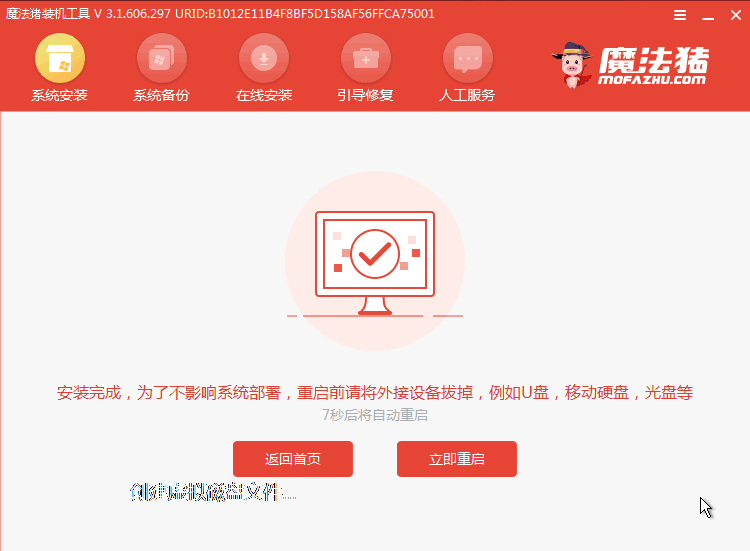
7. After waiting patiently, entering the win10 system desktop means that the system installation is complete.
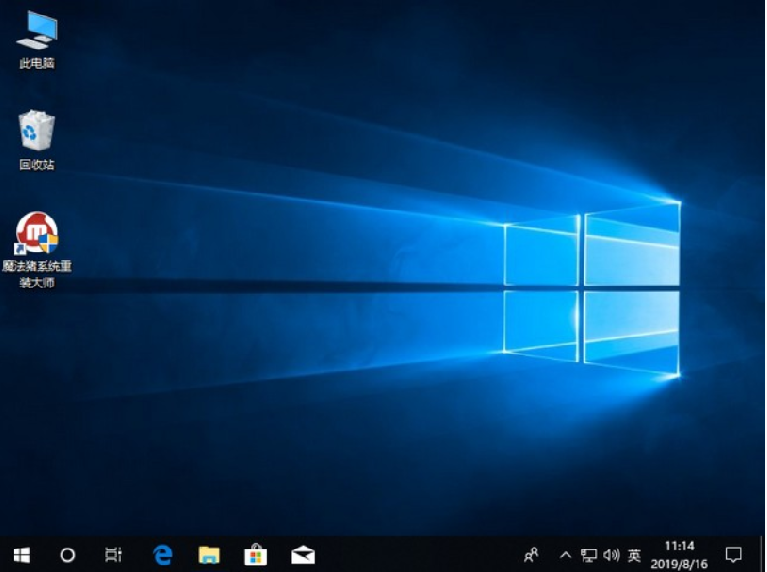
The above is the detailed tutorial for system download and installation! I hope it can be helpful to everyone!
The above is the detailed content of Detailed tutorial for downloading and installing Windows 10 system. For more information, please follow other related articles on the PHP Chinese website!

