Many friends like to install multiple systems on their computers to experience different system operating experiences. But there is always one of the most commonly used systems that needs to be changed to the default startup system. So how to change the default startup system in win7 system? In fact, it can be found in Advanced System Settings.
How to change the default startup system in win7 system.
1. First open the Control Panel

2. Click System and Security

3. Click System

4. Find Advanced System Settings on the left

5. Click Startup and Failure Fix the settings below

#6. Then set the default operating system in the location shown.

The above is the detailed content of How to change the default startup system in win7 system. For more information, please follow other related articles on the PHP Chinese website!
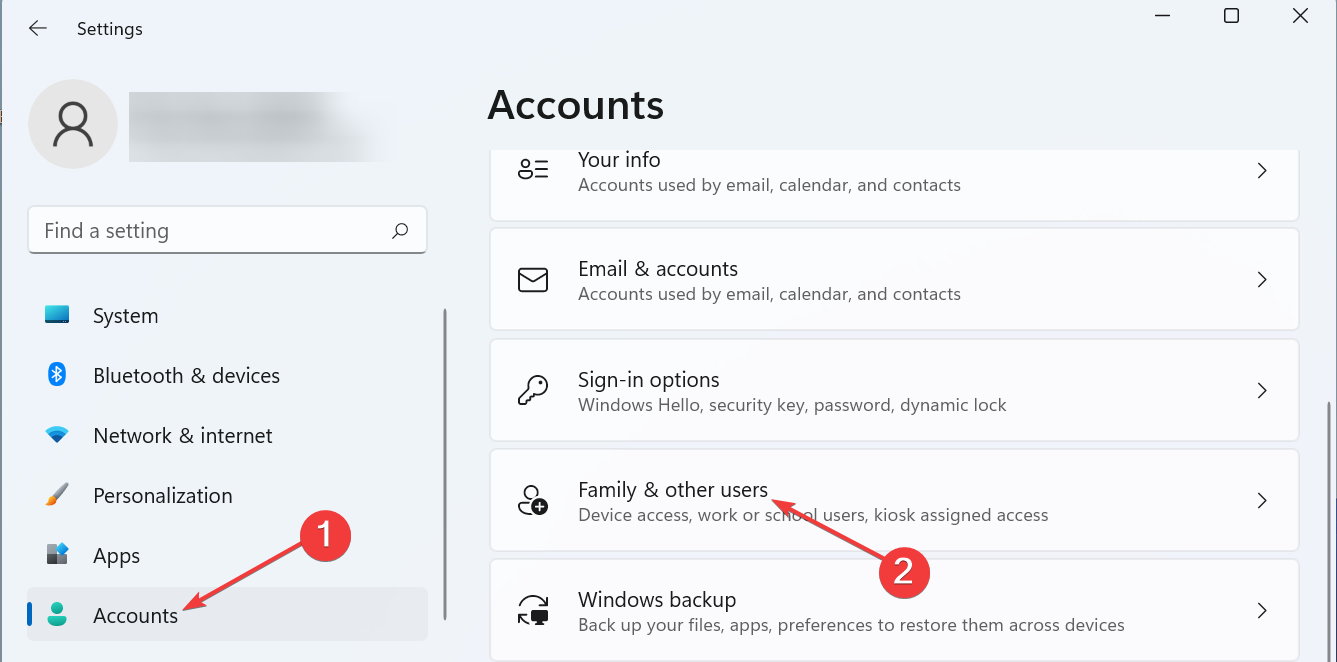 在 Windows 11 上更改用户文件夹名称的 4 个步骤Jul 07, 2023 pm 02:33 PM
在 Windows 11 上更改用户文件夹名称的 4 个步骤Jul 07, 2023 pm 02:33 PM用户文件夹名称和帐户名称是在设置用户帐户期间设置的。但是,有时出于某种原因,您需要在Windows11上更改您的用户文件夹名称。与重命名标准文件夹不同,此过程并不那么简单。但是有了正确的信息,这个过程可以毫不费力,这就是我们在本指南中为您提供的内容。重命名我的用户文件夹名称是否安全?如前所述,在Windows11上更改用户文件夹名称并不像重命名普通文件夹那样简单。即使您更改了用户帐户名称,用户文件夹名称仍将保持不变。Microsoft建议不要更改您的用户文件夹名称,因为这可能会导致某些应用程序无
 如何修改win7桌面图标的字体颜色Jan 02, 2024 pm 11:17 PM
如何修改win7桌面图标的字体颜色Jan 02, 2024 pm 11:17 PMwin7默认的桌面图标字体一般是白色的,我们如果使用了白色的桌面背景的话,可能会看不见桌面图标文字,这时候就可以在个性化设置中通过高级外观设置自定义桌面字体颜色,下面就一起来看一下吧。win7桌面图标字体颜色更改教程1、右键桌面空白处,打开“个性化”设置。2、在主题下我们可以直接选择想要的主题就可以更改桌面图标字体颜色了。3、如果不满意这些主题,还可以打开“窗口颜色”如图所示。4、点击下方的“高级外观设置”5、将图示位置的“项目”更改为“桌面”6、然后在红框位置就可以更改字体颜色、大小等各种属性
 调整 Windows 11 中记事本字体、样式和大小的方法Sep 23, 2023 pm 11:25 PM
调整 Windows 11 中记事本字体、样式和大小的方法Sep 23, 2023 pm 11:25 PM许多用户希望在Windows11上的记事本中更改字体,因为默认字体对他们来说太小或难以阅读。更改字体非常简单快捷,在本指南中,我们将向您展示如何自定义记事本并根据需要更改字体。Windows11记事本默认使用什么字体?至于默认字体选项,记事本使用Consolas字体,默认字体大小设置为11像素。如何在Windows11中更改记事本字体大小和样式?使用记事本中的“编辑”菜单单击搜索按钮并键入记事本。从结果列表中选择记事本。在记事本中,单击“编辑”菜单,然后选择“字体”。现在,您应该在左窗格中看到设
 教你如何修改Win7的临时文件位置Jan 04, 2024 pm 11:25 PM
教你如何修改Win7的临时文件位置Jan 04, 2024 pm 11:25 PMtemp文件夹是我们的临时文件存储位置,系统会将临时文件保存到这个文件夹中,如果临时文件过多,尤其是当temp文件夹在系统盘时,很有可能会影响系统运行速度。我们可以通过更改temp位置的方式来解决问题,下面一起来看一下吧。win7temp位置更改教程1、首先右键选择“计算机”,打开“属性”2、点击左边的“高级系统设置”3、点击下方的“环境变量”4、选中“temp”点击“编辑”5、然后将“变量值”改为需要更改的路径即可。
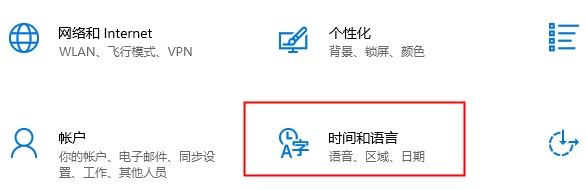 xbox商店更改地区设置方法Dec 24, 2023 pm 08:53 PM
xbox商店更改地区设置方法Dec 24, 2023 pm 08:53 PM当要买的游戏出现没有的情况,可以通过更改地区来购买,各位玩家知道xbox商店更改地区设置吗?那么我们一起看看xbox商店更改地区设置的介绍吧!xbox商店地区设置:1、打开windows设置——选择时间和语言。2、选择区域——默认应是中国——选择其他国家和地区。3、选择其他国家和地区——进入商店——商店提示你刷新内容即可。
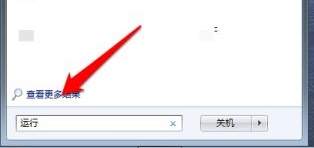 教你如何修改win7的启动顺序Jan 04, 2024 pm 09:06 PM
教你如何修改win7的启动顺序Jan 04, 2024 pm 09:06 PM合理的设置win7开机启动顺序可以让我们的电脑开机速度更快,但是很多朋友都不知道应该如何更改启动顺序,其实我们可以在注册表编辑器中进行更改,下面就跟着小编一起来看一下具体的方法吧。win7启动顺序更改教程1、在左下角搜索“运行”。2、打开“运行”程序。3、输入“regedit”回车确定。4、找到如下路径“HKEY_LOCAL_MACHINE\SYSTEM\CurrentControlSet\Control\ServiceGroupOrder”右键修改图示“list”文件。5、图示位置从上到下就是
 win7系统登陆时的默认图片背景如何更改Jun 30, 2023 pm 04:03 PM
win7系统登陆时的默认图片背景如何更改Jun 30, 2023 pm 04:03 PMwin7系统登陆时的默认图片背景如何更改?win7系统登陆时的默认图片背景如何更改教程分享。我们电脑设置了登陆密码之后,开启电脑之后到登陆界面的时候,就会有一个图片背景。有的用户想要去修改这个背景,那么如何操作才能去修改这个背景呢?很多小伙伴不知道怎么详细操作,小编下面整理了win7系统登陆时的默认图片背景更改步骤,如果你感兴趣的话,跟着小编一起往下看看吧! win7系统登陆时的默认图片背景更改步骤 1、首先在图示路径C:WindowsSystem32oobeinfoackgrounds
 如何调整适配器设置在Windows 7下Jan 01, 2024 pm 02:21 PM
如何调整适配器设置在Windows 7下Jan 01, 2024 pm 02:21 PM如果我们在使用win7系统时出现网络波动或者网络故障,有时候可以通过更改适配器设置的方式来解决一些问题,但是一些朋友不知道win7怎么更改适配器设置,下面就跟着小编的教程一起来看一下吧。win7怎么更改适配器设置1、首先我们找到“网络”,右键点击它,选择“属性”2、再找到并点击左侧的“更改适配器设置”3、找到需要更改的连接,右键选择“属性”4、点击“配置”5、就可以更改相关的属性等参数了。6、还可以安装、卸载客户端,修改协议属性等。

Hot AI Tools

Undresser.AI Undress
AI-powered app for creating realistic nude photos

AI Clothes Remover
Online AI tool for removing clothes from photos.

Undress AI Tool
Undress images for free

Clothoff.io
AI clothes remover

AI Hentai Generator
Generate AI Hentai for free.

Hot Article

Hot Tools

SublimeText3 Mac version
God-level code editing software (SublimeText3)

SublimeText3 Linux new version
SublimeText3 Linux latest version

SecLists
SecLists is the ultimate security tester's companion. It is a collection of various types of lists that are frequently used during security assessments, all in one place. SecLists helps make security testing more efficient and productive by conveniently providing all the lists a security tester might need. List types include usernames, passwords, URLs, fuzzing payloads, sensitive data patterns, web shells, and more. The tester can simply pull this repository onto a new test machine and he will have access to every type of list he needs.

WebStorm Mac version
Useful JavaScript development tools

SublimeText3 English version
Recommended: Win version, supports code prompts!






