win7 is currently the most mainstream operating system. Many computers also use win7 system. Although win7 is a relatively mature and stable operating system, various problems may occur during use. , Reinstalling the system is undoubtedly a good method at this time. Let me share with you the one-click reinstallation tutorial of win7 system.
1. First download a novice one-click system reinstallation tool, then open it and select Windows 7 Ultimate.

#2. Then we can start downloading. The download speed depends on your network. You just need to wait patiently.

#3. After the software download is completed, it will be automatically deployed. After completion, you will be prompted to choose to restart immediately.

#4. After restarting the computer, we select the second XiaoBai -MSDN Online Install Mode menu in the startup menu and press Enter to enter the pe system.

#5. After entering the PE system, the Xiaobai installation tool will automatically help us install the system. We just need to wait patiently.

#6. In the repair boot prompt, C drive repair is selected by default.

7. Select OK in the Add PE writeback menu.

#8. After the installation is complete, just restart the computer normally.

#9. After restarting the computer, select Windows 7 system in the startup menu to enter the system.

#10. Next, just wait patiently for the system to be installed. After the installation is completed, you can directly enter the computer desktop.

The above is the content of Windows 7 reinstallation system brought to you. If this article is helpful to you, you can save it and study this tutorial.
The above is the detailed content of Steps to reinstall win7 system with one click at win7 home. For more information, please follow other related articles on the PHP Chinese website!
 win10重装win7后一直蓝屏的解决方法Jul 08, 2023 am 08:45 AM
win10重装win7后一直蓝屏的解决方法Jul 08, 2023 am 08:45 AM刚购买的电脑预装Windows10正式版系统,win10与win7界面不一样,用户操作起来很陌生,使用一段时间后,想将其换成win7系统,可是win10回到win7系统却遇到了无法开机、蓝屏的情况,下面我们来看看win10重装win7后一直蓝屏的解决方法。 1、开机一直按F2或(FN+F2)进入BIOS,按→方向键切换到Security,选择SecureBoot回车设置成Disabled; 2、转到Exit,把OSOptimizedDefaults设置为Disabled或OtherOS;
 重装win10系统教程Jul 11, 2023 am 11:11 AM
重装win10系统教程Jul 11, 2023 am 11:11 AM重装win10是处理绝大多数win10问题中既便捷又最好的办法,可是针对许多新手而言,重装系统是十分艰难的事儿,下边就给各位产生重装win10系统教程,协助大伙儿迅速的安裝好系统。重装win10系统教程:1、最先下载一个一键装机手机软件。2、打开软件,选择“一键重装系统”,点一下“下一步”。3、随后选择要想重装的系统。4、启用“下载进行后,自动关机电脑装机”,随后点一下“马上重装”。5、等候系统安裝进行就可以。u盘重装教程1、最先提前准备一个高于或等于8G的u盘,应用u盘制作工具制成系统盘,随后
 如何使用win11内置的一键系统重置功能Jan 13, 2024 am 09:27 AM
如何使用win11内置的一键系统重置功能Jan 13, 2024 am 09:27 AM其实很多用户的电脑都有自带的一键重装系统功能特别是在系统卡顿或者出现问题的时候可以直接使用解决,而对于最新的win11系统肯定还有很多用户不会操作吧,今天就给你们带来了win11自带一键重装系统使用方法,快来一起试试吧。win11如何利用自带一键重装系统1、首先右击桌面的计算机,然后选择属性功能。2、在打开的属性窗口中选择系统保护功能。3、然后切换到系统保护选项,可以看到有一个系统还原功能,如果显示灰色就点击相应盘符并点击配置。4、在弹出的窗口中选择启用系统保护再点击确定。5、此时可以看到系统还
 演示一键重装win7纯净版系统教程Jul 13, 2023 pm 12:41 PM
演示一键重装win7纯净版系统教程Jul 13, 2023 pm 12:41 PMwin7系统是微软最为经典的操作系统之一,迄今为止还有不少网友在使用win7系统。有网友想要下载安装win7纯净版系统,但是不知道如何重装win7纯净版系统。下面小编给大家演示一个简单的一键重装win7纯净版系统教程。具体的步骤如下:1、首先在“小白系统官网”下载小白三步装机版工具打开,选择其他系统,选择win7系统,然后点击立即重装。(注意安装之前备份好系统盘资料,关闭电脑上的杀毒软件)2、等待软件自动下载win7系统镜像等。3、安装部署win7系统过程中。4、部署完成后,选择立即重启。5、重
 系统之家一键重装系统卡住了怎么办Feb 29, 2024 pm 12:20 PM
系统之家一键重装系统卡住了怎么办Feb 29, 2024 pm 12:20 PM最近不少用户装机的时候选择使用系统之家一键重装系统,在过程中也有个别用户会出现一些重装系统卡住了的情况,小编就整理出解决方案推荐给大家处理问题。系统之家一键重装系统卡住了怎么办一、修改bios设置,改成传统模式引导1、重启笔记本按F2等启动热键(具体启动热键需要用户参考自己电脑品牌)2、进入BIOS,在Security下把SecureBootControl设置为Disabled如下图所示3、转到Boot界面,选择UEFISetting然后回车即可。4、选择UEFIBoot回车设置成Disable
 win10重装系统后不能上网了Jan 12, 2024 pm 03:18 PM
win10重装系统后不能上网了Jan 12, 2024 pm 03:18 PM在重装完系统以后,电脑总会出现这样那样的问题,今天小编就遇到一个重装完系统后,无法上网,网络连接不上,这个问题需要怎么去解决呢,快来看看详细的教程吧~win10重装系统后不能上网了:1、我们在电脑上按下+,选择2、然后再打开的窗口中输入命令,并按下回车执行命令修复网络。3、然后重启电脑,查看是否能够正常上网了,如果还是不能,请看以下步骤。4、如果电脑上装有电脑管家的话,打开电脑管家,在中选择。5、如果有驱动精灵软件的话,打开软件点击。6、然后点击就行了。
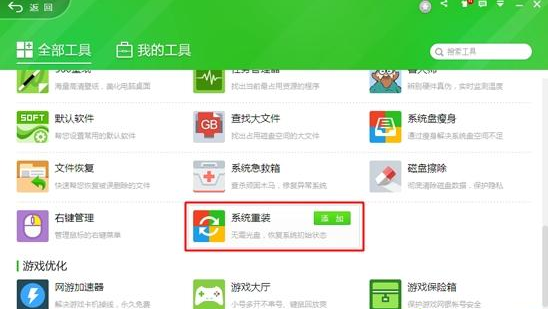 360如何一键重装win7系统Jul 09, 2023 am 08:02 AM
360如何一键重装win7系统Jul 09, 2023 am 08:02 AM好多朋友都问我,360安全卫士如何进行一键重装系统?360一键重安装系统win7要怎么操作?360一键重装系统其实非常适合刚用电脑的新手小白,下面就跟着小编一起去看看360一键重装系统win7的操作方法,能为大家排忧解难是我的荣幸。1、先下载360安全卫士,接着运行360安全卫士,在所有工具中添加【系统重装】;2、打开360重装大师,点击【重装环境检测】;3、环境检测完毕之后,提示用户备份好C盘所有数据;4、接着将自动检测当前系统win7与新系统的差异文件,在云端下载差异文件;5、下载完成后,点
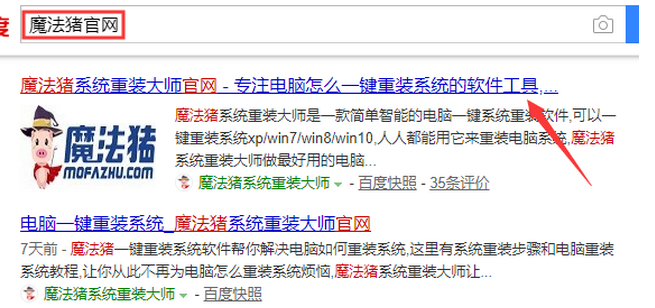 win7精简版系统一键重装教程Jul 08, 2023 pm 01:33 PM
win7精简版系统一键重装教程Jul 08, 2023 pm 01:33 PM安装win7精简版系统比较普遍的做法是使用U盘安装,也有些用户是下载win7本地安装,现在则有了更为简单的安装方法,那就是在线安装win7,只需要一款在线安装工具就能实现,下面就和大家分享一下方法吧。1、首先我们打开电脑浏览器搜索魔法猪一键重装系统官网,下载下来并打开它。2、下载好之后我们打开它,点击在线重装即可。3、接下来我们耐心等待它安装完后就可以了。4、安装完成,接下来我们需要点击立即重启电脑。5、重启完电脑之后我们还需要返回主界面继续完成安装,接下来我们的安装就完成了。看完上述步骤不知道

Hot AI Tools

Undresser.AI Undress
AI-powered app for creating realistic nude photos

AI Clothes Remover
Online AI tool for removing clothes from photos.

Undress AI Tool
Undress images for free

Clothoff.io
AI clothes remover

AI Hentai Generator
Generate AI Hentai for free.

Hot Article

Hot Tools

SAP NetWeaver Server Adapter for Eclipse
Integrate Eclipse with SAP NetWeaver application server.

SublimeText3 Linux new version
SublimeText3 Linux latest version

MinGW - Minimalist GNU for Windows
This project is in the process of being migrated to osdn.net/projects/mingw, you can continue to follow us there. MinGW: A native Windows port of the GNU Compiler Collection (GCC), freely distributable import libraries and header files for building native Windows applications; includes extensions to the MSVC runtime to support C99 functionality. All MinGW software can run on 64-bit Windows platforms.

WebStorm Mac version
Useful JavaScript development tools

VSCode Windows 64-bit Download
A free and powerful IDE editor launched by Microsoft






