 Common Problem
Common Problem Teach you how to set up the traditional Chinese character input method in win10 system
Teach you how to set up the traditional Chinese character input method in win10 systemTeach you how to set up the traditional Chinese character input method in win10 system
When using a computer, the input method is an indispensable software for typing. When facing different people, we can switch to different input methods to communicate with them. However, some friends do not know how to use the computer. Set up the Traditional Chinese character input method. Below, the editor will show you how to set up the Traditional Chinese character input method on your computer.
Traditional Chinese input method:
1. First, we press the win i key to open the windows settings, find the "Time and Language" option and click to enter.

2. Click "Language" on the left side of the page.

3. Find the “Chinese” option on the right and click its option button.

4. Then find and click the input method you need to set, such as "Microsoft Pinyin", and then click "Options".

5. Click General on the options page.
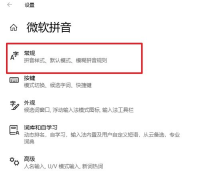
6. Finally, when we select the character set, click and select "Traditional Chinese".

The above is how to set up the traditional Chinese character input method on your computer. Have you learned it? Go and try it now.
The above is the detailed content of Teach you how to set up the traditional Chinese character input method in win10 system. For more information, please follow other related articles on the PHP Chinese website!

Hot AI Tools

Undresser.AI Undress
AI-powered app for creating realistic nude photos

AI Clothes Remover
Online AI tool for removing clothes from photos.

Undress AI Tool
Undress images for free

Clothoff.io
AI clothes remover

AI Hentai Generator
Generate AI Hentai for free.

Hot Article

Hot Tools

MinGW - Minimalist GNU for Windows
This project is in the process of being migrated to osdn.net/projects/mingw, you can continue to follow us there. MinGW: A native Windows port of the GNU Compiler Collection (GCC), freely distributable import libraries and header files for building native Windows applications; includes extensions to the MSVC runtime to support C99 functionality. All MinGW software can run on 64-bit Windows platforms.

Dreamweaver CS6
Visual web development tools

WebStorm Mac version
Useful JavaScript development tools

ZendStudio 13.5.1 Mac
Powerful PHP integrated development environment

Notepad++7.3.1
Easy-to-use and free code editor



