 Common Problem
Common Problem Where is the zoom to full screen in Windows 10? How to adjust the zoom to full screen in Windows 10?
Where is the zoom to full screen in Windows 10? How to adjust the zoom to full screen in Windows 10?Where is Windows 10 zoom to full screen? Windows 10 has a lot of built-in auxiliary software to help various user groups use the system software faster. Among them, the zoom full screen function is an auxiliary function for these consumers with poor eyesight. Using it, you can Enlarge the display content. Let’s take a closer look at the location of full-screen zoom in Windows 10.
How to adjust zoom to full screen in Windows 10?
1. Click on the lower left corner to open "Settings".

#2. After entering settings, click and enter "System".

3. Click "Display" in the taskbar icon on the left.

4. Click "Custom Zoom" on the right page.

#5. Enter the custom proportion in the input dialog box and click "Apply".

#6. Finally, click "Logout" to proceed and take effect.

The above is the detailed content of Where is the zoom to full screen in Windows 10? How to adjust the zoom to full screen in Windows 10?. For more information, please follow other related articles on the PHP Chinese website!
 win7窗口全屏快捷键是什么Jun 29, 2023 pm 07:33 PM
win7窗口全屏快捷键是什么Jun 29, 2023 pm 07:33 PMwin7窗口全屏快捷键是什么?我们在使用win7系统的时候,有时候开启软件的时候,它的运行窗口不是全屏的,这个时候我们需要通过鼠标去最大化窗口。那么有什么快捷键可以快速去切换最大化窗口显示呢?接下来和大家分享win7窗口全屏快捷键教程。一、Alt+Enter一般程序,包括大部分游戏在内的没有自带全屏快捷键的程序。二、F11几乎所有的浏览器,都可以用这个快捷键进行全屏。三、Alt+V+U包括word文档在内的大部分文档工具都可以用这个快捷键进行全屏。四、Ctrl+F/Space很多播放器软件,让视
 ppt怎么全屏放映?ppt一键全屏快捷键Mar 16, 2024 pm 06:16 PM
ppt怎么全屏放映?ppt一键全屏快捷键Mar 16, 2024 pm 06:16 PM在办公、学习的时候,经常用到ppt进行演示,为了进一步提高观感,我们通常需要将ppt全屏演示。那么ppt一键全屏快捷键是什么?ppt如何全屏放映?下面就来看看具体教程。 ppt快捷键快捷键是最便捷的全屏操作方式之一。只需打开要全屏显示的PPT文件,按下键盘上的“F5”键即可让幻灯片全屏展示。这种一键全屏的方式非常简单,无需浪费时间在菜单选项上,通过简单的键盘操作即可轻松完成。 2、此外,还可以使用其他快捷键。例如,按下“Shift+F5”键,可以从当前幻灯片开始放映;按下&
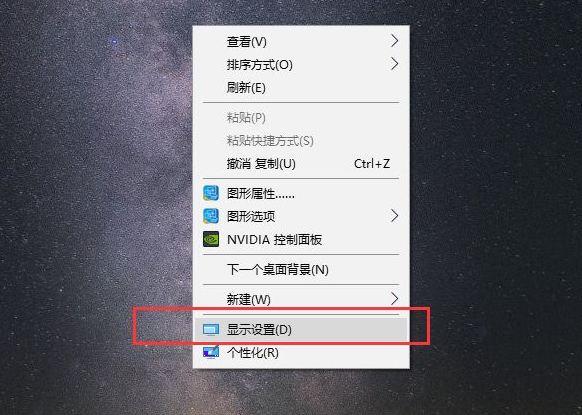 win10电脑有黑边调全屏操作方法Jul 07, 2023 pm 07:53 PM
win10电脑有黑边调全屏操作方法Jul 07, 2023 pm 07:53 PM有时在安装win10后,发现桌面周围或两侧都有黑框,没有全屏显示,那么win10电脑有黑边怎么调整全屏呢?很多朋友不知道怎么处理,所以针对win10电脑如何调整黑边的问题,我会教你win10电脑如何调整黑边全屏。win10电脑有黑边调全屏操作方法右键点击桌面空白位置的鼠标,选择弹出菜单中的显示设置;在分辨率栏中找到与自己电脑屏幕相匹配的分辨率,一般会显示一个推荐词,如1920*1080、1366*768等;弹出提示框,让我们确认是否保留这些显示设置,直接点击保留更改;显示方向设置为横向,目前大部
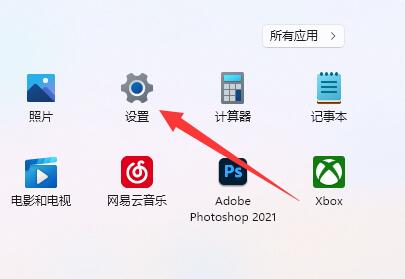 win11鼠标dpi怎么调Dec 29, 2023 pm 04:34 PM
win11鼠标dpi怎么调Dec 29, 2023 pm 04:34 PM对于游戏玩家来说,鼠标dpi是非常重要的,很影响操作手感,那么win11怎么调鼠标dpi呢,其实根据我们使用的鼠标型号可能调整方法会不太一样。win11鼠标dpi怎么调方法一:(通用)1、首先,打开“设置”应用,点击进入左边的“蓝牙和其他设备”。2、再点击进入右边的“鼠标”设置选项。3、最后,这个页面点击修改鼠标速度dpi即可。方法二:(专业设备)1、专业的鼠标上一般会自带dpi调节按钮。2、如果没有,下载一个专业驱动软件就可以在其中调整dpi了。
 如何在Windows 11上调整屏幕亮度Jan 02, 2024 pm 03:17 PM
如何在Windows 11上调整屏幕亮度Jan 02, 2024 pm 03:17 PM在win11中,如果屏幕亮度太暗,会看不清楚画面,太亮的话会晃眼睛,那么win11怎么调整屏幕亮度呢,其实在显示设置里就可以调节了,非常方便。win11怎么调整屏幕亮度:1、首先打开下面的“开始菜单”2、接着点击上方的“设置”3、打开后,进入右边的“显示”设置。4、打开后,滑动亮度滑块就可以调整屏幕亮度了。
 如何解决Win10缺少1920x1080分辨率问题Jan 06, 2024 am 09:08 AM
如何解决Win10缺少1920x1080分辨率问题Jan 06, 2024 am 09:08 AMwin10系统是一款非常优秀的系统,强大的稳定性是系统最厉害的地方,今天小编为大家带来的就是win10分辨率没有1920x1080的解决办法!有需要的话就一起来看看吧。 win10系统分辨率没有1920x1080解决办法:注:win10分辨率没有1920x1080的问题都是因为显卡驱动导致的!所以我要只需要更新一下显卡驱动即可。(具体操作步骤如下)1、右键点击计算机选择管理打开。2、在打开的管理界面中从左侧找到设备管理器。3、继续在打开的设备管理器界面中从左侧找到显示适配器打开。4、最后右键选
 如何解决不恰当的分辨率问题Jan 08, 2024 pm 03:25 PM
如何解决不恰当的分辨率问题Jan 08, 2024 pm 03:25 PM我们重装系统后有可能没有自己想要的分辨率,有的分辨率看起来就很不舒服,究其原因有可能是显卡驱动没装上或者驱动版本过旧,安装一个驱动人生打开后会提示你需要安装的驱动,等全部安装完后重启电脑,一般都能自动匹配适合你显示器的分辨率,如果还是不行我们就需要自定义一个,具体的一起来看看吧。分辨率没有合适的解决方法1、安装驱动人生,根据提示更新完所有的驱动,然后重启电脑;2、右击电脑桌面,选择NVIDIA控制面板打开,如果没有的就在电脑左下角开始菜单的程序里找;3、选择<更改分辨率>→<自定义>
 如何使用 iOS 17 在 iPhone 上编辑照片Nov 30, 2023 pm 11:39 PM
如何使用 iOS 17 在 iPhone 上编辑照片Nov 30, 2023 pm 11:39 PM移动摄影从根本上改变了我们捕捉和分享生活瞬间的方法。智能手机的出现,尤其是iPhone,在这一转变中发挥了关键作用。iPhone以其先进的相机技术和用户友好的编辑功能而闻名,已成为业余和经验丰富的摄影师的首选。iOS17的推出标志着这一旅程中的一个重要里程碑。Apple的最新更新带来了一套增强的照片编辑功能,为用户提供了一个更强大的工具包,将他们的日常快照变成视觉上引人入胜且艺术丰富的图像。这种技术的发展不仅简化了摄影过程,还为创意表达开辟了新的途径,使用户能够毫不费力地为他们的照片注入专业气息

Hot AI Tools

Undresser.AI Undress
AI-powered app for creating realistic nude photos

AI Clothes Remover
Online AI tool for removing clothes from photos.

Undress AI Tool
Undress images for free

Clothoff.io
AI clothes remover

AI Hentai Generator
Generate AI Hentai for free.

Hot Article

Hot Tools

mPDF
mPDF is a PHP library that can generate PDF files from UTF-8 encoded HTML. The original author, Ian Back, wrote mPDF to output PDF files "on the fly" from his website and handle different languages. It is slower than original scripts like HTML2FPDF and produces larger files when using Unicode fonts, but supports CSS styles etc. and has a lot of enhancements. Supports almost all languages, including RTL (Arabic and Hebrew) and CJK (Chinese, Japanese and Korean). Supports nested block-level elements (such as P, DIV),

SublimeText3 Linux new version
SublimeText3 Linux latest version

Notepad++7.3.1
Easy-to-use and free code editor

PhpStorm Mac version
The latest (2018.2.1) professional PHP integrated development tool

Dreamweaver CS6
Visual web development tools





