Home >Common Problem >Steps to reinstall win10 system iso image with one click
Steps to reinstall win10 system iso image with one click
- 王林forward
- 2023-07-11 21:17:462146browse
Recently, the editor has received too many messages from everyone, and found that many friends asked how to reinstall the iso image with one click on win10 system? I want the editor to provide a tutorial on one-click reinstallation of the iso image system in Win10, so let's take a look at the steps of one-click reinstallation of the iso image system in Win10.
1. Open the browser and search to download Xiaobai’s one-click reinstallation system software. Turn off the anti-virus software and open Xiaobai's one-click reinstallation system.
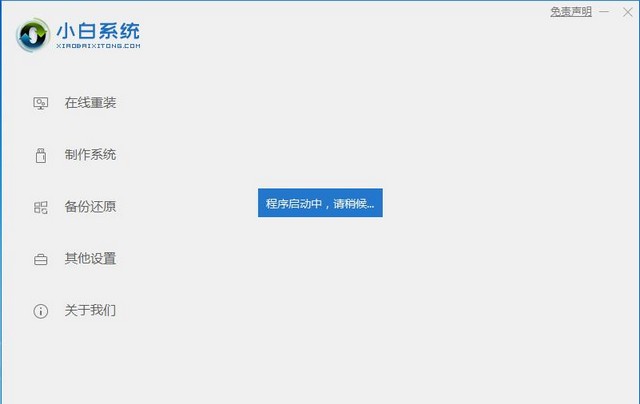
#2. Select the Win10 system image file that needs to be installed and click to install this system.
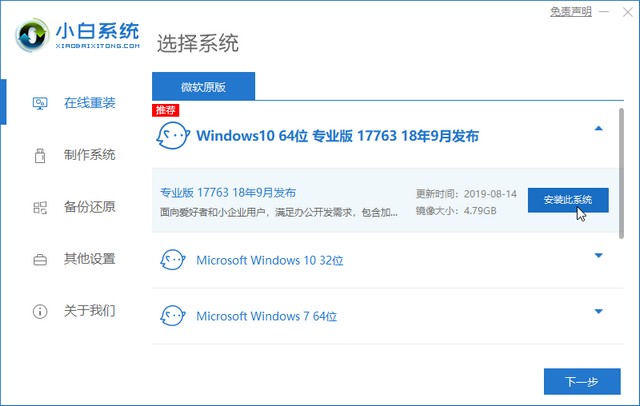
#3. Check the required software and Xiaobai will install it in the new system.
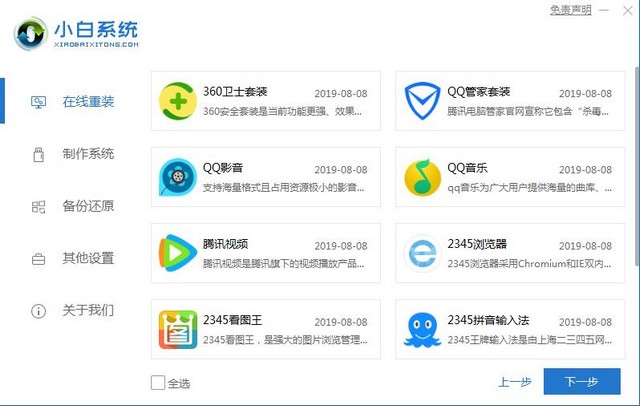
#4. Wait for Xiaobai to reinstall the system with one click to download the system image and installation software. After the download is complete, click Reinstall Now to install win10.
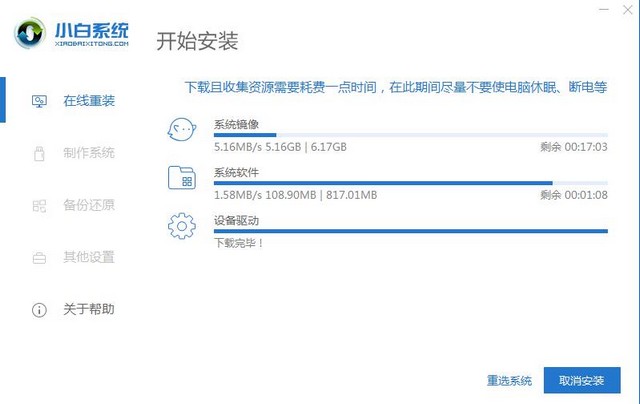
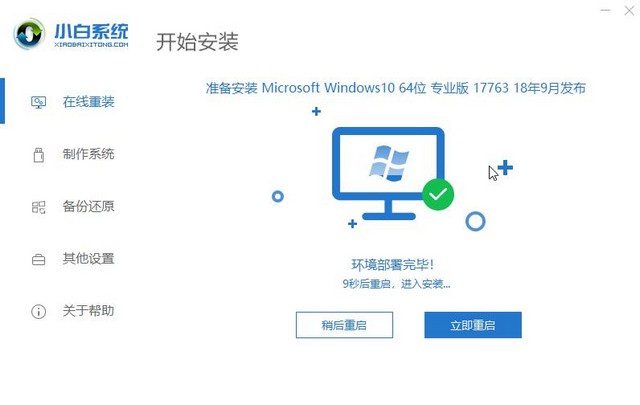
5. Restart into Xiaobai pe. Xiaobai’s one-click reinstallation of the system starts to help us reinstall the system. We don’t need any operations. Reinstallation After completion, select Restart Now and wait.
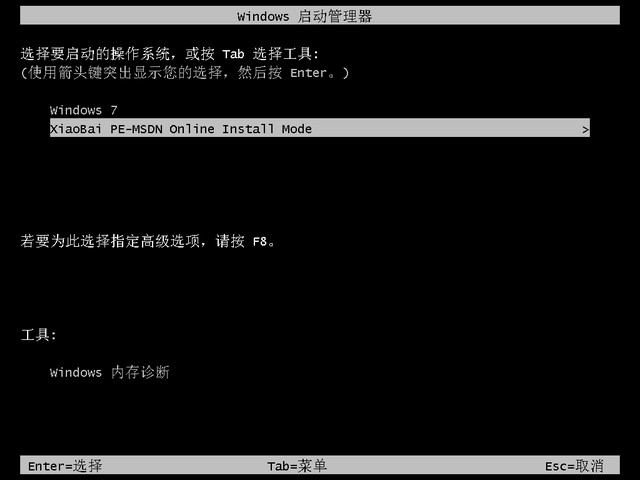
#6. After the installation is complete, just enter the system desktop!
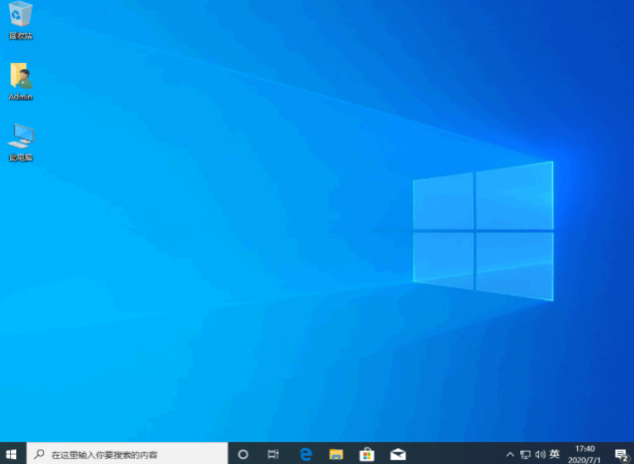
At this point, reinstall win10 with one click The steps for operating the system iso image have been introduced. The following is the full content. I hope it can help you better.
The above is the detailed content of Steps to reinstall win10 system iso image with one click. For more information, please follow other related articles on the PHP Chinese website!

