Home >Common Problem >How to solve the problem of English appearing when booting up Windows 10 computer
How to solve the problem of English appearing when booting up Windows 10 computer
- WBOYWBOYWBOYWBOYWBOYWBOYWBOYWBOYWBOYWBOYWBOYWBOYWBforward
- 2023-07-11 16:57:063138browse
Many friends will always encounter various problems when using computers. For example, after turning on the computer, they find that the entire computer has changed to English. Many friends do not know how to set it back to Chinese. Below The editor will teach you how to solve the problem of English appearing on the Win10 computer when it is turned on.
1. After turning on the computer, click "Start - Settings" in the lower left corner. As shown in the picture:
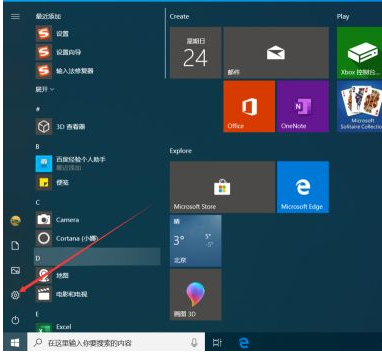
2. After entering the Windows settings interface, click "Time and Language". As shown in the picture:
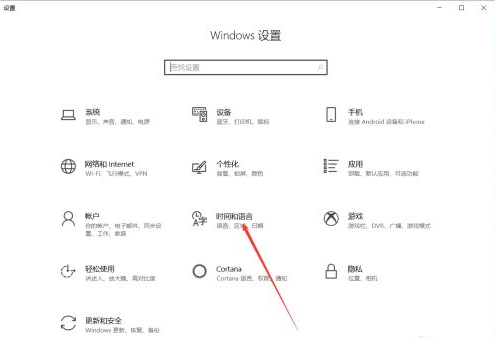
3. After entering the time and language interface, click "Region and Language". As shown in the picture:
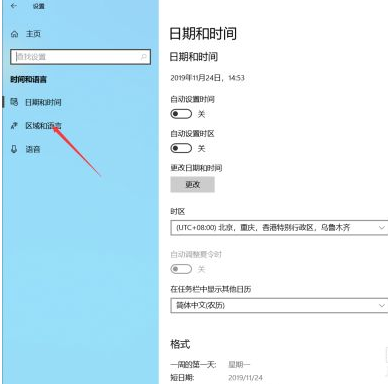
4. After entering the region and language interface, click "Manage Language Settings". As shown in the picture:
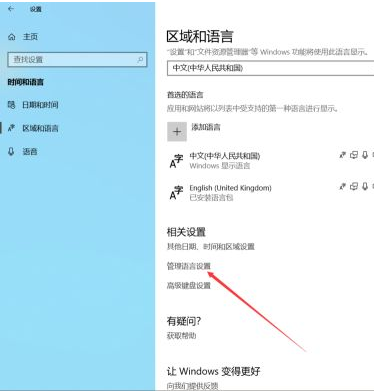
5. After entering the management interface, click "Copy Settings". As shown in the picture:
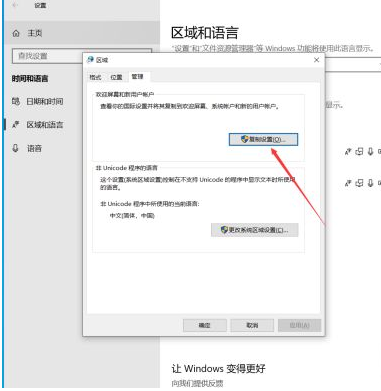
6. After entering the welcome screen setting interface, check "Welcome screen and system account", and then click OK. As shown in the picture:
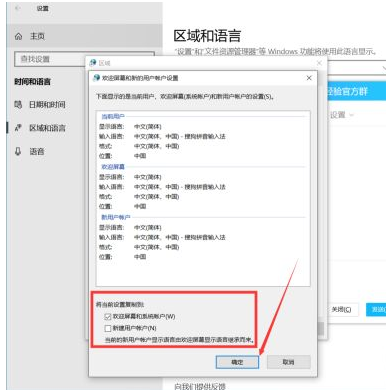
7. After clicking OK, the change display language prompt interface will pop up. Click "Restart now" and wait for the system to restart. The power on and off interface will be displayed. Chinese. As shown in the picture:
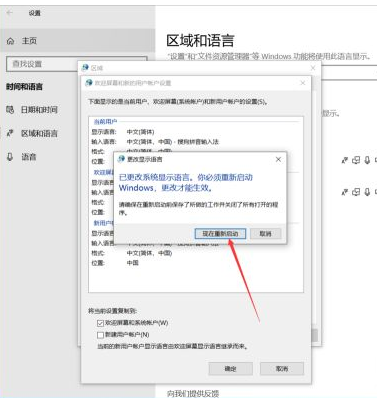
The above is how to solve the problem of English when booting up a win10 computer. I hope it can help everyone.
The above is the detailed content of How to solve the problem of English appearing when booting up Windows 10 computer. For more information, please follow other related articles on the PHP Chinese website!
Related articles
See more- What will happen if the IP addresses of the two hosts are ANDed with their subnet masks?
- Apple's 'Business Essentials' service expanded to all small businesses
- How to turn on Win7 slider hardware acceleration?
- Reasons and solutions for the blue screen without text when booting from the U disk in Win10 system
- How to hide the recycle bin icon in Win7 system

