Asus notebooks attract a large number of users with their excellent quality, novel design, and rich variety of types. However, we all know that the size of computer system failures is not directly related to the computer brand. If our When a laptop fails, how do you reinstall the win7 system? This has stumped a large number of users. For this reason, the editor has specially prepared a tutorial for installing the win7 system on ASUS notebooks. Come and take a look.
1. First download Xiaobai’s one-click system reinstallation tool to create a U disk boot disk (download address: http://www.xiaobaixitong.com), insert your U disk, select U disk mode, and click one button Make a USB bootable disk.

#2. Select an operating system you want to install.

#3. Start downloading the PE system image file. After the download is completed, the U disk boot disk will be created. The following interface appears, indicating that the creation is successful.

#4. Restart the computer and keep pressing the shortcut keys when turning on the computer. Select the USB option in the interface that comes up (some do not write USB). U disk.

5. After entering the PE system desktop, the PE installation tool will automatically pop up. Here, check the Windows system you downloaded, and select your system disk as the target partition ( Usually C drive), then click to install the system.

#6. Wait patiently for the download to complete and prepare to restart.

#7. Finally, the installation of win7 ultimate system can be completed.

The above is the step-by-step tutorial for installing win7 system on ASUS laptop. I hope it can help everyone.
The above is the detailed content of Step-by-step tutorial on installing win7 system on ASUS laptop. For more information, please follow other related articles on the PHP Chinese website!
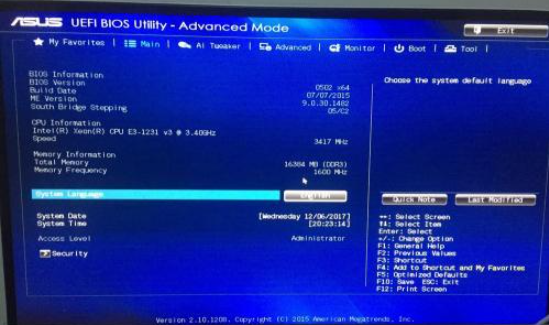 华硕笔记本不支持win7系统安装怎么办Jul 13, 2023 pm 08:49 PM
华硕笔记本不支持win7系统安装怎么办Jul 13, 2023 pm 08:49 PM有网友反应自己想给华硕笔记本电脑安装win7系统,但是在操作过程中发现华硕笔记本安装不了win7系统怎么办,华硕笔记本不支持win7系统安装。这种情况下可能是引导设置问题或者说是华硕本身主板不支持,下面小编就教下大家华硕笔记本不支持win7系统安装的解决方法。情况一、部分华硕主板支持安装win7,但是需要对bios进行些引导设置。下面以华硕b85主板为例,演示下具体的操作方法。1、开机连续按del键,进入BIOS,再按F7切换到高级模式。2、点击(Advanced)页面,选择CPUConfigu
 华硕笔记本电脑怎么一键还原win7系统Jul 13, 2023 pm 09:05 PM
华硕笔记本电脑怎么一键还原win7系统Jul 13, 2023 pm 09:05 PM相信很多朋友手中使用的是华硕win7系统电脑,然而有些用户发现自己正在使用的华硕win7电脑出现一些故障不能运行,这时我们就可以通过一键还原win7系统来解决,可是华硕笔记本电脑怎么一键还原win7系统呢?遇到问题不用担心,今天我们为你带来了win7系统还原教程。具体方法如下:1、按过电源键之后,马上不停的按F9,就会弹出下面这个界面。2、这里选择语言。3、恢复注意事项。4、让您选择恢复分区还是整个硬盘等选项。5、提醒备份文件问题。6、点击完成,恢复自动开始,等待恢复完成。以上就是小编带来的华硕
 华硕笔记本没u盘启动项设置Feb 05, 2024 pm 06:15 PM
华硕笔记本没u盘启动项设置Feb 05, 2024 pm 06:15 PM今天来跟大家分享一下华硕笔记本如何设置u盘启动装系统大家看一下啊是华硕的R417N准备工具:u启动uefi版u盘启动盘制作工具制作一个uefi启动盘这款特别的笔记本安装操作系统的步骤与其他类似笔记本相同,您已成功安装了Windows10。那很多人会问我这款笔记本系统是很难装上去的然后问我如何安装上去的其实bios里面要设置那如何设置呢我打开把bios设置给大家看一下啊好了重启电脑,然后按了f2然后这样就进入bios设置没有装好或者硬盘格式没有弄好的话他也会跳到这个画面来如何设置呢其实很简单按f7
 华硕无畏 Pro 15 笔记本核显版本上架:可选 Ultra 5/7 处理器,5999 元起Mar 08, 2024 am 10:40 AM
华硕无畏 Pro 15 笔记本核显版本上架:可选 Ultra 5/7 处理器,5999 元起Mar 08, 2024 am 10:40 AM本站3月8日消息,华硕日前上架了无畏Pro15笔记本的核显版本,定价5999元起,此前发售的Ultra9+RTX4060版本售价为8499元。华硕无畏Pro15笔记本核显版本可选酷睿Ultra5-125H和Ultra7-155H处理器,标配32GBLPDDR5X7467MHz内存以及1TBPCIe4.0SSD;采用金属机身,厚度13.9mm,重量约1.5kg。该机配有15.6英寸2.8K(2880x1620,16:9比例)分辨率120Hz高刷OLED屏,支持100%DCI-P3色域、600尼特亮
 华硕灵耀 14 2024 冰川银笔记本开启预约,酷睿 Ultra 9 版本首发价 7699 元Jan 29, 2024 pm 04:57 PM
华硕灵耀 14 2024 冰川银笔记本开启预约,酷睿 Ultra 9 版本首发价 7699 元Jan 29, 2024 pm 04:57 PM本站1月29日消息,华硕灵耀142024款笔记本已于去年底发布,当时开卖了夜空蓝版本,搭载酷睿Ultra7155H处理器,首发价6599元。今日,华硕宣布灵耀142024的冰川银版本开启预约,最高可选酷睿Ultra9版本,首发价7699元。该机可选酷睿Ultra9185H处理器和Ultra7155H处理器,首发价分别为7699元和6599元,板载32GBLPDDR5x-7467内存,配备1TBPCIe4.0固态硬盘。显示方面,该机采用了一块14英寸2880*1800分辨率120Hz刷新率的OLE
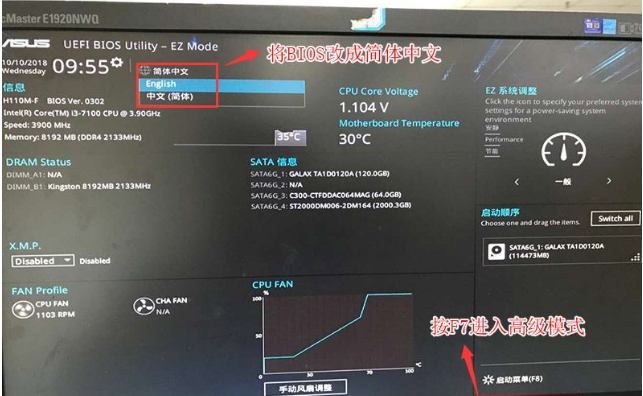 华硕笔记本win10改win7bios设置教程Jul 17, 2023 pm 08:37 PM
华硕笔记本win10改win7bios设置教程Jul 17, 2023 pm 08:37 PM现在市面上的新电脑大部分预装的都是Windows10系统,但对于已经习惯了使用win7的用户来说要怎么将华硕品牌机win10更改成win7系统呢?别着急,下面小编就来将win10更改win7的方法来分享给大家。1、电脑开机按F2进入到BIOS中,我们先按下图把界面设置为简体中文,这样看的清一些。然后点击下图位置,或是按F7进入到高级模式;2、进入高级模式后,按→方向键移动到"启动"选项,选择安全启动菜单;3、接下来把操作系统类型设置为其它操作系统。如果有密钥管理,先清除密钥;
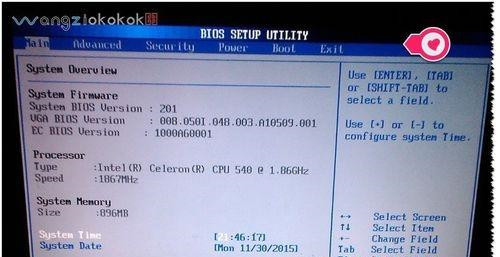 华硕笔记本如何设置光驱为第一启动项?华硕电脑设置光驱启动教程Feb 11, 2024 am 09:48 AM
华硕笔记本如何设置光驱为第一启动项?华硕电脑设置光驱启动教程Feb 11, 2024 am 09:48 AM华硕笔记本怎么设置光驱启动?对于很多计算机用户来说,这个问题并不常见,因此都不清楚如何解决。那么本期教程就为大家带来了关于华硕笔记本设置光驱为第一启动项的详细教程,遇到同样问题的用户快来看看吧。1、首先打开华硕笔记本电脑,启动时快速按下F2——进入BIOK界面;2、找到BOOT用键盘的方向键移动到BOOT;3、选中bootdevicepriority并回车进入;4、如果1stbootdevice中设置不是CD/DVD怎么办?选中1stbootdevice并回车,弹出对话框进入设置&
 电脑windows7系统重装步骤的教程Jul 11, 2023 pm 06:54 PM
电脑windows7系统重装步骤的教程Jul 11, 2023 pm 06:54 PM那些不会重装系统win7的用户,虽然重装系统win7很简单,可以在网站上搜索很多的资料解说,但还是有一些小白不会重装的,本教程现在就详细的讲一下重装系统的具体步骤,学会之后就可以自己动手重装啦。1、首先先下载一个咔咔装机,然后先进入主界面。2、选择并安装win7系统。3、请耐心等待win7镜像系统的下载。4、部署完毕后,请按照指示等待重启。5、重启过程中,请通过咔咔装机的PE系统进入电脑pe系统。6、重启完成后,开始自动安装win7系统。7、遇到弹出的窗口,请点击”确定“。8、安装完成后,请根据

Hot AI Tools

Undresser.AI Undress
AI-powered app for creating realistic nude photos

AI Clothes Remover
Online AI tool for removing clothes from photos.

Undress AI Tool
Undress images for free

Clothoff.io
AI clothes remover

AI Hentai Generator
Generate AI Hentai for free.

Hot Article

Hot Tools

Dreamweaver CS6
Visual web development tools

Zend Studio 13.0.1
Powerful PHP integrated development environment

Safe Exam Browser
Safe Exam Browser is a secure browser environment for taking online exams securely. This software turns any computer into a secure workstation. It controls access to any utility and prevents students from using unauthorized resources.

SublimeText3 Mac version
God-level code editing software (SublimeText3)

Atom editor mac version download
The most popular open source editor






