The win10 operating system is becoming more and more mature and stable. It’s time for old users of win7 to upgrade to the win10 operating system. So today I will share a practical tool for upgrading win7 to win10, so that everyone can take a look at upgrading the computer to win7. Let’s take a look at the step-by-step tutorial for win10.
1. Download the online system upgrade tool from the Windows official website, click Download the tool now and complete the download.

#2. The tool size is less than 20M. It is used as an upgrade auxiliary tool. After the download is completed, double-click to open the application.

#3. After the startup process is completed, you can read the license terms and click to accept.

#4. Preparation work is in progress. Please wait until the preparation is completed.

#5. After the preparation is completed, the default option is to upgrade this computer immediately and click Next.

#6. Then download the win10 system file and wait patiently and check the download progress. After the download is completed, click to accept the license terms. Then the system will detect the update and select the installation option by default. The computer will restart during the installation process. After the restart, the system will proceed with the installation. Follow the prompts until the upgrade is successful.

The above is the step-by-step tutorial on how to upgrade your computer from win7 to win10 system. I hope it can help everyone.
The above is the detailed content of Step-by-step tutorial for upgrading computer win7 to win10 system. For more information, please follow other related articles on the PHP Chinese website!
 世界上的三大操作系统是什么Aug 22, 2022 pm 04:24 PM
世界上的三大操作系统是什么Aug 22, 2022 pm 04:24 PM三大操作系统:1、windows,是微软公司以图形用户界面为基础研发的操作系统,主要运用于计算机、智能手机等设备。2、macOS,是一套由苹果开发的运行于Macintosh系列电脑上的操作系统,是基于XNU混合内核的图形化操作系统。3、linux,是一种免费使用和自由传播的类UNIX操作系统,是一个基于POSIX的多用户、多任务、支持多线程和多CPU的操作系统。
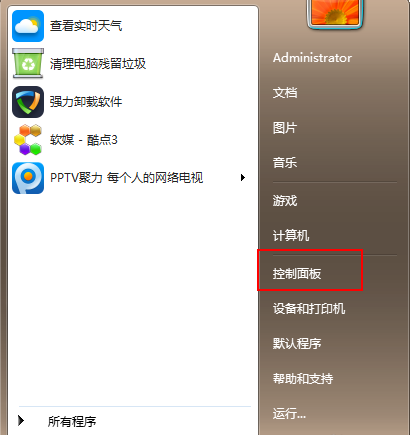 win7升级到win10的步骤教程Jul 11, 2023 pm 06:05 PM
win7升级到win10的步骤教程Jul 11, 2023 pm 06:05 PMWindows7系统如何升级Windows10系统?随着Win10系统的逐步完善,许多用户已经将自己的计算机系统升级到Win10系统,Win7可以通过系统更新设置直接升级到Win10系统。今天小编来跟大家说说win7升级到win10的步骤教程,一起来学习一下吧。1、鼠标点击“开始”按钮,菜单栏选择“控制面板”选项。2、进入控制面板界面后,点击“系统和安全”。3、找到“检查更新”选项,并点击进入。4、在检测到的更新包中选择Win10,并单击更新按钮,此过程中需要保持联网状态。5、升级包下载完成后,
 vivo手机是什么系统Jul 04, 2022 am 11:10 AM
vivo手机是什么系统Jul 04, 2022 am 11:10 AMvivo手机是“Funtouch OS”和“OriginOS”系统;2020年11月18日之前,vivo手机搭载的都是“Funtouch OS”系统,2020年11月18日“OriginOS”操作系统发布之后,vivo手机搭载的就是“OriginOS”操作系统了,首款搭载该系统的是“vivo X60”系列手机。
 电脑win7升win10系统的步骤教程Jul 11, 2023 am 08:41 AM
电脑win7升win10系统的步骤教程Jul 11, 2023 am 08:41 AMwin10操作系统越来越成熟稳定,win7的老用户也是时候到了升级成win10操作系统了,那么小编今天分享一个实用的win7升win10工具,让大家来看看电脑win7升级win10的步骤教程,大家一起来看看吧。1、通过在windows官网内下载在线升级系统工具,通过点击立即下载工具并完成下载。2、工具大小小于20M,为升级辅助工具使用,下载完成后双击打开应用程序。3、启动程序完成后可阅读许可条款并点击接受。4、正在进行准备工作请等待准备完成。5、准备完成后默认选择立即升级这台电脑并点击下一步。6
 什么是闭环控制系统Jul 04, 2022 pm 04:18 PM
什么是闭环控制系统Jul 04, 2022 pm 04:18 PM闭环控制系统是控制系统的一种类型,能够把系统输出量的一部分或全部通过一定方法和装置反送回系统的输出端,再将反馈信息与原输入信息进行比较,将比较的结果施加于系统进行控制,避免系统偏离预定目标。
 什么是操作系统?它的作用是什么?Dec 07, 2020 pm 03:04 PM
什么是操作系统?它的作用是什么?Dec 07, 2020 pm 03:04 PM操作系统是管理计算机硬件与软件资源的计算机程序,是控制和管理计算机软硬件资源,以尽量合理有效的方法组织多个用户共享多种资源的程序集合。操作系统的作用:1、管理系统中的各种资源;2、为用户提供良好的界面。从计算机用户的角度来说,操作系统体现为其提供的各项服务;从程序员的角度来说,其主要是指用户登录的界面或者接口;从设计人员的角度来说,就是指各式各样模块和单元之间的联系。
 电脑开机快慢和什么有关Aug 12, 2022 am 10:47 AM
电脑开机快慢和什么有关Aug 12, 2022 am 10:47 AM影响电脑开机快慢的因素:1、操作系统;如果操作系统太过庞大,开机要加载的文件、服务、软件过多就会让开机速度变慢。2、硬件;硬件对于开机的影响主要是CPU、内存容量和硬盘速度,主板中预存的引导程序会引导CPU通过主板从硬盘中调用启动系统的数据,然后在内存空间内运行,因而CPU、内存大小和硬盘直接影响电脑开机的速度。3、加载项;加载项越多,硬盘要加载的东西就越多,开机速度就越慢。
 系统软件中最重要的软件是什么?Dec 10, 2020 pm 04:56 PM
系统软件中最重要的软件是什么?Dec 10, 2020 pm 04:56 PM系统软件中最重要的软件是“操作系统”。在计算机中,操作系统是其最基本也是最为重要的基础性系统软件;操作系统需要处理如管理与配置内存、决定系统资源供需的优先次序、控制输入设备与输出设备、操作网络与管理文件系统等基本事务。

Hot AI Tools

Undresser.AI Undress
AI-powered app for creating realistic nude photos

AI Clothes Remover
Online AI tool for removing clothes from photos.

Undress AI Tool
Undress images for free

Clothoff.io
AI clothes remover

AI Hentai Generator
Generate AI Hentai for free.

Hot Article

Hot Tools

SublimeText3 Mac version
God-level code editing software (SublimeText3)

MantisBT
Mantis is an easy-to-deploy web-based defect tracking tool designed to aid in product defect tracking. It requires PHP, MySQL and a web server. Check out our demo and hosting services.

MinGW - Minimalist GNU for Windows
This project is in the process of being migrated to osdn.net/projects/mingw, you can continue to follow us there. MinGW: A native Windows port of the GNU Compiler Collection (GCC), freely distributable import libraries and header files for building native Windows applications; includes extensions to the MSVC runtime to support C99 functionality. All MinGW software can run on 64-bit Windows platforms.

WebStorm Mac version
Useful JavaScript development tools

Safe Exam Browser
Safe Exam Browser is a secure browser environment for taking online exams securely. This software turns any computer into a secure workstation. It controls access to any utility and prevents students from using unauthorized resources.






