Home >Common Problem >How to set up automatic networking on boot in win7
How to set up automatic networking on boot in win7
- WBOYWBOYWBOYWBOYWBOYWBOYWBOYWBOYWBOYWBOYWBOYWBOYWBforward
- 2023-07-10 23:57:044058browse
How to set up automatic networking on boot in win7? The win7 system is a Windows system used by many friends. It has a large number of high-quality functions that can give you a rich content service experience. However, the win7 system cannot automatically connect to the Internet when it is turned on, which is very inconvenient. In fact, we can obtain this service by setting up win7 to automatically connect to the Internet. So, how should we set it up? Below, the editor will show you how to set up automatic networking on win7 after booting up.
 Win7 automatic networking setting method after startup
Win7 automatic networking setting method after startup
1. Right-click the computer icon, and click the "Manage" command in the shortcut menu that pops up.
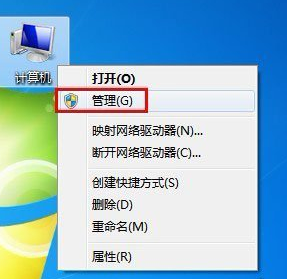 2. Right-click "Task Scheduler" in the console tree (left window), and click "Create Basic Task" in the menu that opens.
2. Right-click "Task Scheduler" in the console tree (left window), and click "Create Basic Task" in the menu that opens.
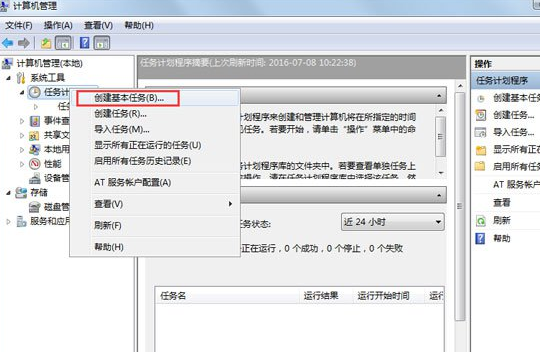 3. Enter the "Create Basic Task Wizard" interface, enter any name, and click "Next" to continue.
3. Enter the "Create Basic Task Wizard" interface, enter any name, and click "Next" to continue.
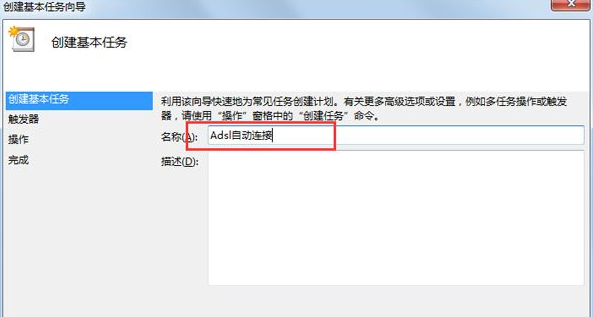 4. Select "When the current user logs in" on the task trigger interface and click "Next" to continue.
4. Select "When the current user logs in" on the task trigger interface and click "Next" to continue.
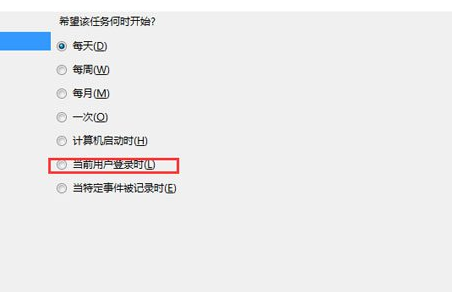 5. Select "Start Program" on the operation interface and click "Next" to continue.
5. Select "Start Program" on the operation interface and click "Next" to continue.
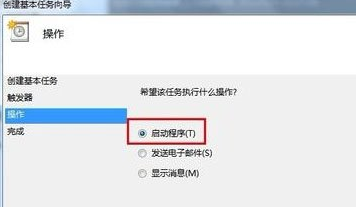 6. Type "%windir%system32rasphone.exe -d Broadband Connection" in the program or script text box and click "Next" to continue.
6. Type "%windir%system32rasphone.exe -d Broadband Connection" in the program or script text box and click "Next" to continue.
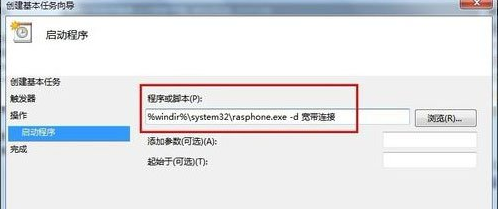 7. The following prompt dialog box pops up, click "Yes".
7. The following prompt dialog box pops up, click "Yes".
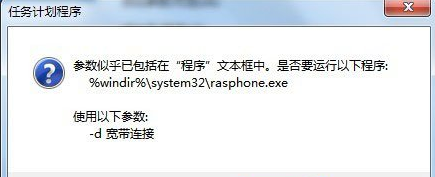 8. Click the "Finish" button.
8. Click the "Finish" button.
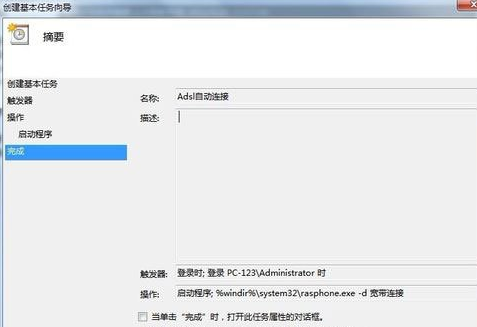 9. Expand "Task Scheduler" in the console tree window, click "Task Scheduler Library", right-click the name of the created task plan, and click the "Properties" command in the pop-up menu.
9. Expand "Task Scheduler" in the console tree window, click "Task Scheduler Library", right-click the name of the created task plan, and click the "Properties" command in the pop-up menu.
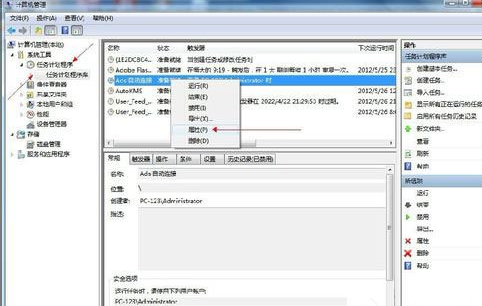 10. Open the properties window, switch to the "Trigger" tab, and click the "Edit" button.
10. Open the properties window, switch to the "Trigger" tab, and click the "Edit" button.
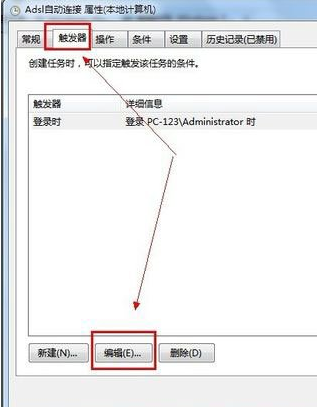 11. The edit trigger dialog box pops up, check "Delay task time" in the advanced settings options, enter "3 seconds" in the box, and click the "OK" button twice.
11. The edit trigger dialog box pops up, check "Delay task time" in the advanced settings options, enter "3 seconds" in the box, and click the "OK" button twice.
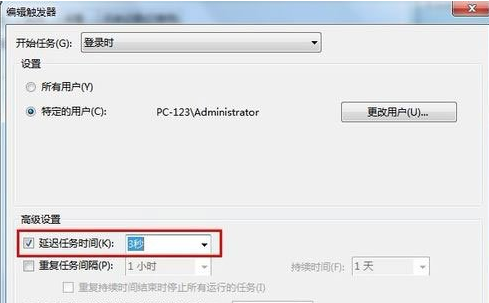 12 Open the broadband connection and click the "Properties" button in the interface.
12 Open the broadband connection and click the "Properties" button in the interface.
 13. Click the "Options" tab in the broadband connection properties window, remove the check boxes for "Show progress when connecting" and "Prompt for name, password, certificate, etc." in the dial-up options bar, and click "OK" " button.
13. Click the "Options" tab in the broadband connection properties window, remove the check boxes for "Show progress when connecting" and "Prompt for name, password, certificate, etc." in the dial-up options bar, and click "OK" " button.
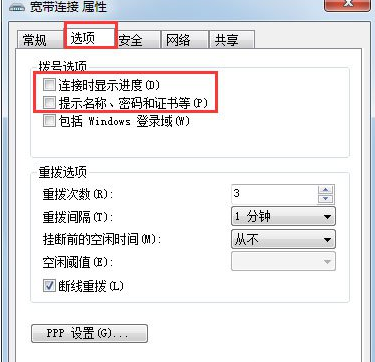 The above is
The above is
is here. For more information about computer browsers, please pay attention to this site.
The above is the detailed content of How to set up automatic networking on boot in win7. For more information, please follow other related articles on the PHP Chinese website!

