Home >Common Problem >How to install hp1010 printer driver in win7
How to install hp1010 printer driver in win7
- 王林forward
- 2023-07-10 19:25:063640browse
The hp1010 printer is a very popular printer device. If you want to connect to a computer application, you need to install the relevant driver on the computer. So how to install the hp1010 printer driver in win7? You first download the HP1010 printer driver, then open the device and printer panel, find the HP Laserjet1010 and open its properties window. Click Update Driver and the previously downloaded driver software will be searched for on your computer. Just follow the prompts to install it.
HP1010 printer driver win7 installation method:
1. First, we need to download the latest version of the HP1010 printer driver. After downloading, it is not unzipped!
2. Press and hold win R key combination (or click on the menu bar - Run), enter: controlprinters and click OK to open [Devices and Printers];
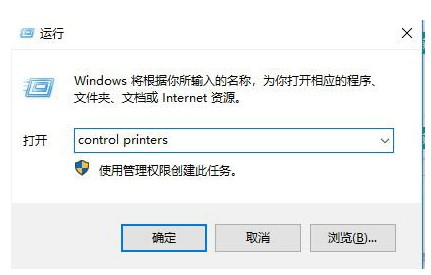
2. Find HPLaserjet1010 in Devices and Printers , right-click [Properties], click driver software, click the upgrade driver software below;
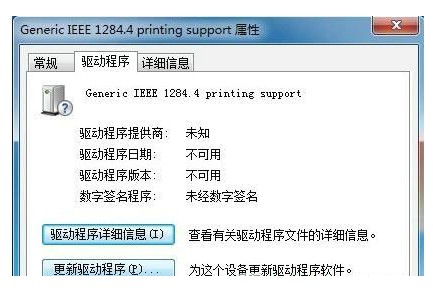
If you are win10, you can click [Add Printer] - the printer I need is not listed - according to manual Set up to add a local printer or network printer - Next step - Install from hard disk;
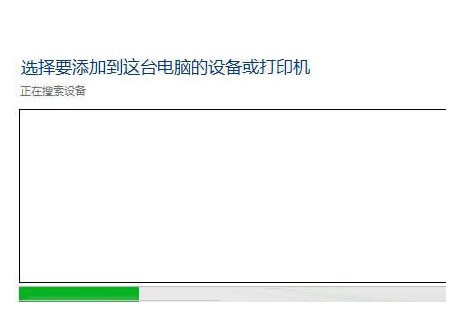
3. Select "Access your computer to search for driver software", then access and unzip it directly The folder that comes out
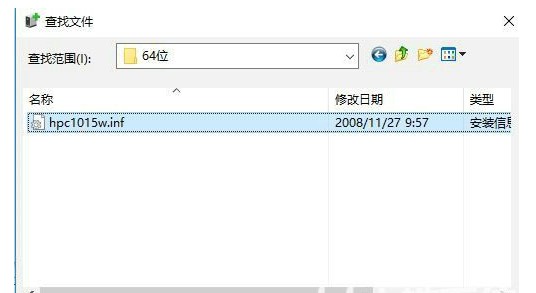
4. Then there will be a printer directory. We can select the corresponding model and proceed to the next step of installation!
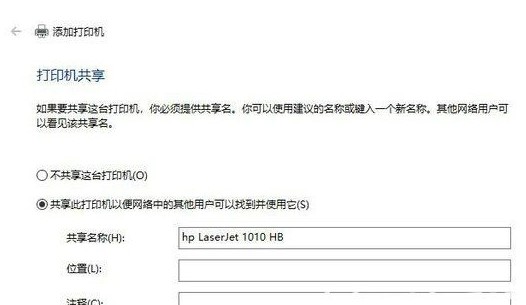
After the installation is completed, you can print a test page to see if the driver installation is normal.
The above is the detailed content of How to install hp1010 printer driver in win7. For more information, please follow other related articles on the PHP Chinese website!

