 Common Problem
Common Problem How to enable automatic upgrade system settings in Win10? How to turn on computer automatic update service
How to enable automatic upgrade system settings in Win10? How to turn on computer automatic update serviceHow to enable automatic upgrade system settings in Win10? Some friends found that the computer cannot automatically upgrade the system software. In fact, this is because the computer has disabled the Windows Update service. You just need to turn it on. Today we will introduce how to turn on the Windows Update service on Windows 10 computers.
1. Press Win R to pop up the run dialog box. Type [services.msc] in the text box and press Enter;

2. Go to the service dialog box and look for the "WindowsUpdate" item in the directory;

3. To run it automatically, just right-click on the "WindowsUpdate" item and select Properties and then select the Fully Automatic run option.

#4. After clicking to confirm, run the "WindowsUpdate" service item.
After this, the Win10 system software should be automatically upgraded.
The above is the detailed content of How to enable automatic upgrade system settings in Win10? How to turn on computer automatic update service. For more information, please follow other related articles on the PHP Chinese website!
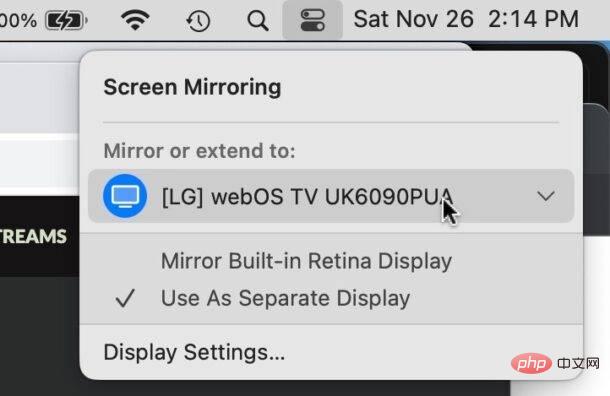 如何在 Mac 上关闭 AirPlayApr 16, 2023 am 09:49 AM
如何在 Mac 上关闭 AirPlayApr 16, 2023 am 09:49 AM通过控制中心关闭Mac上的AirPlay您可以通过执行以下操作在MacOSVentura13或更高版本中快速关闭AirPlay:在启用了AirPlay的Mac上,通过单击两个开关外观图标转到右上角的控制中心选择“屏幕镜像”从出现的菜单中,选择Mac将AirPlay镜像到的屏幕,这将断开AirPlay并将其关闭您也可以通过这种方式打开ScreenMirroring和AirPlay,如果您首先启用它,您现在可能已经知道了。通过系统设置在Mac上断开AirPla
 系统里怎么设置u盘启动Feb 12, 2024 pm 07:45 PM
系统里怎么设置u盘启动Feb 12, 2024 pm 07:45 PM很多朋友都不知道如何进入笔记本电脑的BIOS界面,设置启动选项后制作U盘启动工具。首先,你需要知道你的笔记本电脑是什么牌子的。接下来,我将教你如何进入BIOS界面。有需要的朋友可以参考哦。通过小白一键重新安装系统制作U盘引导工具后,将U盘插入重新安装的电脑。不知道如何进入BIOS设置U盘启动选项,所以我无法进入小白PE界面安装系统。笔记本电脑如何进入BIOS界面?事实上,这是一个很好的解决方案。让我们学习如何进入您的笔记本电脑的BIOS界面!笔记本电脑启动BIOS快捷键一般品牌的笔记本电脑包括联
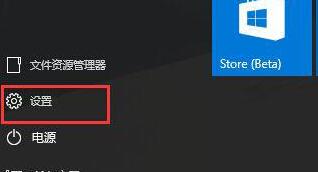 WIN10系统设置自动搜索网络的操作步骤Mar 27, 2024 pm 05:00 PM
WIN10系统设置自动搜索网络的操作步骤Mar 27, 2024 pm 05:00 PM1、打开【开始】菜单,点击列表中的【设置】选项。2、在设置中点击【网络和Internet】。3、打开网络和Internet界面后,若当前使用的是有线网,则选择【以太网】网络;若是无线网,则选择【WiFi】。4、点击当前活跃的网络信号,会出现一个【查找设备和内容】开关,若处于关闭状态,只需拖动滑块就能开启了。
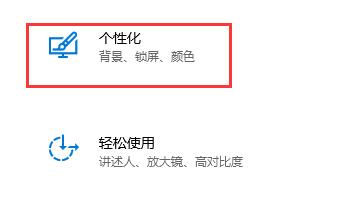 如何有效地解决win10自动锁屏问题Dec 28, 2023 pm 10:37 PM
如何有效地解决win10自动锁屏问题Dec 28, 2023 pm 10:37 PMwin10的自动锁屏界面非常烦人,我们可以关闭它避免影响我们的正常使用。但是有时候会发现关闭锁屏没有用,这时候可能是因为我们没有完全关闭,可以逐一检查每个需要关闭的地方来解决问题。win10关闭自动锁屏没用解决方法1、首先我们进入设置,选择“个性化”2、然后点击左边的“锁屏界面”3、找到下方的“屏幕保护程序设置”,确认屏保为“无”4、再点击下方的“更改电源设置”5、点击左边的图示按钮。6、确认显示器为“从不”7、再回到之前的界面,选择“更改计算机睡眠时间”8、确认关闭显示器为“从不”
 win7系统的设置在哪里可以找到Jul 11, 2023 pm 04:41 PM
win7系统的设置在哪里可以找到Jul 11, 2023 pm 04:41 PM很多朋友可能刚升级win7系统的时候还不熟悉如何使用,找个系统设置都不知道在哪里找,下面给大家讲讲win7系统的设置在哪里打开吧。1、首先我们右键点击桌面上的“计算机”,然后选择“属性”选项。2、接着点击左上角的【控制面板主页】。3、然后就能打开调整设置的控制主页了。4、当然用户也可以直接点击开始菜单,在右边的分栏里点击【控制面板】。综上所述通过上述步骤的操作就能够打开win7电脑系统设置选项了,在这个设置界面我们可以对系统进行一些基础设置,包括壁纸、亮度等最基本的视觉效果,赶紧去体验一下吧。
 解决没有恢复选项的win11系统设置问题Dec 28, 2023 pm 06:27 PM
解决没有恢复选项的win11系统设置问题Dec 28, 2023 pm 06:27 PM很多用户感觉自己的win11系统不完美想要恢复但是却发现自己的设置里面没有恢复选项,其实这是因为微软将恢复选项一到其他位置去了,下面就带来了win11系统设置没有恢复选项解决方法,快来将它找出来吧。win11系统设置没有恢复选项怎么办:1、首选点击桌面的“thisPC”,双击将其打开。2、然后就可以看到功能页面的“opensettings”点击进入。3、进入windows设置后点击“更新和安全”。4、随后在左侧的列表中找到开发者选项进入。5、随后勾选页面上方的开发人员模式。6、在接下来的页面中找
 如何恢复Windows电脑的系统设置和配置Jun 17, 2023 pm 12:24 PM
如何恢复Windows电脑的系统设置和配置Jun 17, 2023 pm 12:24 PM随着时间的推移和软件的安装卸载,Windows电脑的系统设置和配置难免会遭受损害或出现故障。这时需要进行一些恢复操作,以确保系统的稳定和正常运行。本文将介绍一些常用的方法来恢复Windows电脑的系统设置和配置。一、使用系统还原功能系统还原是Windows自带的一项功能,可以将系统恢复到先前的某个时间点。操作步骤如下:打开“控制面板”,点击“系统和安全”-&
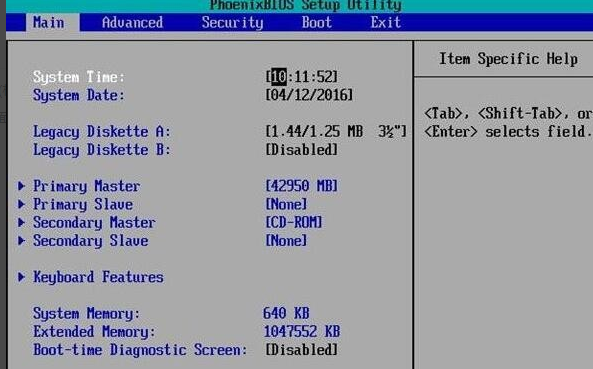 设置光盘启动系统的方法:在Windows 10上进行Dec 27, 2023 pm 03:35 PM
设置光盘启动系统的方法:在Windows 10上进行Dec 27, 2023 pm 03:35 PM我们在使用win10操作系统的时候,有的小伙伴想要对系统进行设置,改变成光盘启动。通过自己电脑进入bios的快捷键来进入电脑的bios选项,找到界面的boot,再根据相关的选项来进行设置即可。windows10光盘启动系统怎么设置>>>win10微软原版<<<1、按下开机键,然后迅速不停的敲击BIOS启动热键,不同的电脑品牌启动热键不一,一般都是F2键,ESC键,del键,如果是笔记本品牌,可能需要同时按住FN键。如果进入BIOS界面。2、使用左右方向键切换到“boot

Hot AI Tools

Undresser.AI Undress
AI-powered app for creating realistic nude photos

AI Clothes Remover
Online AI tool for removing clothes from photos.

Undress AI Tool
Undress images for free

Clothoff.io
AI clothes remover

AI Hentai Generator
Generate AI Hentai for free.

Hot Article

Hot Tools

Safe Exam Browser
Safe Exam Browser is a secure browser environment for taking online exams securely. This software turns any computer into a secure workstation. It controls access to any utility and prevents students from using unauthorized resources.

SublimeText3 Linux new version
SublimeText3 Linux latest version

SublimeText3 Chinese version
Chinese version, very easy to use

Notepad++7.3.1
Easy-to-use and free code editor

SublimeText3 Mac version
God-level code editing software (SublimeText3)





