Home >Common Problem >What should I do if there is no wifi in the windows 10 power adapter option? Windows 10 power adapter option has no wifi solution
What should I do if there is no wifi in the windows 10 power adapter option? Windows 10 power adapter option has no wifi solution
- WBOYWBOYWBOYWBOYWBOYWBOYWBOYWBOYWBOYWBOYWBOYWBOYWBforward
- 2023-07-10 15:33:062827browse
Many users report that the power adapter option on their Windows 10 computer does not have Wi-Fi. What should they do? The first step is to open the Network and Sharing Center on the computer, then click Wlan to confirm, and wait for the system to confirm. Just fix it. If there is still no wifi, check to see if the endless power switch is turned on. The following is the solution for the Windows 10 power adapter option without wifi.
Windows10 power adapter option has no wifi solution
1. Right click on the network icon on the taskbar icon and select "Open Network and Sharing Center"
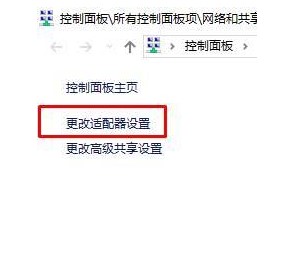
2. Click [Change Adapter Settings] on the left, open it and check if there is "Wlan"
3. If not, you only need to assemble the "Driver Master" and reinstall the wireless network card The driver can still handle it
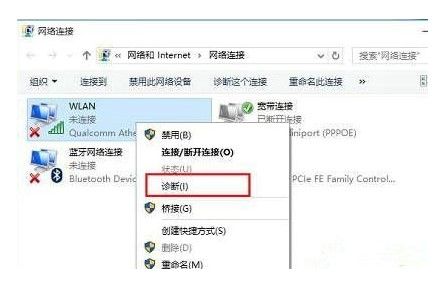
4. If you have wlan, right-click on "Wlan" and select "Diagnosis"
5. Wait for the Windows network to be diagnosed After completing, you will see the diagnosis result "Windows Wireless Network Service is not running on this computer"
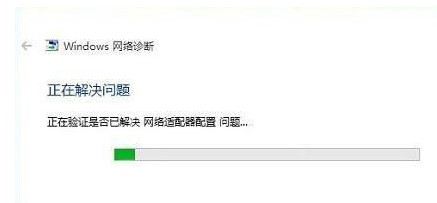
6. Click "Try to start this as an administrator" After the repair operation, you can generally use the wifi network normally
7. If the problem persists, make sure the wireless switch on the notebook is turned on, check the function key of the wireless switch on the keyboard, and change [ Fn key] [F5 (or F2)] will do. Different computer models have different keyboard shortcuts. Just look for the network icon
The above is the detailed content of What should I do if there is no wifi in the windows 10 power adapter option? Windows 10 power adapter option has no wifi solution. For more information, please follow other related articles on the PHP Chinese website!
Related articles
See more- What will happen if the IP addresses of the two hosts are ANDed with their subnet masks?
- Apple's 'Business Essentials' service expanded to all small businesses
- How to turn on Win7 slider hardware acceleration?
- Reasons and solutions for the blue screen without text when booting from the U disk in Win10 system
- How to hide the recycle bin icon in Win7 system

