When playing games, the most annoying thing is to encounter frequent system freezes and poor operation. Many users will choose to upgrade the system configuration machinery to solve the problem. In fact, they can also be improved through system settings. Improved performance when playing games. Let’s take a look at how Win7 can improve game performance.
Operation steps to improve game performance in Win7
1. First press "win r" to open the run box, enter "regedit", and click "OK".

2. Then go to the "HKEY_LOCAL_MACHINE/SYSTEM/CurrentControlSet/Services/Audiosrv" method and double-click to open the "DependOnService" file.

3. Delete the "MMCSS" option in this.

4. Then open computer management, search for "MultimediaClassScheduler" in the business process, and double-click to open it.

#5. Then change the operation type to "Prohibited Use", and then select "Stop" below.

The above is the method that the editor has sorted out to improve the game performance of Win7 system software. I hope it will be of some help to you.
The above is the detailed content of Steps to improve game performance in Win7. For more information, please follow other related articles on the PHP Chinese website!
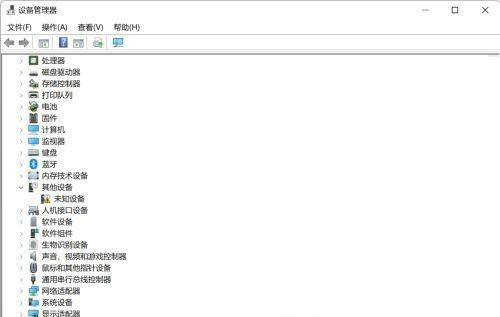 win11按键精灵不能用怎么回事?按键精灵win11不能用怎么办Jan 31, 2024 pm 08:03 PM
win11按键精灵不能用怎么回事?按键精灵win11不能用怎么办Jan 31, 2024 pm 08:03 PMwin11按键精灵不能用怎么回事?不少的win11用户们在使用按键精灵的时候发现不能用,那么这是怎么回事?下面就让本站来为用户们来仔细的介绍一下按键精灵win11不能用解决办法吧。按键精灵win11不能用解决办法方法一:1、首先在桌面找到此电脑,右键选中它,点击管理。2、打开计算机管理后,在左侧选择设备管理器,然后就能找到右侧的键盘。3、展开键盘选项,在下方找到其中我们的键盘设备,右键选中后选择更新驱动程序。方法三:权限问题按键精灵可能需要管理员权限才能正常运行。请尝试右键点击按键精灵的快捷方式
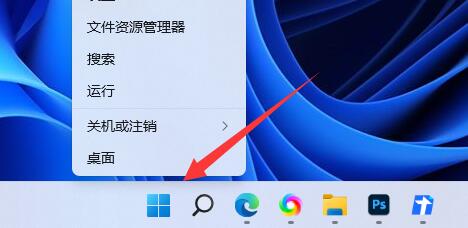 win11电池图标不显示解决方法?win11电池图标不见了解决方法Jan 31, 2024 pm 07:12 PM
win11电池图标不显示解决方法?win11电池图标不见了解决方法Jan 31, 2024 pm 07:12 PM很多笔记本电脑现在都已经升级到了Windows11系统。但是,有些用户发现他们的电池图标不见了,这就导致他们在外出没有充电器的情况下无法知道电池的剩余电量。那么,我们应该如何解决这个问题呢?今天我将和大家分享两种解决方法,希望这些方法能够对更多的人有所帮助。win11电池图标不见了解决方法方法一1、右键底部开始菜单。3、打开后,在其中找到电池,双击打开。4、接着进入驱动程序,先禁用设备再重新启用。方法二1、如果还是没有,可以右键开始菜单,打开设置。3、然后进入任务栏隐藏的图标管理并开启电源图标即
 如何更新Win10无线网卡驱动Jun 30, 2023 am 08:02 AM
如何更新Win10无线网卡驱动Jun 30, 2023 am 08:02 AMwin10系统无线网卡驱动如何更新?随着电脑的使用率越来越高,我们有时候可能会遇到对win10系统无线网卡驱动更新进行设置,如果我们需要对win10系统无线网卡驱动更新进行设置时,要怎么处理win10系统无线网卡驱动更新呢?很多小伙伴不知道如何操作,小编下面整理了为你解答win10系统无线网卡驱动更新的处理对策,感兴趣的话,跟着小编一起往下看看吧! 为你解答win10系统无线网卡驱动更新的处理对策 1、右键点击“开始”按钮,选择“计算机管理”; 2、在打开计算机管理后,要首先找到设备管
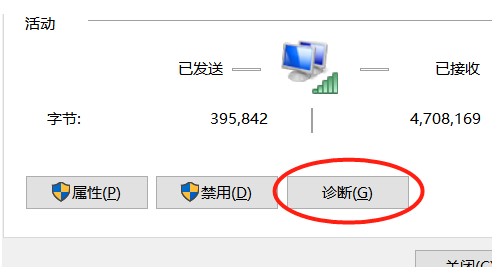 windows10笔记本连不上手机热点解决方案Jul 16, 2023 pm 03:05 PM
windows10笔记本连不上手机热点解决方案Jul 16, 2023 pm 03:05 PMwindows10笔记本连不上手机热点要怎么办呢,这时候客户点击电脑上的网络情况标志,找到不能连接里的手机热点,随后点击确诊,找到连不上的原因,找到原因后就可着手处理啦,还能够根据查询DNS服务器参数来解决问题,变更首选服务器的参数,点击储存就可以啦,这样操作后即可正常连上手机热点了。windows10笔记本连不上手机热点解决方案一、网络诊断1、搜索网络情况,右键点击状态栏的“网络状态”的标志2、在“变更网络设置”中,挑选而且开启“网络和共享中心”3、在网络和共享中心,找到所连接的手机实时热点并
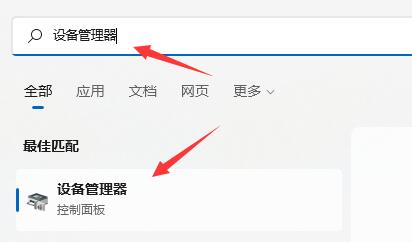 解决win11驱动更新安装问题的有效方法Dec 22, 2023 pm 04:45 PM
解决win11驱动更新安装问题的有效方法Dec 22, 2023 pm 04:45 PMwin11驱动是很重要的程序,但是有的朋友遇到了win11驱动更新失败或者是安装失败的问题,这大概率是我们安装的驱动程序与系统不兼容导致的,大家可以手动安装与系统兼容的驱动来解决。win11驱动更新失败:方法一:1、如果我们设备能够正常使用,但是官版驱动安装不了,那么可以卸载后重装。2、首先打开开始菜单,进入“设备管理器”3、找到更新失败的驱动,右键选中它点击“卸载设备”(如果是显卡驱动,建议用ddu卸载)4、卸载完成后,重启电脑,就可以重新安装更新驱动程序了。方法二:1、如果我们卸载后依旧更新
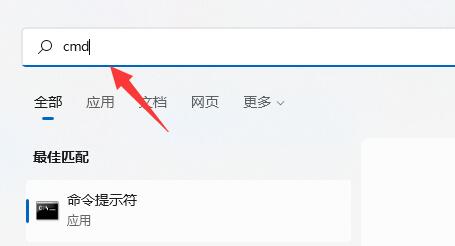 如何提升win11硬盘读写速度Dec 24, 2023 am 10:05 AM
如何提升win11硬盘读写速度Dec 24, 2023 am 10:05 AM不少win11系统用户发现自己的win11硬盘读写速度非常慢,不知道是什么原因,其实这是由于win11的bug导致,所以我们只能等待微软官方修复这个问题。win11硬盘读写慢解决方法:1、很多win11用户都遇到了硬盘读写慢的问题。2、实际表现在文件、软件打开速度慢,开机速度慢等。3、目前,微软已经承认了win11存在一个导致硬盘读写变慢的bug。4、并且这个bug会导致几乎所有硬盘,包括机械硬盘、固态硬盘等都会受影响。5、据了解,这个bug可能是由于NTFSUSNJournal导致的,我们可以
 解决win11安装后办公软件卡顿问题的方法Jan 02, 2024 pm 06:52 PM
解决win11安装后办公软件卡顿问题的方法Jan 02, 2024 pm 06:52 PM办公软件是我们日常使用很难忽视的一部分,但是有一些用户出现了win11安装后办公软件很卡的问题,这可能是由于win11优化的问题,可以尝试修改设置解决。win11安装后办公软件很卡:1、由于win11对软件的占用率更高。2、所以如果配置比较低的话,确实会存在办公软件变卡的问题。3、我们可以尝试修改一些设置来缓解,首先点开左上角“文件”(以excel为例)4、接着打开最下面的“选项”5、然后取消“此应用程序启动时显示开始屏幕”6、取消后进入左边的“加载项”7、再选择“excel加载项”并“转到”8
 如何停止win11自动更新驱动?win11禁用驱动自动更新的指南Jan 29, 2024 pm 11:21 PM
如何停止win11自动更新驱动?win11禁用驱动自动更新的指南Jan 29, 2024 pm 11:21 PM有时候电脑会自动更新驱动,但驱动升级后可能会出现问题,需要退回旧版本。最近,一些使用win11系统的用户想要禁止驱动更新。关于这个问题,本站分享了一些win11教程,希望能帮助更多人。需要的用户可以来本站查看操作方法。win11怎么禁止更新驱动:1、首先右键开始菜单,打开运行。3、然后依次进入计算机配置-管理模板-Windows组件。5、随后双击打开右侧Windows更新不包括驱动程序策略。

Hot AI Tools

Undresser.AI Undress
AI-powered app for creating realistic nude photos

AI Clothes Remover
Online AI tool for removing clothes from photos.

Undress AI Tool
Undress images for free

Clothoff.io
AI clothes remover

AI Hentai Generator
Generate AI Hentai for free.

Hot Article

Hot Tools

SublimeText3 Chinese version
Chinese version, very easy to use

WebStorm Mac version
Useful JavaScript development tools

Zend Studio 13.0.1
Powerful PHP integrated development environment

SublimeText3 Linux new version
SublimeText3 Linux latest version

Safe Exam Browser
Safe Exam Browser is a secure browser environment for taking online exams securely. This software turns any computer into a secure workstation. It controls access to any utility and prevents students from using unauthorized resources.






