Home >Common Problem >How to install win7 system on Lenovo laptop with one click
How to install win7 system on Lenovo laptop with one click
- WBOYWBOYWBOYWBOYWBOYWBOYWBOYWBOYWBOYWBOYWBOYWBOYWBforward
- 2023-07-10 08:49:202169browse
Not only is Lenovo Computer the largest brand in China, it also has a wide range of user groups, including many Lenovo laptop users. At the same time, as a commonly used tool, computers may have some problems from time to time, so reinstalling the system is particularly important, because reinstalling the system can solve most system problems. Among the many methods of reinstalling the system, one-click reinstallation is the most important. The systems approach is the simplest. So what is the method for one-click installation of win7 system on a laptop? Because some friends still don’t understand the steps of one-click installation of win7 system, today I will introduce to you how to perform one-click installation of win7 system.
How to install win7 system on Lenovo laptop with one click? The specific method is as follows:
1. Search the Xiaobai one-click system reinstallation official website in the browser, download the Xiaobai three-step installation version software and open it, select the win7 system, and click Reinstall Now. (Turn off the anti-virus software before use)

#2. Wait for the software to download the system image.
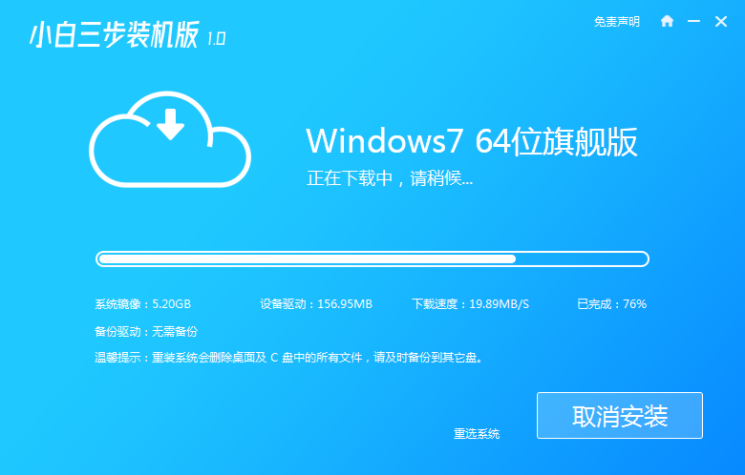
#3. After the download is completed, the software will automatically reinstall the Windows system online.
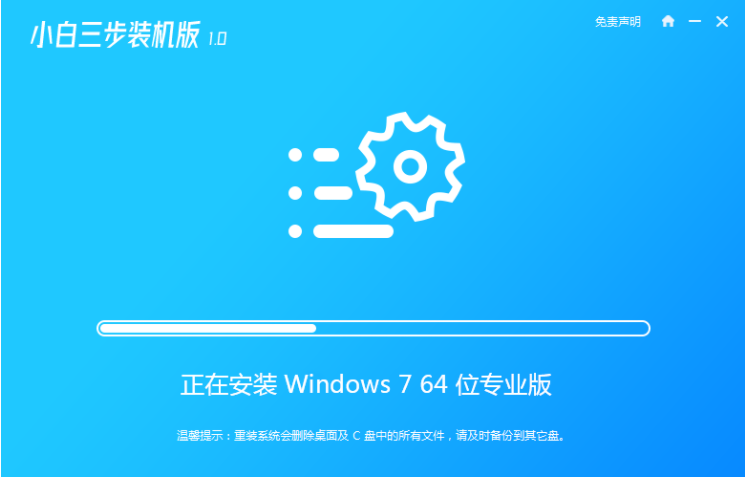
#4. After the installation is complete, click Restart Now.
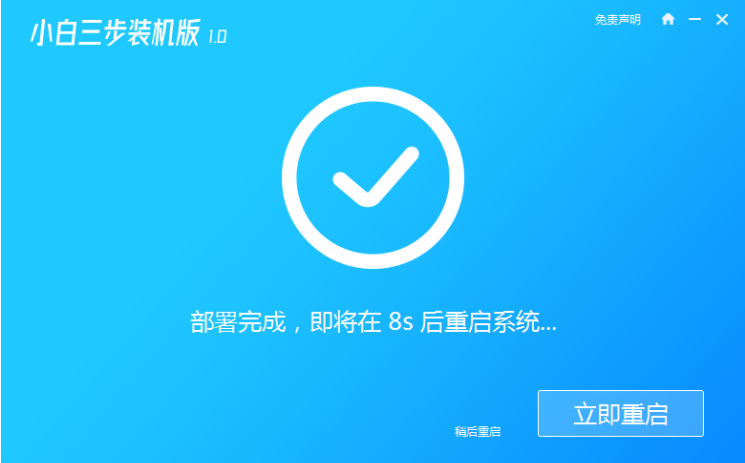
#5. After restarting, select the second option in the PE menu to enter the xiaobai PE system.
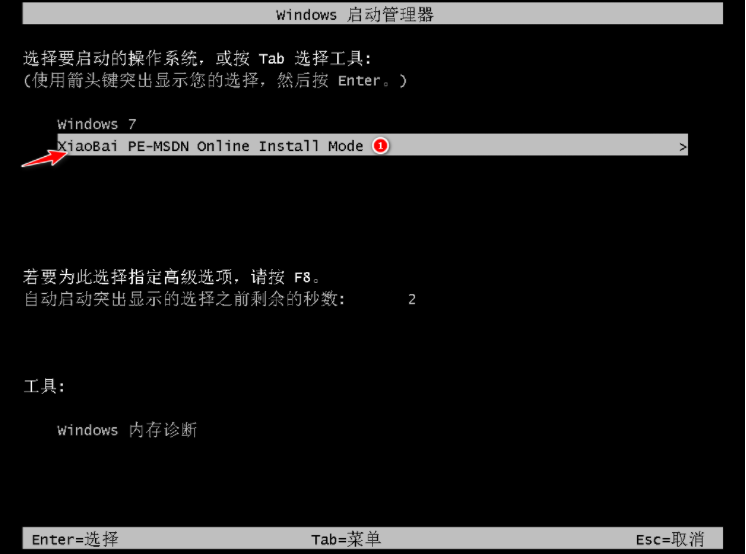
#6. In the PE system, the Xiaobai installation tool automatically installs the system. We do not need to operate. We can wait for the installation to complete and click to restart immediately.
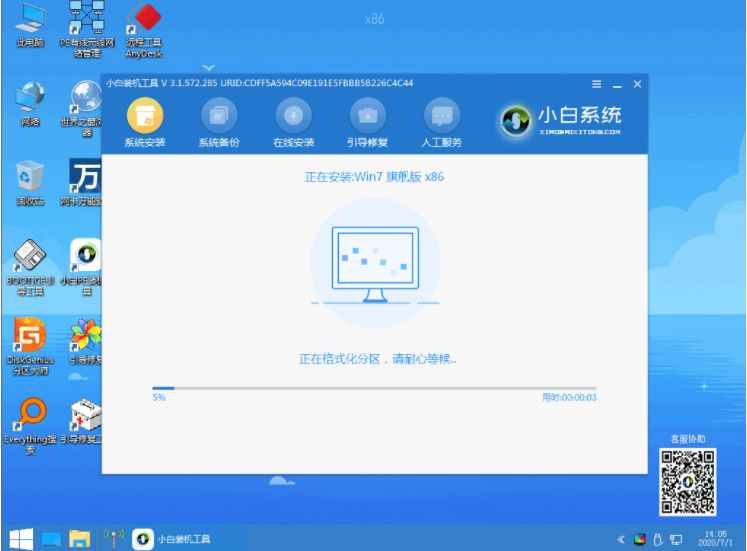
#7. After restarting, select Windows 7 to enter.
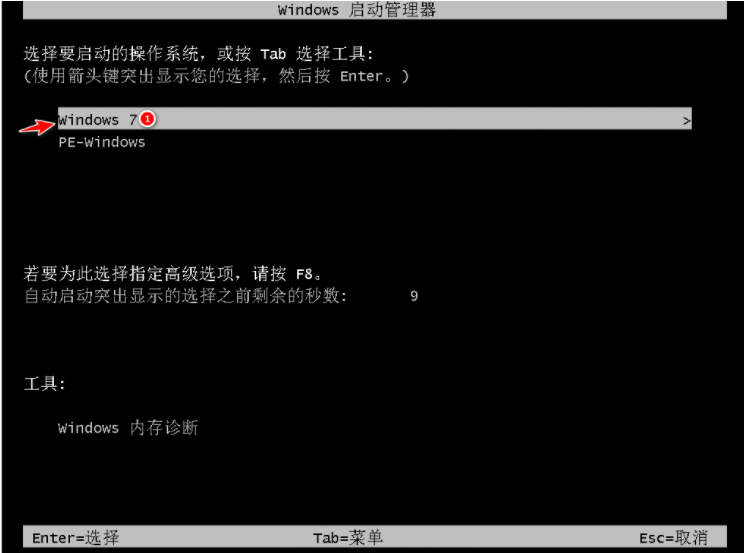
#8. Waiting for the boot to enter the win7 desktop means that our win7 system is installed.

#The above is the entire content of the one-click installation of win7 system brought by the editor. I hope it can help you.
The above is the detailed content of How to install win7 system on Lenovo laptop with one click. For more information, please follow other related articles on the PHP Chinese website!

