Home >Common Problem >Solution to disabling input method in win10 system
Solution to disabling input method in win10 system
- PHPzforward
- 2023-07-10 08:33:095354browse
How to run 10 systems at the same time and avoid the input method pop-up during full-screen gaming? . After the input method is not used for a period of time, it prompts to disable IME and the input method cannot be opened. Today I will share it with you. Solution to disabling input method in win10 system.
1. In Windows, click the "Start/Windows System/Control Panel" menu item on the 10 system desktop.
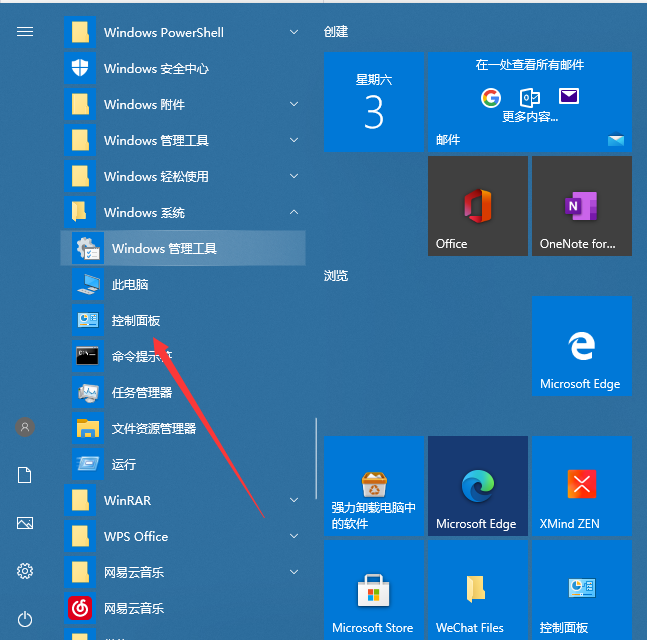
#2. In the control panel window that opens, find and click the "Administrative Tools" icon.
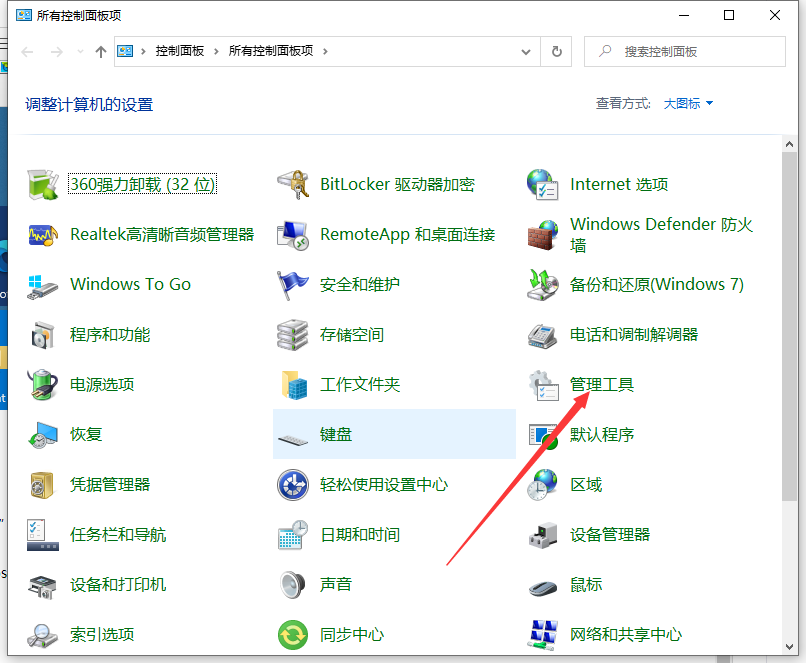
#3. Click to open the management tool window and click the "Computer Management" icon.
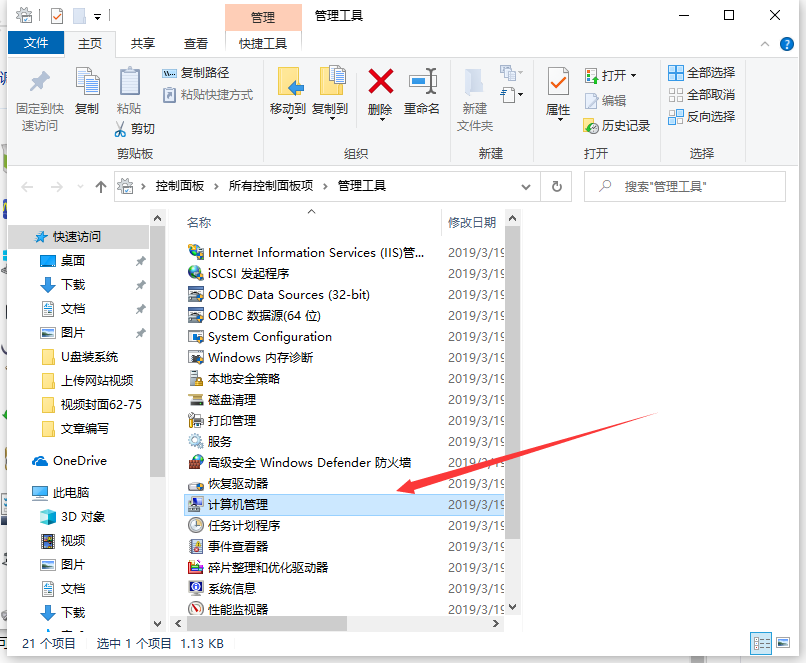
4. In the opened "Computer Management" window, find the "Task Scheduler" menu item under the left system tools.
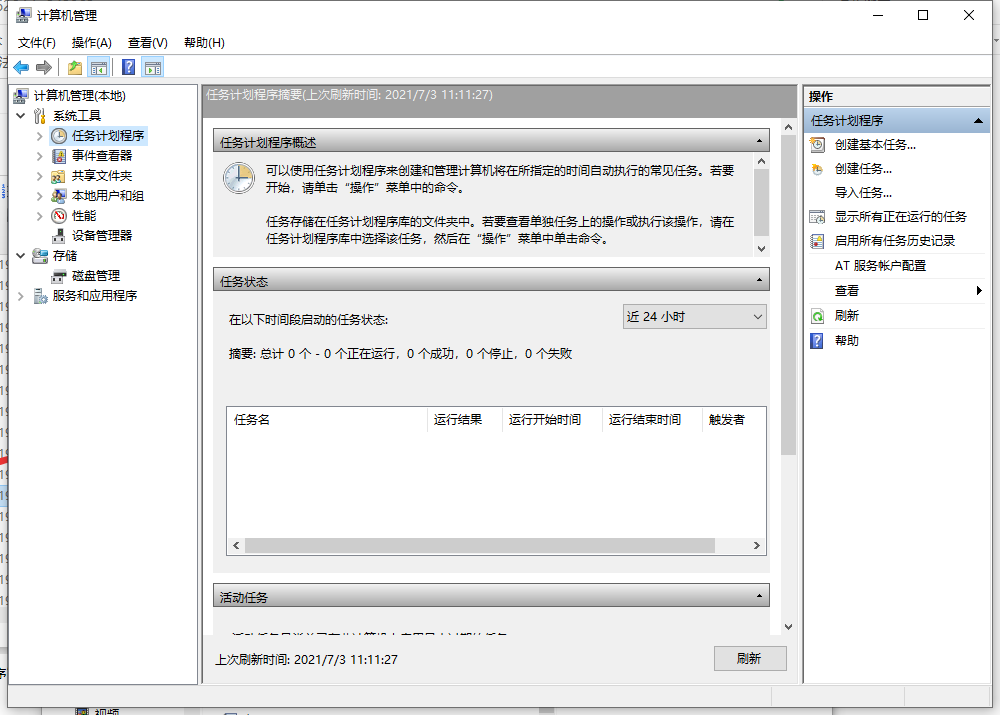
5. Click the small triangle icon in front of the task scheduler and expand the "Task Scheduler Library/Microsoft/Windows/TextServicesFramework" menu item in order.
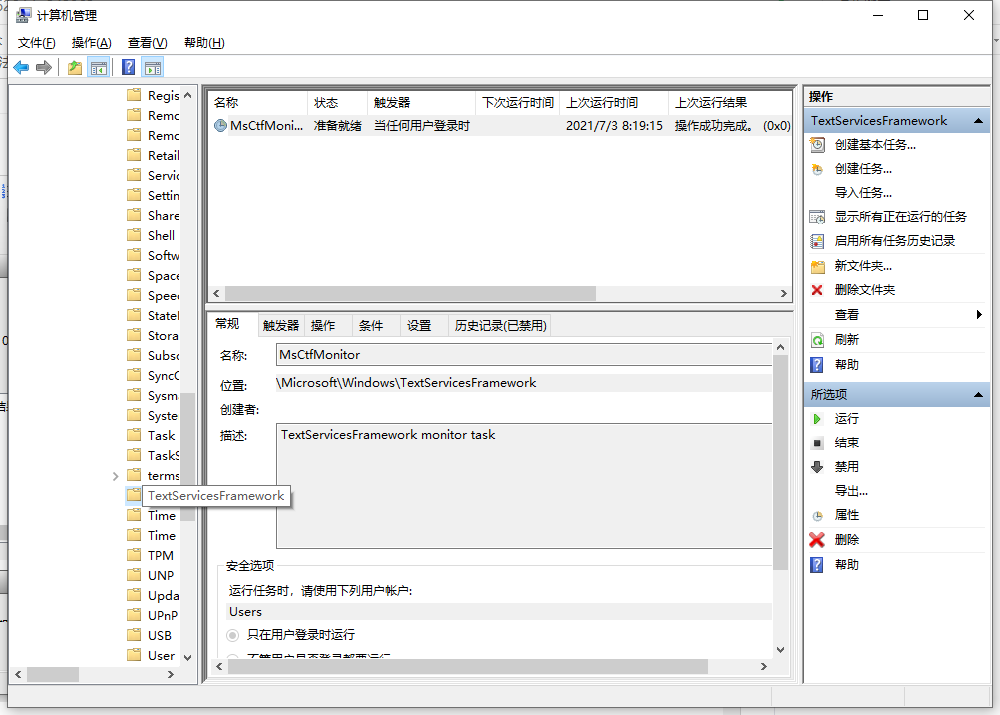
6. The MsCtrMonitor item is displayed in the right window. Right-click MsCtrMonitor and select the item "Disable" in the pop-up window to turn off the menu item and turn off the Windows 10 input method.
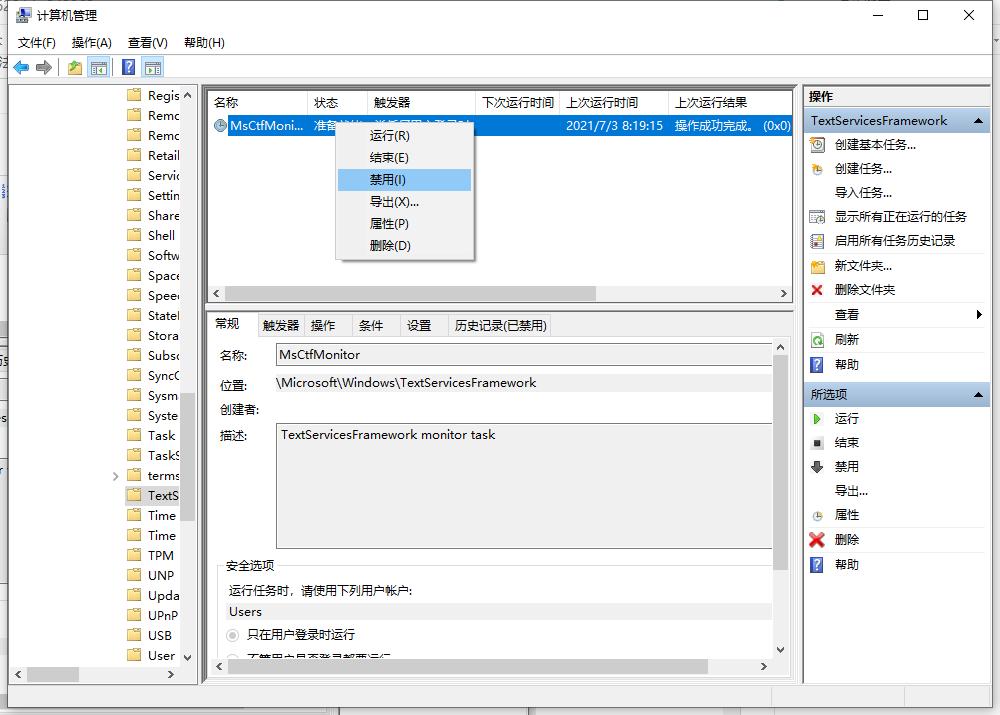
#The above is the step-by-step tutorial on how to turn off the input method in win. I hope it will be helpful to everyone.
The above is the detailed content of Solution to disabling input method in win10 system. For more information, please follow other related articles on the PHP Chinese website!

