Home >Common Problem >How to skip the password and log in directly to the computer in win10 system
How to skip the password and log in directly to the computer in win10 system
- WBOYWBOYWBOYWBOYWBOYWBOYWBOYWBOYWBOYWBOYWBOYWBOYWBforward
- 2023-07-09 22:41:3411846browse
Nowadays, many people’s computers are Win10, and many friends don’t know how to use the functions of Win10 computers. Some friends want to skip the password and log in directly to the computer in Win10, but they don’t know how to do it. So how can they skip the function in Win10? What about logging into the computer directly with the password? Let’s take a look at how to set up win10 to skip the password and log in directly to the computer.
How to skip the password and log in directly to the computer in win10 system? The specific method is as follows:
The command "netplwiz" can help open the user account settings dialog box that is not displayed in the "Control Panel".
1. Press Win R to open the "Run" box, and then enter "netplwiz". Click the "OK" button to open the "User Account" dialog box.
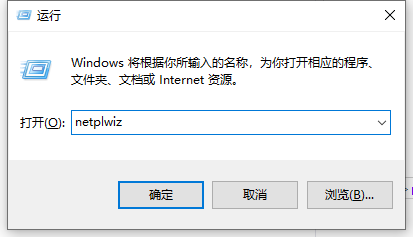
#2. Uncheck the option "To use this computer, users must enter a username and password".
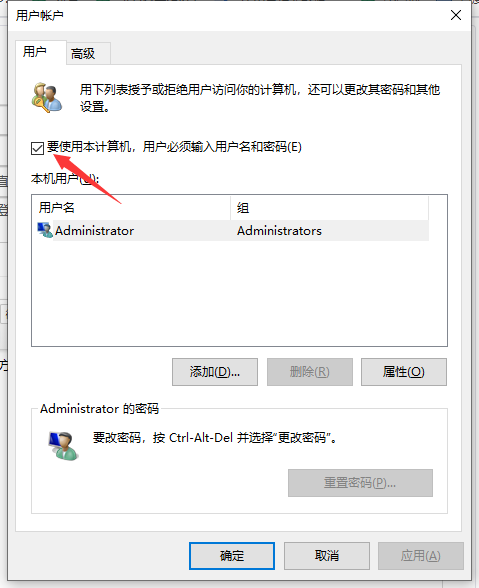
#3. Click "Apply". If a dialog box pops up, please confirm the user account and enter its password. The specified user will be used to automatically log in to Windows 10.
4. Restart the computer and it will bypass the Windows 10 login screen and automatically log in using the user account you entered the password for.
The above is the entire content brought by the editor on how to skip the password and directly log in to the computer in win10 system. I hope it can be helpful.
The above is the detailed content of How to skip the password and log in directly to the computer in win10 system. For more information, please follow other related articles on the PHP Chinese website!

