Home >Common Problem >How to change the suffix of Win10 Notepad? Change the extension of Win10 Notepad
How to change the suffix of Win10 Notepad? Change the extension of Win10 Notepad
- PHPzforward
- 2023-07-09 22:13:213608browse
When using Notepad to record some to-do items, because the things that need to be solved are different, it is often necessary to change the extension of Notepad. So how to change the extension of Win10 Notepad? Regarding this issue, let’s take a look at the practical tutorial on how to change the suffix of Win10 Notepad.
How to get the extension of Win10 Notepad:
1. In the folder name, first click [Search] above and enable [File Extension].

#2. In this way, the file extension will be displayed, then right-click your notepad and select [Rename].
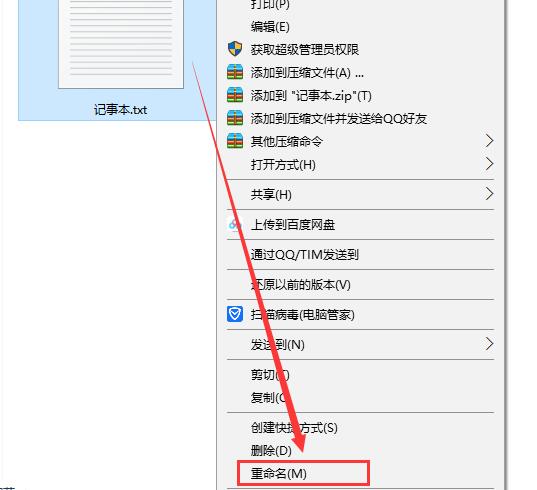
3. Select. Make changes later.
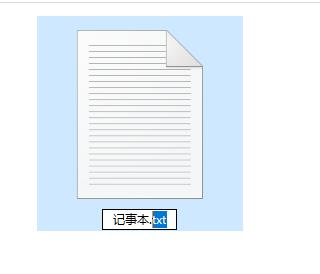
4. If changed to .jpeg format. Then a reminder will pop up, click [Yes].
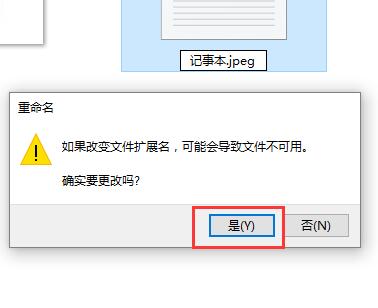
#5. The change is completed, that’s it.
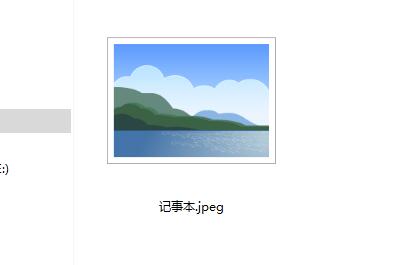
The above is the detailed content of How to change the suffix of Win10 Notepad? Change the extension of Win10 Notepad. For more information, please follow other related articles on the PHP Chinese website!

