Home >Common Problem >How to clear hard drive in Windows 10
How to clear hard drive in Windows 10
- WBOYWBOYWBOYWBOYWBOYWBOYWBOYWBOYWBOYWBOYWBOYWBOYWBforward
- 2023-07-09 18:29:061406browse
Since many friends’ computers have not been cleaned for a long time, more and more garbage has accumulated on the hard disk, and the computer has become very laggy. Therefore, many friends want to directly clear the hard drive, so what do you need to do? How to clear the hard drive? The editor below will teach you how to clear the hard drive in Windows 10.
1. Double-click this computer on the desktop, as shown in the picture:
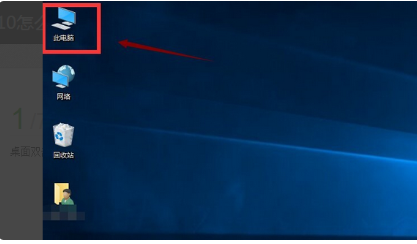
2. Select your system disk, right-click - Properties, as shown in the picture Display:
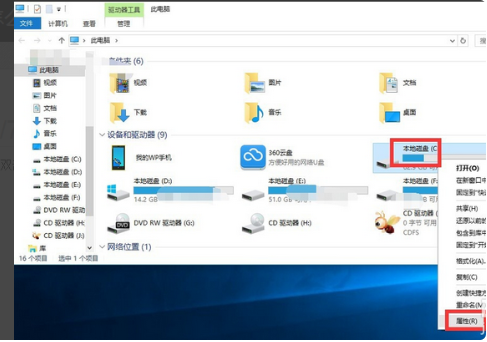
3. Click the Disk Cleanup button in the properties interface, as shown in the figure:
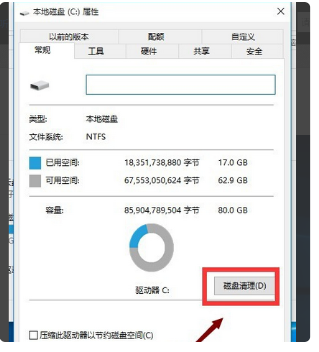
4. In Click the System Clean button on the Disk Cleanup interface, as shown in the picture:
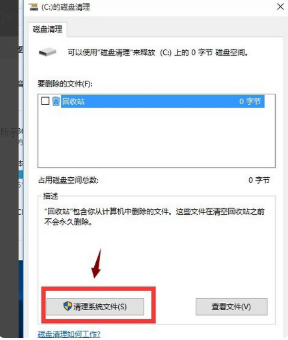
5. Check the system garbage you want to clean, as shown in the picture, and click the OK button.
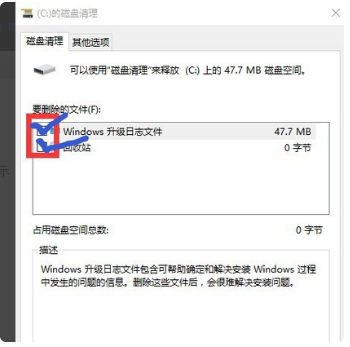
6. The system prompts whether to delete, click the delete button, and it is completed.
The above is how to clear the hard drive in Windows 10. I hope it can help everyone.
The above is the detailed content of How to clear hard drive in Windows 10. For more information, please follow other related articles on the PHP Chinese website!

