Restoring the system means returning the system to its previous working state without damaging the system data files. But we cannot specify the content to be restored, either all of them are restored, or none of them are restored. Let me introduce to you how to restore the win7 system to factory settings.
1. Click the Start menu in the lower left corner of the desktop and select the Control Panel option or click the Control Panel shortcut key on the desktop.

2. Open the control panel as shown in the figure, find the option as shown in the interface options and click on it.

3. If there is an automatic or manual backup to choose from, I will choose to restore system settings or computer options.

4. The advanced recovery method in this interface is to have a restore disk or image. I choose to open the system restore button here.

5. When you come to the system restore window, a recommended restore point, which is the latest restore point, will be automatically selected. You can modify the required restore point, and then click Next.

6. As shown in the figure is the final confirmation of the restore. You can confirm whether to perform the restore operation based on the description and other information.

7. Then the prompt message as shown in the picture will pop up. To confirm, click the OK button to restore.

8. After the restore, the system will be restarted. The time required for the restore is determined by the number of file programs that need to be restored.

9. After waiting for the system startup to complete, a prompt as shown in the figure will pop up, indicating that the restoration was successful and the restoration time point.

The above are the specific pictures and texts of the Windows 7 system restoration steps. If there is a problem with your computer, you can try this method to repair it.
The above is the detailed content of Teach you the steps to restore the Windows 7 system. For more information, please follow other related articles on the PHP Chinese website!
 0xc0000218 BSoD错误:如何在Windows 10和11上修复它Jul 11, 2023 pm 10:50 PM
0xc0000218 BSoD错误:如何在Windows 10和11上修复它Jul 11, 2023 pm 10:50 PM一些Windows10和11用户最近抱怨0xc0000218BSoD错误,这阻碍了他们的系统正常启动。错误代码0xc0000218明确表示注册表文件故障,这通常是由于系统设置配置错误而出现的。如果您看到这篇文章或遇到类似问题,请检查一些潜在的修复程序以无缝解决问题。什么原因导致0xc0000218BSoD错误?0xc0000218BSoD错误背后可能有几个原因。以下是一些潜在因素:注册表编辑不正确–如果使用注册表编辑工具或手动修改值进行不正确的更改,则可能导致注册表损坏。此类错误配置可能会在系统
 win7安全模式还原系统怎么操作Jul 11, 2023 pm 06:49 PM
win7安全模式还原系统怎么操作Jul 11, 2023 pm 06:49 PM通常情况下许多win7系统用户为了防止电脑出现问题可以及时还原,都会对系统进行备份,如果在遇到电脑开机后无法进入桌面需要还原系统的话,我们就可以进入安全模式还原系统。很多用户不知道win7安全模式还原系统怎么操作,那么今天小编就来教教大家win7安全模式如何还原系统。下面就让我们一起来看看吧!win7安全模式还原系统的操作方法:1、重启电脑出现开机logo画面时,我们按下f8进入安全模式。2、点击左下角win图标或者按下win键。3、点击所有程序——附件——系统工具——系统还原。4、点击选择还原
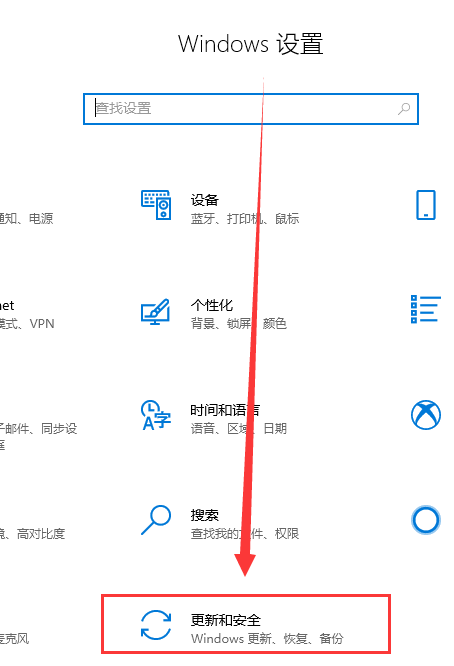 win10如何降级至win8的详细指南Jan 04, 2024 pm 12:11 PM
win10如何降级至win8的详细指南Jan 04, 2024 pm 12:11 PM许多朋友在更新了win10版本之后觉得不是那么适应,想要恢复到之前使用的版本但是不知道该怎么做。那么今天小编就告诉大家win10怎么退回win8。希望可以帮助到你!win10怎么退回win8:ps:如果版本更新前有备份的话就可以回退版本,如果版本没有备份就不可以回退了哦~1、使用快捷键“win+i”打开设置,找到“更新和安全”。2、然后选择左侧的“恢复”选项。3、点击“回退到windows8.1”。ps:在升级win10后一个月可回退至原系统。4、选择一个为何要回退的原因。5、这时,window
 麒麟操作系统中的系统还原和恢复如何保护你的数据?Aug 05, 2023 am 10:13 AM
麒麟操作系统中的系统还原和恢复如何保护你的数据?Aug 05, 2023 am 10:13 AM麒麟操作系统中的系统还原和恢复如何保护你的数据?【导言】在我们使用电脑的过程中,往往会遇到一些意外情况,比如系统崩溃、病毒感染、硬盘损坏等等,这些都可能导致我们重要的数据丢失。为了保护数据的安全,麒麟操作系统提供了系统还原和恢复的功能,能够有效地防止数据的丢失。【系统还原的原理】系统还原是指将系统恢复到之前某个时间点的状态,这样就能够还原到未受损的系统。麒麟
 win11改win10系统教程的详细介绍Jul 08, 2023 pm 09:21 PM
win11改win10系统教程的详细介绍Jul 08, 2023 pm 09:21 PM微软6月24号正式公布了win11系统,可以看到用户界面、开始菜单等和Windows10X中发现的非常相似。有的朋友在使用预览版的时候发现用的不习惯,想要改win10系统开使用,那么我们要如何操作呢,下面我们就来看看win11改win10系统教程,一起来学习一下吧。1、第一步是从Windows11打开新设置。在这里,您需要转到图像中显示的系统设置。2、在系统设置下,选择“恢复”选项。在这里,您将能够看到“以前版本的窗口”选项。您还可以在它旁边看到一个“返回”按钮,单击此按钮。3、您可以指定要返回
 如何在麒麟操作系统上进行系统还原和恢复?Aug 06, 2023 pm 06:12 PM
如何在麒麟操作系统上进行系统还原和恢复?Aug 06, 2023 pm 06:12 PM如何在麒麟操作系统上进行系统还原和恢复?麒麟操作系统是由中国华为技术有限公司自主研发的一款安全可靠的操作系统。麒麟操作系统具有许多优秀的特性,如高度的安全性、强大的性能和稳定性。在使用麒麟操作系统的过程中,有时会遇到一些系统崩溃或者数据丢失的情况,这时候我们就需要进行系统还原和恢复操作。一、系统还原系统还原是指将操作系统恢复到某个先前的状态,以消除系统故障或
 恢复Windows 10系统是否导致数据丢失?Dec 31, 2023 am 09:40 AM
恢复Windows 10系统是否导致数据丢失?Dec 31, 2023 am 09:40 AM我们在使用windows10系统的时候一定经历过还原,重装系统的经历。那么win10系统还原之后会不会丢失数据,win10系统还原会不会丢失文件数据,这个取决于你的选择。win10系统还原会丢失数据吗答:不会丢失个人数据以及文件夹的。如果电脑未正常运行,重置此电脑可能会解决问题。还原时,可以选保留个人文件或删除个人文件,然后重新安装Windows。对于这个问题,其实也简单,大家在Win10的「设置」→「更新和安全」-「恢复」中,就可以看到“重置此电脑”功能。从描述中可以看出,Win10重置电脑,
 win7系统如何在安全模式下还原系统Jul 12, 2023 pm 10:49 PM
win7系统如何在安全模式下还原系统Jul 12, 2023 pm 10:49 PM通常,许多win7系统用户可以及时恢复系统,以防止计算机问题。如果计算机启动后无法进入桌面,需要恢复系统,我们可以进入安全模式恢复系统。许多用户不知道如何操作win7安全模式恢复系统,所以今天小将教您如何恢复win7安全模式。让我们一起看看吧!当1.重启计算机打开logo时,我们按F8进入安全模式。2.点击左下角的win图标或按win键。3.点击所有程序-附件-系统工具-系统还原。4.点击选择还原点即可!以上是关于win7安全模式还原系统如何操作的方法!希望对大家有所帮助!

Hot AI Tools

Undresser.AI Undress
AI-powered app for creating realistic nude photos

AI Clothes Remover
Online AI tool for removing clothes from photos.

Undress AI Tool
Undress images for free

Clothoff.io
AI clothes remover

AI Hentai Generator
Generate AI Hentai for free.

Hot Article

Hot Tools

Safe Exam Browser
Safe Exam Browser is a secure browser environment for taking online exams securely. This software turns any computer into a secure workstation. It controls access to any utility and prevents students from using unauthorized resources.

SublimeText3 Linux new version
SublimeText3 Linux latest version

SublimeText3 Chinese version
Chinese version, very easy to use

Notepad++7.3.1
Easy-to-use and free code editor

SublimeText3 Mac version
God-level code editing software (SublimeText3)






