Since it does not contain redundant bundled software plug-ins, etc., the Win10 pure version system is purer than some gho version systems, so it is very popular. Some netizens want to know how to install the pure version of win10 system. Today I will teach you the specific installation method of pure version of win10.
We can use the one-click installation tool to install the pure version of the original win10 system online. The specific steps can be referred to the following:
1. First download and install System Home on your computer to reinstall the system with one click Tools and open it, select the original win10 system that needs to be installed, and click to install this system. (Pay attention to backing up the c drive data)

#2. The software will start to automatically download the system image file data.

#3. After the deployment is completed, choose to restart immediately.

#4. After the computer restarts, it enters the boot options interface. Select the second item xiaobai-pe system to enter.

#5. After entering the pe system, the System Home installation tool will automatically start installing the win10 system.

#6. After the installation is complete, click Restart Now.

#7. The computer may be automatically restarted several times during this period. Entering the system interface means the installation is successful.

The above are the detailed steps for installing the pure version of win10 original system online with one click using the System Home tool. Friends in need can refer to the tutorial to operate.
The above is the detailed content of Graphical demonstration of how to install the pure version of win10. For more information, please follow other related articles on the PHP Chinese website!
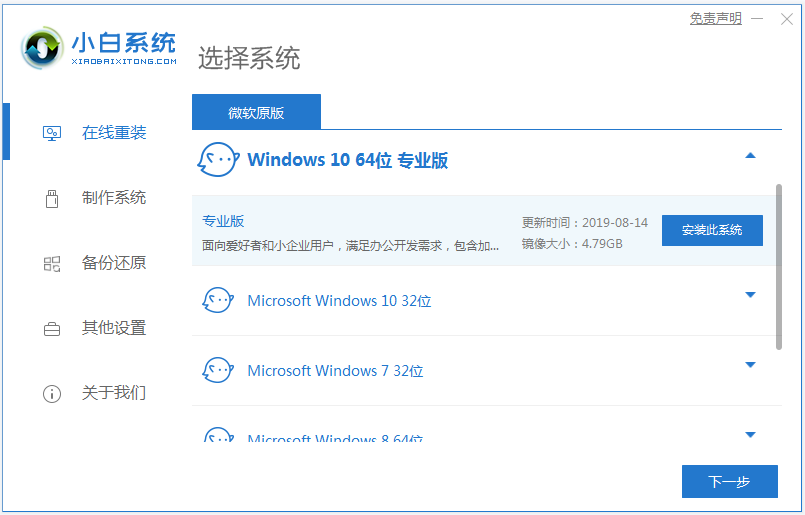 图文演示win10正式版下载安装教程Jul 12, 2023 am 11:25 AM
图文演示win10正式版下载安装教程Jul 12, 2023 am 11:25 AMwin10系统是现在主流的操作系统,很多人都选择下载安装win10系统使用。不过网上很多的win10系统版本,想要找到win10正式版不容易。那么如何下载安装win10正式版系统?下面小编就教下大家win10正式版下载安装教程。我们可以先借助工具安装win10原版系统,然后在用正版密钥激活就是win10正式版系统啦。具体的win10原版系统安装教程参照:1、在电脑上下载安装好小白一键重装系统工具并打开,选择需要安装的win10原版系统,点击安装此系统。(注意在安装前备份好c盘重要资料,关掉电脑上
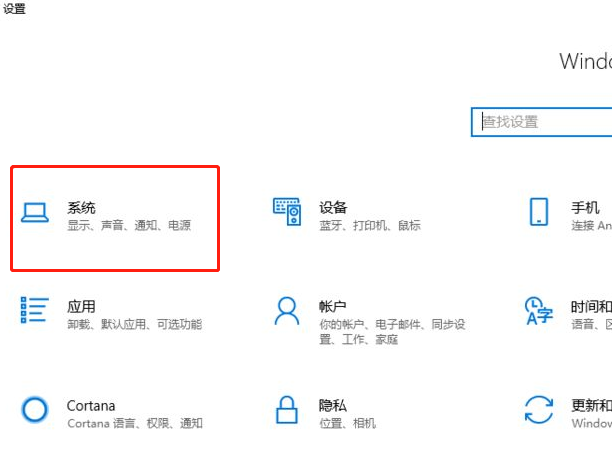 图文演示win10瘦身教程Jul 18, 2023 pm 12:09 PM
图文演示win10瘦身教程Jul 18, 2023 pm 12:09 PM众所周知,想要保持电脑使用的流畅性,就需要保证电脑运行有足够的内存空间,当我们内存空间需要清理时,我们可以给win10瘦身,win10瘦身的具体操作是什么呢?可能有的小伙伴不会操作,不会的小伙伴可以看看下面的win10瘦身教程。win10瘦身教程:1、在win10桌面选择左下角窗口菜单,然后点击设置菜单选项进入,然后选择左上角的系统选项2、在系统选项弹出菜单中,选择左边树状菜单中的存储选项,然后选择右侧的立即释放空间3、进入后,会列在可释放的空间部分,主要选中日志文件、下载的文件和临时文件这几项
 win10系统还原方法图文演示Jul 16, 2023 pm 01:41 PM
win10系统还原方法图文演示Jul 16, 2023 pm 01:41 PM有不少小伙伴在遇到一些win10电脑故障的时候往往不知道该如何解决,最终可能会花钱让其他人重装系统修复。其实我们除了重装外,还可以借助win10系统还原功能修复。那么win10如何还原系统呢?下面小编就教下大家还原win10系统的方法。具体的方法如下:1、在win10系统桌面上选择此电脑,鼠标右键选择“属性”打开。2、点击系统窗口左侧的“系统保护”。3、然后打开系统保护选项卡,点击“系统还原”。(如果之前是还没有还原点的话,需要点击创建还原点才能使用还原功能,选择下方的c盘然后创建还原点即可。)
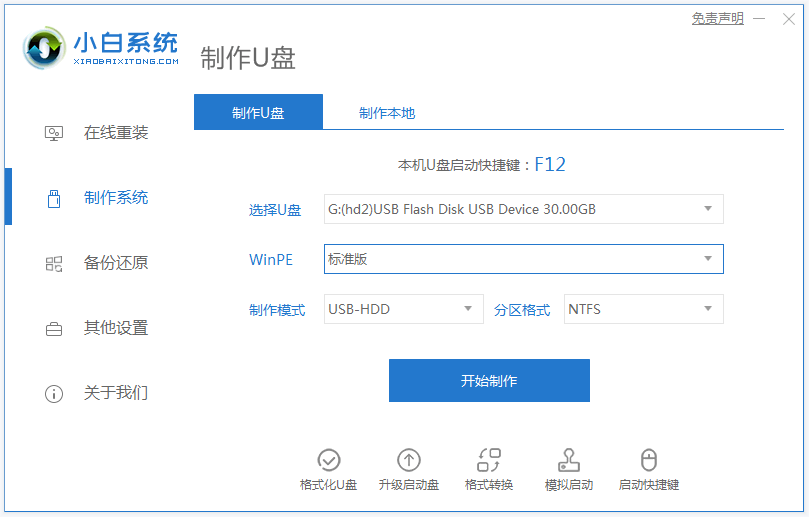 图文演示winpewin7系统安装教程Jul 18, 2023 pm 06:41 PM
图文演示winpewin7系统安装教程Jul 18, 2023 pm 06:41 PM当win7系统出现蓝屏,黑屏,系统死机崩溃等情况无法进入系统的时候,我们可以借助u盘制作成winpe启动盘重装系统修复。那么u盘如何安装win7系统呢?下面小编就教下大家winpewin7系统安装教程。具体的安装步骤如下:1、我们先找来一台可用的电脑,在电脑上下载安装小白一键重装系统工具并打开,插入一个8g以上的空白u盘,选择u盘重装系统模式点击开始制作。(注意u盘里面的重要资料先备份)2、选择需要安装的win7操作系统,点击开始制作。3、软件开始自动下载系统镜像和驱动等文件,等待u盘启动盘制作
 图文演示windows10下载安装教程Jul 16, 2023 pm 03:01 PM
图文演示windows10下载安装教程Jul 16, 2023 pm 03:01 PMwin10系统使用的时间久后容易出现一些系统卡慢,甚至经常蓝屏死机等情况,这个时候如果修复效果不理想的话,我们可以考虑下载安装win10系统解决。那么如何下载安装win10呢?下面小编就给大家分享一个简单的windows10下载安装教程。我们可以借助工具快速一键下载安装win10系统,具体的步骤如下:1、首先可以在电脑上先搜索“小白系统官网”,在里面下载小白三步装机版工具打开,选择需要安装的win10系统,然后点击立即重装。2、软件便会自动开始下载win10系统镜像等。3、无需操作,等待软件开始
 图文演示win7正版下载安装教程Jul 09, 2023 pm 07:01 PM
图文演示win7正版下载安装教程Jul 09, 2023 pm 07:01 PM目前网上有很多win7系统下载地址,对于想要下载安装win7正版系统的小伙伴来说要找到合适的方法是比较麻烦的。有网友想了解如何下载安装win7正版系统,我们可以借助一键重装工具轻松实现,下面小编就教下大家win7正版下载安装教程。我们可以先借助小鱼一键重装系统工具一键安装windows7原版系统,然后在使用正版密钥激活就是win7正版系统了。具体的安装系统步骤如下:1、先在电脑上下载安装小鱼一键重装系统工具并打开。然后选择win7系统点击安装此系统。(注意安装前关闭电脑的杀毒软件,备份系统重要资
 图文演示win10纯净版安装方法Jul 09, 2023 pm 04:21 PM
图文演示win10纯净版安装方法Jul 09, 2023 pm 04:21 PMwin10纯净版系统相对于一些gho版系统而言更加纯净,没有多余的捆绑软件插件等,因此更受大家的欢迎。有网友想了解如何安装win10纯净版系统,今天小编就教下大家具体的win10纯净版安装方法。我们可以借助一键装机工具在线安装win10纯净版原版系统,具体的步骤可以参照以下:1、先在电脑上下载安装系统之家一键重装系统工具并打开,选择需要安装的win10原版系统,点击安装此系统。(注意备份好c盘资料)2、软件会开始自动下载系统镜像文件资料。3、部署完成后,选择立即重启。4、电脑重启后进入了开机选项
 图文演示u盘装win7系统教程Jul 13, 2023 pm 12:17 PM
图文演示u盘装win7系统教程Jul 13, 2023 pm 12:17 PM当使用的win7系统出现了蓝屏,黑屏,系统死机崩溃等情况的时候,我们可以考虑通过u盘装win7系统的方法来修复解决。不过很多人都不知道u盘怎么装win7系统,下面小编就教下大家简单的u盘装win7系统教程。具体的步骤如下:1、先找来一台可用的电脑,在电脑上下载安装小白一键重装系统工具并打开,插入一个8g以上的空白u盘,选择u盘重装系统模式点击开始制作。(注意u盘里面的重要资料先备份)2、选择需要安装的win7系统,点击开始制作。3、软件开始自动下载系统镜像和驱动等文件,等待u盘启动盘制作完成后,

Hot AI Tools

Undresser.AI Undress
AI-powered app for creating realistic nude photos

AI Clothes Remover
Online AI tool for removing clothes from photos.

Undress AI Tool
Undress images for free

Clothoff.io
AI clothes remover

AI Hentai Generator
Generate AI Hentai for free.

Hot Article

Hot Tools

Zend Studio 13.0.1
Powerful PHP integrated development environment

Atom editor mac version download
The most popular open source editor

ZendStudio 13.5.1 Mac
Powerful PHP integrated development environment

SublimeText3 Mac version
God-level code editing software (SublimeText3)

Dreamweaver Mac version
Visual web development tools






