Home >Common Problem >Tutorial to uninstall the built-in input method on win10 computer
Tutorial to uninstall the built-in input method on win10 computer
- WBOYWBOYWBOYWBOYWBOYWBOYWBOYWBOYWBOYWBOYWBOYWBOYWBforward
- 2023-07-09 15:37:305070browse
Recently, a friend who just upgraded to win10 system said that he installed a new input method application because he was not used to using the input method that comes with the computer, but every time he switched, he still switched to the Microsoft Pinyin alphabet. Inconvenient, today I will tell you about the process tutorial on how to uninstall the input method that comes with win10. Let's take a look.
Tutorial on uninstalling the built-in input method on win10 computer
1. Click the [Settings] button in the [Gradually] menu bar in the Windows 10 system;
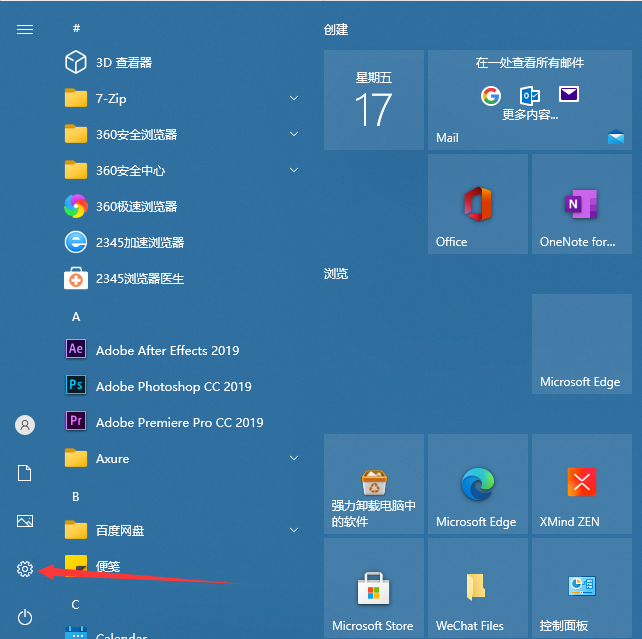
2. Click [Time and Language] in the Windows settings page;
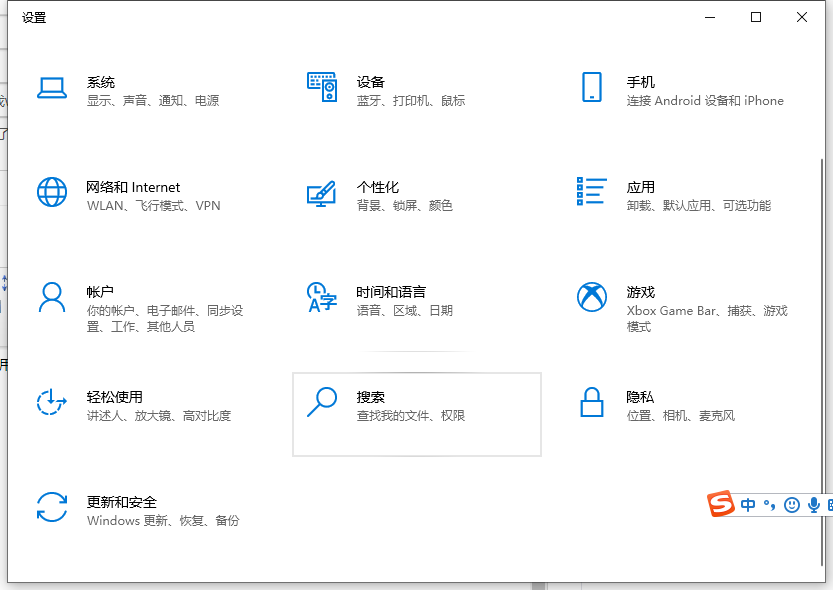
3. Automatically jump to Go to the new settings page, select [Language], then select the default setting on the right to enter the language, and click [Select];
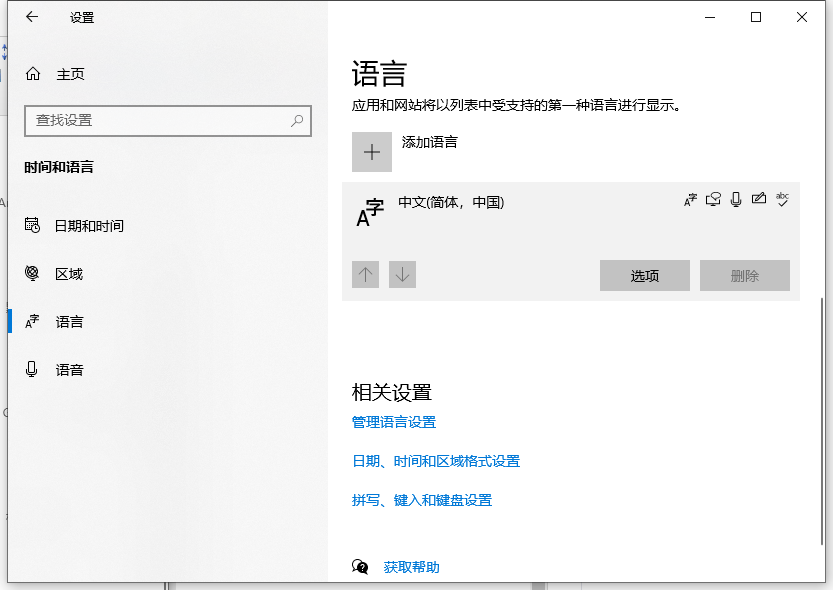
4. Next Select [Microsoft Pinyin Letters] from the pull-down menu of [Computer Keyboard], click [Delete] to uninstall;
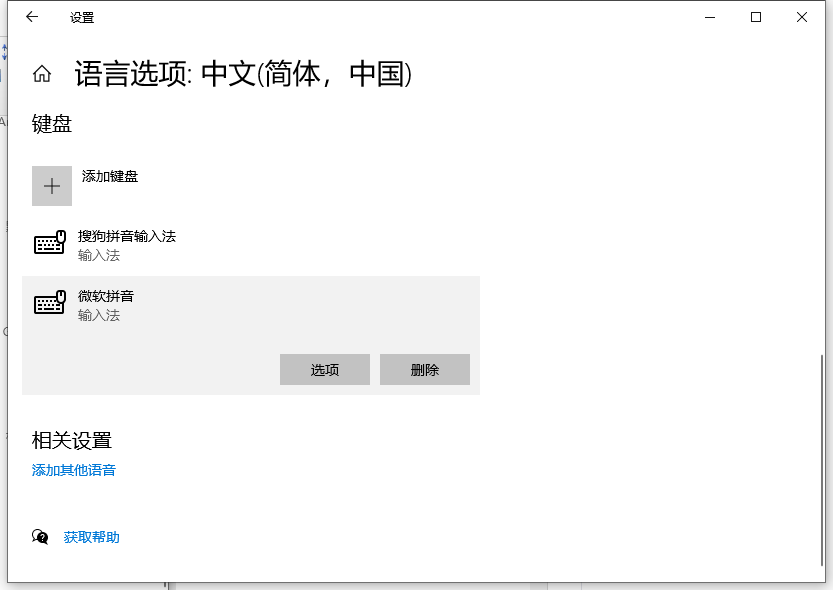
is the input that comes with win10 Here is a tutorial on how to uninstall, I hope it can help everyone.
The above is the detailed content of Tutorial to uninstall the built-in input method on win10 computer. For more information, please follow other related articles on the PHP Chinese website!

