Home >Common Problem >What should I do if Win7 memory cannot be read? Solution to the problem that Win7 memory cannot be read
What should I do if Win7 memory cannot be read? Solution to the problem that Win7 memory cannot be read
- WBOYWBOYWBOYWBOYWBOYWBOYWBOYWBOYWBOYWBOYWBOYWBOYWBforward
- 2023-07-09 14:53:062633browse
Occasionally when you open an application on a computer using Win7 system software, you will be reminded by the system that the memory cannot be read, so what should you do if you encounter such a problem? Let’s take a look at some solutions with the editor below.
Win7 memory cannot be read solution
1. Click the mouse to open the menu bar icon, and select [Run] from the selection that occurs.
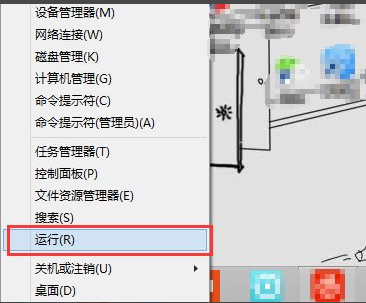
#2. When the operation operation dialog box pops up, enter [cmd] and click OK.
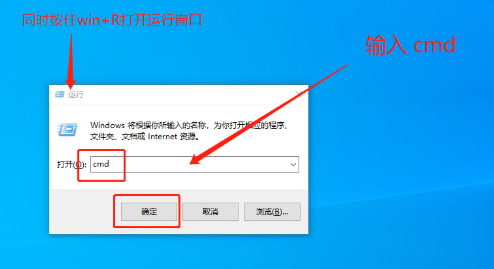
3. When entering the command enhancer page, enter [for%1in (%windir%\system32\*.dll) doregsvr32.exe/s%1 】, then press Enter key to run.
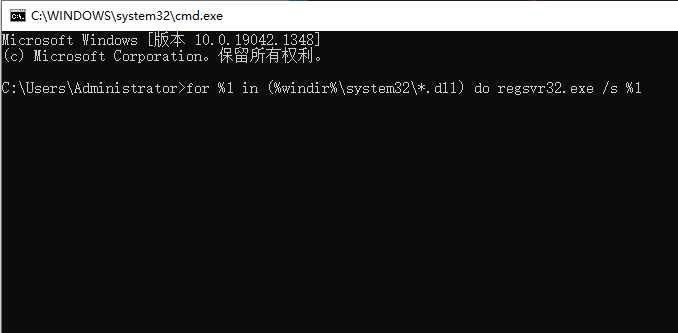
4. After confirmation, cmd will gradually execute the command-related operations until the operation is completed, and we enter again [for%iin(%windir%\system32\ *.ocx) doregsvr32.exe/s%i], press the Enter key to gradually execute the command.
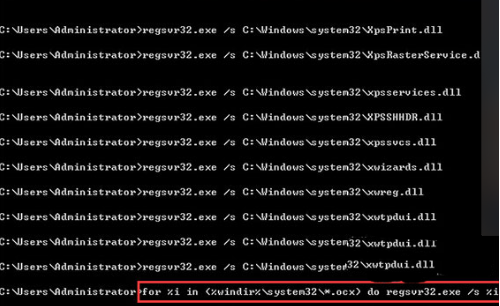
#5. The final command can enter the execution process again. After the execution is completed, restart the computer to recover.
The above is the detailed content of What should I do if Win7 memory cannot be read? Solution to the problem that Win7 memory cannot be read. For more information, please follow other related articles on the PHP Chinese website!
Related articles
See more- How to disable search highlighting in Windows 11?
- Can you get a job through Qianfeng training?
- Obscura 3 camera app gets overhauled interface and new shooting modes
- Studio Buds, the 'best-selling” Beats product yet, now available in three new colors
- Microsoft apps on Windows 11 22H2 encounter issues after restoring the system

