Home >Common Problem >Deepin win8.1 pure version 64-bit download and installation tutorial
Deepin win8.1 pure version 64-bit download and installation tutorial
- WBOYWBOYWBOYWBOYWBOYWBOYWBOYWBOYWBOYWBOYWBOYWBOYWBforward
- 2023-07-09 13:53:262009browse
The stability of Deepin win8.1 pure version 64-bit system is the principle that the technical team considers when making it. Deepin win8.164-bit pure version system does not pursue over-simplification, while maintaining the system with all the functions of the original version. , Deepin Technology w8.164 pure version system is extremely optimized. Let me tell you how to install Deepin win8.1 system.
Need to prepare:
1. Make the U disk into a u deepin U disk boot disk;
2. Go to the relevant website to download the Win8.1 system iso image file package, Save it to the prepared u deepin u disk boot disk;
3. If the hard disk mode is not in ahci format, you need to change it to ahci format, otherwise a blue screen will appear after the Win8.1 system is installed.
1. Connect the u deepin U disk boot disk to the computer, restart/turn on the computer, press the one-click U disk startup shortcut key when the ASUS brand icon appears to enter the u deepin main menu, select [02 】Run U Deepin Win8PE installed maintenance version and press the Enter key to confirm.
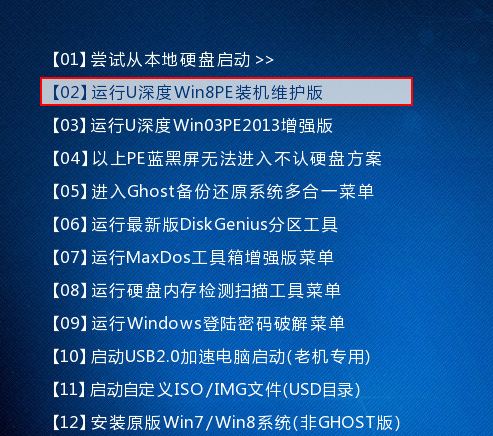
#2. After entering the Win8PE system, the "uDin Installation Tool" window will automatically pop up. Click the file drop-down menu to select the Win8.1 iso image file in the startup disk. Then select the disk to be installed and click "OK".
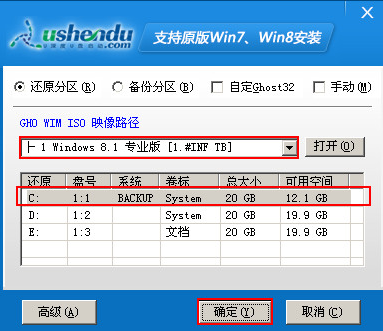
#3. Do not make any changes in the pop-up prompt window and click the "OK" button directly.
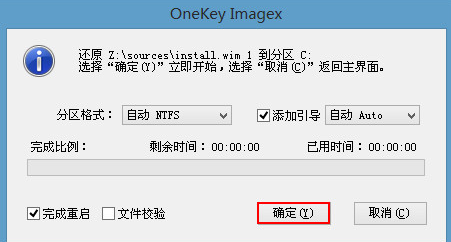
#4. After the disk formatting is completed, the disk will be restored and wait for the Win8.1 image file installation program to be released.
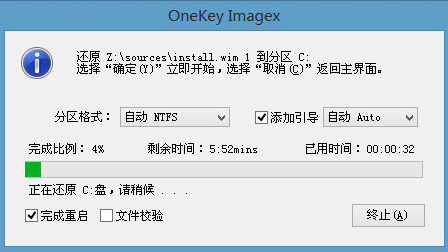
#5. After restarting the computer, the user can make relevant account settings, and then the computer will complete the installation of the remaining programs on its own. After completion, the user can enter the Win8.1 system.
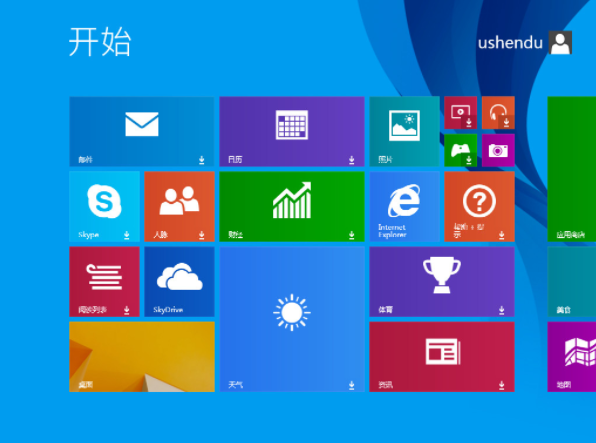
The above is the download and installation tutorial for deepin win8.1 pure version 64-bit, I hope it will be of reference to everyone.
The above is the detailed content of Deepin win8.1 pure version 64-bit download and installation tutorial. For more information, please follow other related articles on the PHP Chinese website!

