Home >Common Problem >How to update win7 graphics card driver
How to update win7 graphics card driver
- WBOYWBOYWBOYWBOYWBOYWBOYWBOYWBOYWBOYWBOYWBOYWBOYWBforward
- 2023-07-09 13:33:063156browse
How to update win7 graphics card driver? The graphics card driver is actually a program used to drive the graphics card. It is the software corresponding to the hardware and plays a big role in the normal operation of the computer. So how to update the win7 graphics card driver? Next, the editor will bring you how to update the win7 graphics card driver. Friends in need, come and take a look!
1. Right-click the computer and select the Properties button under the drop-down menu. As shown in the picture:
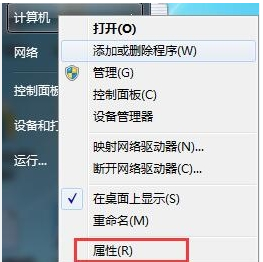
#2. Click Properties to enter the control panel system interface. There is a Device Manager button on the upper left. As shown in the picture:
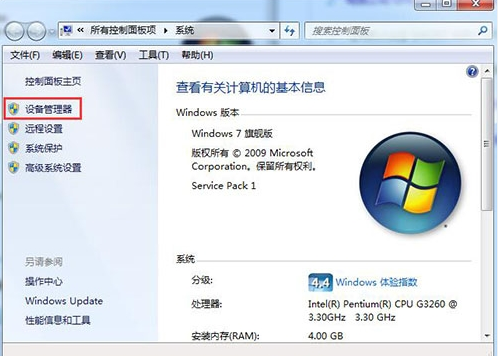
3. Click Device Manager to enter the Device Manager interface, select the display device in the list, and double-click to display the graphics card type. As shown in the figure:
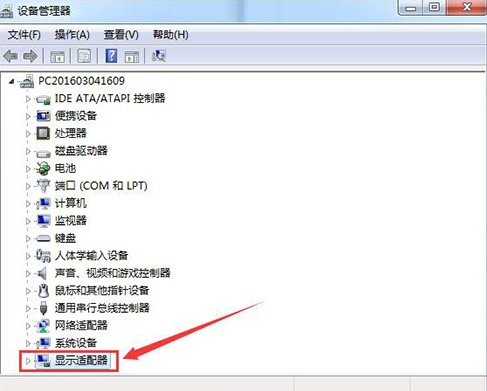
#4. Double-click the graphics card type, the graphics card properties menu will pop up, and select the driver. As shown in the picture:
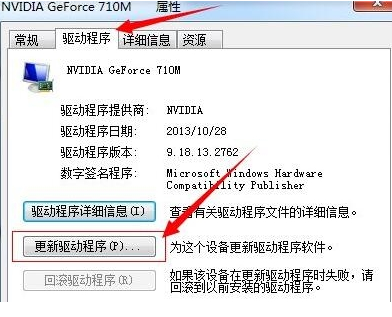
5. Select Update Driver, and a popup will appear on how to update the system program. There are two update modes. One is to automatically search for updated driver software. Another is to browse your computer for driver software. If you have not downloaded the latest driver from the graphics card official website in advance, you can choose to automatically search for updated driver software. As shown in the picture:
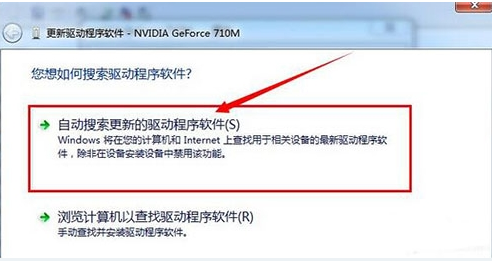
#6. Click Automatically search for updated driver software. The system will enter the online search software interface. If suitable software is found, it will prompt for installation. As shown in the picture:
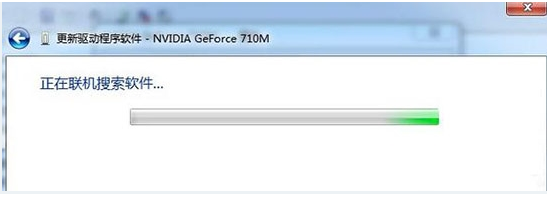
#The above is the update method of win7 graphics card driver brought by the editor. I hope it will be helpful to everyone!
The above is the detailed content of How to update win7 graphics card driver. For more information, please follow other related articles on the PHP Chinese website!

