Home >Common Problem >Example tutorial on the process of how to enter safe mode in win7 on a computer
Example tutorial on the process of how to enter safe mode in win7 on a computer
- WBOYWBOYWBOYWBOYWBOYWBOYWBOYWBOYWBOYWBOYWBOYWBOYWBforward
- 2023-07-09 09:05:053852browse
I believe that everyone is familiar with safe mode. It can help us solve many security risks. Computer malfunctions, poisoning, inability to enter the system, etc. can be solved in safe mode. Today, let’s talk about how to solve the problem on the computer. Example tutorial on the process of entering safe mode win7.
How to enter safe mode on your computer:
Method 1: Use keyboard shortcuts to enter advanced startup items
1. First, we keep pressing the "F8" key or the "CTRL" key before booting into the Windows system running interface. In this way, we can enter the advanced startup options of Windows system and then choose to enter safe mode.
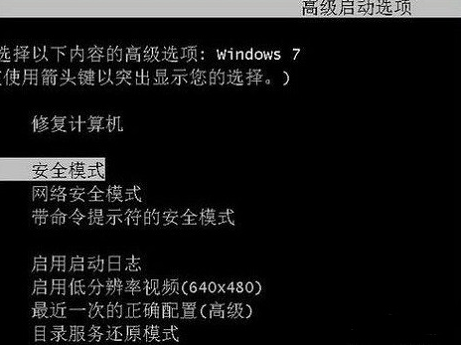 Method 2: Set boot to enter advanced startup items
Method 2: Set boot to enter advanced startup items
1. If our win7 system can run normally, use the Win key R keyboard shortcut to open the run window and type " Msconfig" command and press the Enter key to open the system configuration menu bar.
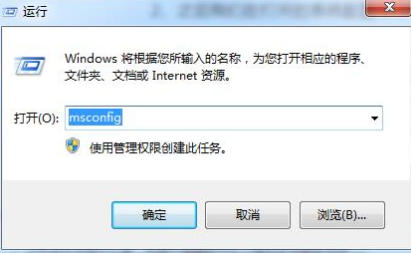 2. Then in the opened system configuration, switch to the "Boot" option page, select the Win7 boot option, put a check mark in front of the "Secure Boot" option, and then click "Explicit" storage at the bottom. In this way, after restarting the computer, you will be advanced to the running menu bar, and you can select safe mode to enter. If we want to resume booting later, we can open the system configuration menu bar through the operation box and disable "Secure Boot" in the "Boot" page.
2. Then in the opened system configuration, switch to the "Boot" option page, select the Win7 boot option, put a check mark in front of the "Secure Boot" option, and then click "Explicit" storage at the bottom. In this way, after restarting the computer, you will be advanced to the running menu bar, and you can select safe mode to enter. If we want to resume booting later, we can open the system configuration menu bar through the operation box and disable "Secure Boot" in the "Boot" page.
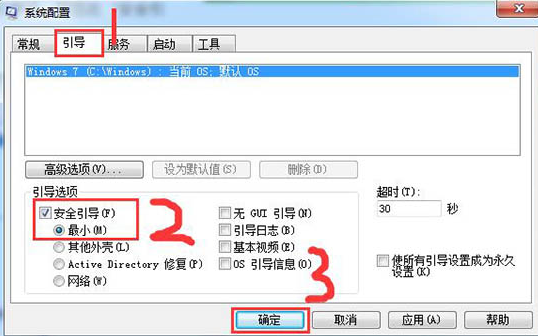 The above is the content of how to enter the safe mode on the computer. I hope it can help everyone.
The above is the content of how to enter the safe mode on the computer. I hope it can help everyone.
The above is the detailed content of Example tutorial on the process of how to enter safe mode in win7 on a computer. For more information, please follow other related articles on the PHP Chinese website!
Related articles
See more- What will happen if the IP addresses of the two hosts are ANDed with their subnet masks?
- Apple's 'Business Essentials' service expanded to all small businesses
- How to turn on Win7 slider hardware acceleration?
- Reasons and solutions for the blue screen without text when booting from the U disk in Win10 system
- How to hide the recycle bin icon in Win7 system

