Home >Common Problem >How to enter safe mode on win10 computer
How to enter safe mode on win10 computer
- 王林forward
- 2023-07-08 22:05:1713955browse
Often when using computers, we often encounter problems that cannot be solved. At this time, we usually try to enter safe mode to check. The most common one in safe mode is antivirus. Many friends don’t know how to enter safe mode on a win10 computer, so next I will teach you how to enter safe mode on a win10 computer. Let’s learn it together!
How to enter safe mode on win10 computer:
1. Turn on the computer. When you see the Win10 logo, press and hold the power button to force shutdown, then shut down, and then when the Win10 logo appears , then press and hold the power button to force shutdown, repeat this operation three times, the computer will enter the automatic repair interface, we click "Advanced Options".
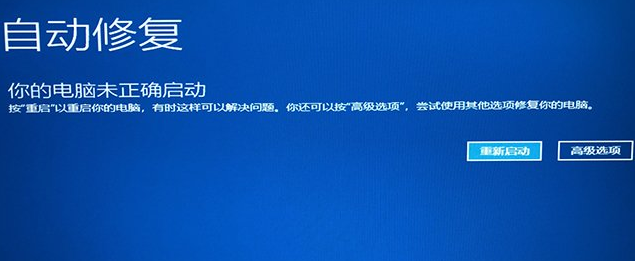
#2. Click "Troubleshooting".
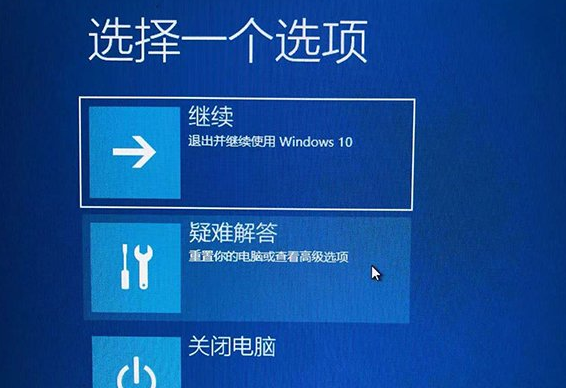
3. Click "Advanced Options".
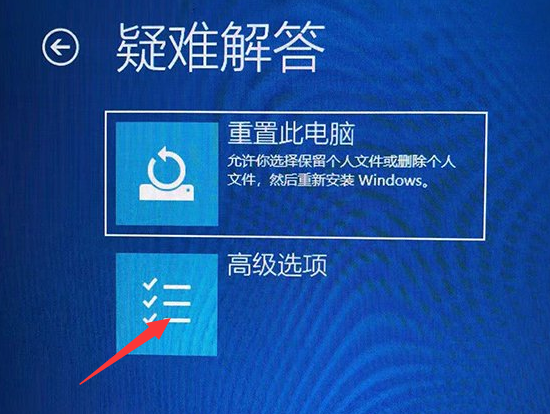
4. In the advanced options interface, we click "Startup Settings".
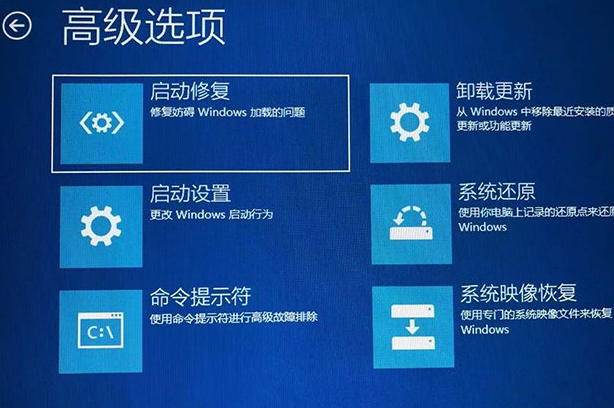
5. Click "Restart".
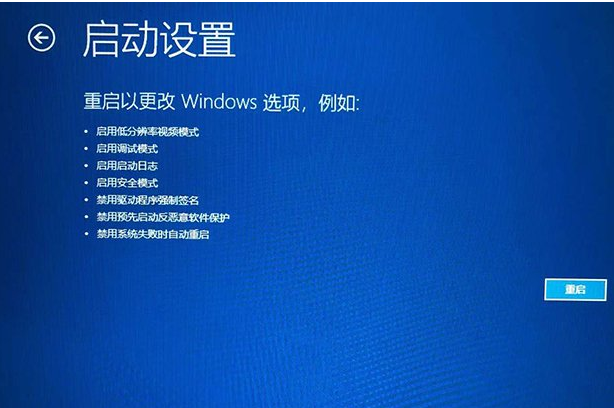
#6. Press the number 4 key or the F4 key to enable safe mode.
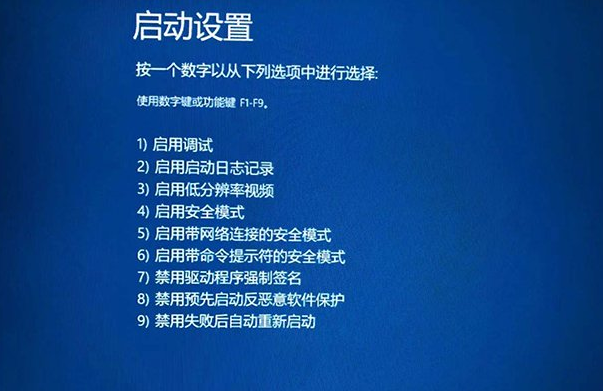
#The above is the operation method on how to enter safe mode on win10 computer! Hope it helps everyone!
The above is the detailed content of How to enter safe mode on win10 computer. For more information, please follow other related articles on the PHP Chinese website!

