There are different accounts in the win10 system, and the corresponding usage rights are also different. The administrator has relatively high rights. Some software requires win10 administrator rights to open. Today, the editor will introduce to you a method, that is, how to open administrator rights in win10.
The specific steps are as follows:
1. Press the shortcut key win R at the same time on the computer, enter "gpedit.msc" in the input box to confirm opening the local group policy.

2. Open "Computer Configuration" - "Windows Settings" - "Security Settings" - "Local Policy" - "Security Options" in sequence.

3. Then find "Account: Administrator Status". You can see that the status is "Disabled". What we need is to turn it on.

#4. The user right-clicks and selects "Account: Administrator Status" and selects "Properties" in the pop-up shortcut menu. Then in the "Account: Administrator Status" attribute, select Enabled and click Apply.

The above is the method to enable administrator rights in win10. Friends who need it can follow the tutorial.
The above is the detailed content of Teach you how to enable administrator rights on your win10 computer. For more information, please follow other related articles on the PHP Chinese website!
 如何启用Win11的VBS功能Dec 25, 2023 pm 02:09 PM
如何启用Win11的VBS功能Dec 25, 2023 pm 02:09 PM要是之前将vbs关闭之后想要开启了,也是可以开启的,我们可以使用命令代码将其开启,下面一起来看看如何开启vbs吧,其实还是很简单的。win11vbs如何开启:1、首先我们点击“开始菜单”。2、然后点击“windows终端”。3、接着输入“bcdedit/sethypervisorlaunchtypeauto”。4、然后重启电脑,打开开始菜单,在搜索栏中搜索“系统信息”。5、然后找打“基于虚拟化的安全性”是否开启即可。
 Win7如何开启vt虚拟化Jun 29, 2023 pm 02:47 PM
Win7如何开启vt虚拟化Jun 29, 2023 pm 02:47 PMWin7如何开启vt虚拟化?有用户因为在自己的电脑上使用了手机模拟器,但是在运行软件的时候,提示我们的电脑没有开启vt虚拟化功能。那么我们怎么去主板中开启这个功能,很多小伙伴不知道怎么详细操作,小编下面整理了win7系统在主板开启vt虚拟化功能教学,如果你感兴趣的话,跟着小编一起往下看看吧! win7系统在主板开启vt虚拟化功能教学 1、首先我们重启电脑,使用热键进入bios设置。 2、点击右下角的AdvancedMode。 3、在高级选项中选择CPU设置。 4、然后找到下方的VT
 win10系统如何设置管理员权限Jan 11, 2024 pm 09:00 PM
win10系统如何设置管理员权限Jan 11, 2024 pm 09:00 PM近来有不少网友询问win10系统怎么设置以管理员身份运行。大家都知道,超级管理员权限具有最高权限,如果我们没有开启管理员权限就会处处碰壁。接下来,我就给大家分享一下win10管理员权限的设置方法。跟多win10教程,尽在小白系统官网。win10系统是微软2015年发布的一款可以跨平台和设备的操作系统,随着win10系统的完善,很多小伙伴都将升级了win10系统,但是有些新手朋友对于win10系统设置管理员权限不怎么了解。下面,我们就来瞧瞧设置方法win10系统管理员权限设置的详细步骤1、win+
 win10如何开启电脑摄像头权限的介绍Jul 11, 2023 am 11:57 AM
win10如何开启电脑摄像头权限的介绍Jul 11, 2023 am 11:57 AM在win10系统中,很多用户会跟好朋友或家人视频聊天,或者要拍照的时候就会用到摄像头功能,可是一些win10系统用户却发现电脑无法打开摄像头提示无权限,这样就无法视频聊天了,该怎么处理呢,随小编一起来看看具体的解决方案。1、首先查看一下相机权限有没有开启。“win+i”快捷键打开设置窗口,这时候我们就可以看到隐私下方的相机了,点击它。2、左侧栏找到相机,右侧我们就可以看到此设备的相机的访问权限已关闭,点击更改。3、选择开启即可,下面就可以打开摄像头啦。以上就是win10开启电脑摄像头权限的详细操
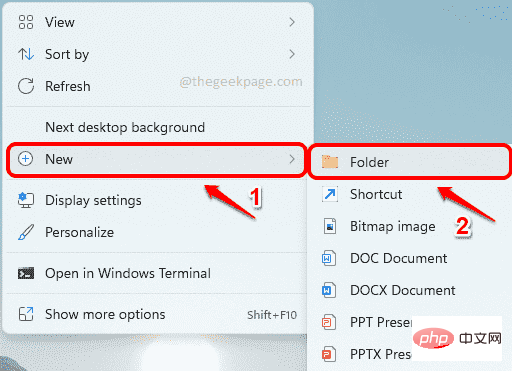 如何在 Windows 11 ,10 上安装任何没有管理员权限的软件Apr 28, 2023 am 11:52 AM
如何在 Windows 11 ,10 上安装任何没有管理员权限的软件Apr 28, 2023 am 11:52 AM要在Windows机器上安装大部分软件,您需要管理员权限,这是非常标准的安全要求。但您可能不是您使用的每台PC上的管理员用户。虽然作为管理员用户安装软件的要求是增强安全性的一个非常了不起的功能,但当您非常想安装软件时无法安装软件可能会令人沮丧。那么,有没有解决方法?肯定有一种解决方法,我们在这里为您提供帮助。尽管这似乎是一个艰难的过程,但解决方案却出人意料地简单明了。在本文中,我们将指导您完成如何在没有Windows计算机管理员权限的情况下轻松安装任何软件的步骤。希望你喜欢!解决方案第1步
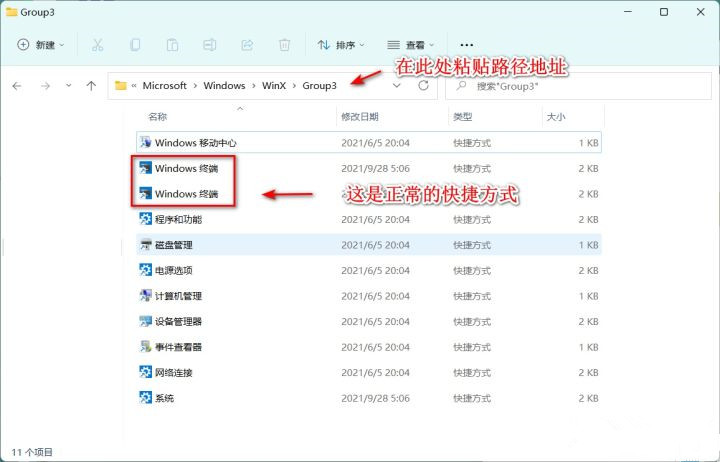 win11管理员身份运行没反应怎么办?Feb 12, 2024 am 10:00 AM
win11管理员身份运行没反应怎么办?Feb 12, 2024 am 10:00 AM我们在使用电脑进行一些操作的时候都会需要使用到管理员身份运行,近期也有不少的win11用户们表示自己在以管理员身份运行的时候没有反应要怎么办?用户们可以直接的进入都windowos终端,然后来进行操作设置就可以了。下面就让本站来为用户们来仔细的介绍一下win11管理员身份运行没反应详解吧。win11管理员身份运行没反应详解方法一、1、首先鼠标右键单击windows开始菜单,左键点击windows终端、windows终端(管理员)打不开无任何反馈;2、在文件资源管理器地址栏输入:%USERPROF
 Win11管理员权限获取技巧分享Mar 08, 2024 pm 06:45 PM
Win11管理员权限获取技巧分享Mar 08, 2024 pm 06:45 PMWin11管理员权限获取技巧分享微软最新推出的操作系统Windows11给用户带来了全新的体验,但有时候我们在系统操作中需要获得管理员权限才能执行一些特定的操作。在Win11系统中,获取管理员权限并不难,只需要掌握一些技巧就可以轻松完成。本文将分享一些Win11管理员权限获取的技巧,帮助大家更好地操作系统。一、使用快捷键获取管理员权限在Win11系统中,使
 如何在Win11系统中获得管理员权限Mar 08, 2024 pm 10:00 PM
如何在Win11系统中获得管理员权限Mar 08, 2024 pm 10:00 PM在Win11系统中获得管理员权限是非常重要的,因为管理员权限可以让用户在系统中执行各种操作,如安装软件、修改系统设置等。在Win11系统中获得管理员权限可以通过以下几种方法实现:第一种方法是通过用户账户控制设置。在Win11系统中,用户账户控制是一个用来管理用户权限的功能,通过它,用户可以调整自己的权限等级。要获得管理员权限,用户可以进入“设置”界面,选择“

Hot AI Tools

Undresser.AI Undress
AI-powered app for creating realistic nude photos

AI Clothes Remover
Online AI tool for removing clothes from photos.

Undress AI Tool
Undress images for free

Clothoff.io
AI clothes remover

AI Hentai Generator
Generate AI Hentai for free.

Hot Article

Hot Tools

SublimeText3 Mac version
God-level code editing software (SublimeText3)

SublimeText3 Linux new version
SublimeText3 Linux latest version

SecLists
SecLists is the ultimate security tester's companion. It is a collection of various types of lists that are frequently used during security assessments, all in one place. SecLists helps make security testing more efficient and productive by conveniently providing all the lists a security tester might need. List types include usernames, passwords, URLs, fuzzing payloads, sensitive data patterns, web shells, and more. The tester can simply pull this repository onto a new test machine and he will have access to every type of list he needs.

WebStorm Mac version
Useful JavaScript development tools

SublimeText3 English version
Recommended: Win version, supports code prompts!






