Home >Common Problem >Specific steps to turn off power-on password in win11
Specific steps to turn off power-on password in win11
- WBOYWBOYWBOYWBOYWBOYWBOYWBOYWBOYWBOYWBOYWBOYWBOYWBforward
- 2023-07-08 21:29:043996browse
Don’t like having to enter the password every time you turn on the computer? The method of turning off the power-on password in win11 system is similar to that in win10. You can also refer to the method of turning off the power-on password in win10. I will teach you below. The steps to turn off the power-on password in win11 will help you solve the pain of needing to enter the payment password every time you turn on the computer.
Win11 specific steps to turn off the power-on password:
1. First, search for "netplwiz" directly in the input box.
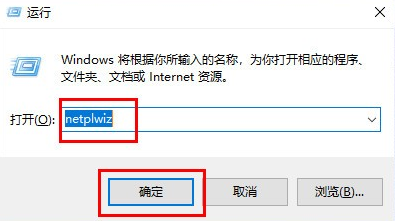
#2. You can find the "netplwiz" program on the Baidu search page and click on it.
3. Then you can open the account configuration and deactivate "To use this computer, the user must enter the login name and password"
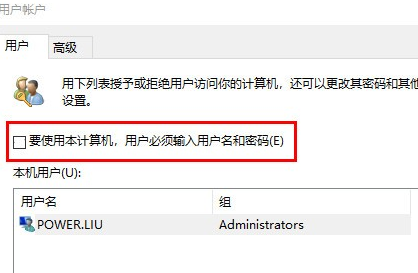
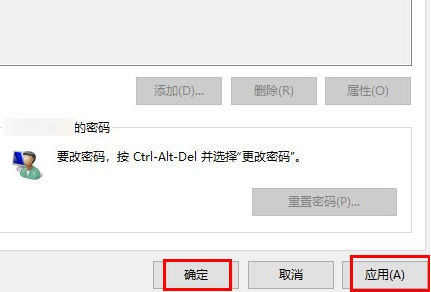
The above is the detailed content of Specific steps to turn off power-on password in win11. For more information, please follow other related articles on the PHP Chinese website!

