Home >Common Problem >How to switch the style of the win10 start menu. Detailed introduction of the win10 start menu switching style.
How to switch the style of the win10 start menu. Detailed introduction of the win10 start menu switching style.
- 王林forward
- 2023-07-08 19:57:064093browse
Some win10 users don’t like the default start menu style of the system. If they want to switch to other styles, such as win8 style, what should they do? You first right-click the taskbar icon and select Properties, then switch to the "Step-by-step" menu bar tab, and then unenable the use of the "Step-by-step" menu bar instead of the "Step-by-step" display, then save the settings, and click Logout and change settings, and then Restart the computer and you will find that it has changed to win8 style.
How to switch the style of win10 start menu:
1. This is the style of win10 start menu.
2. Switch back to the win8 style mode. First, right-click the notification bar at the bottom and select "Properties".
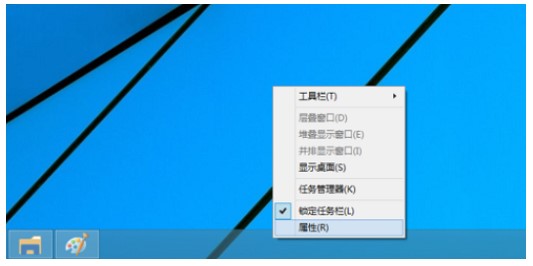
#3. Select "Start Menu" in the pop-up dialog box.
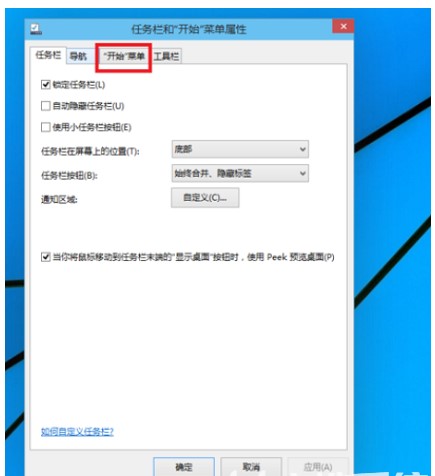
#4. The area that needs to be adjusted is part of the frame below. You can see that the previous check is checked by default.
5. To cancel the activation, click OK
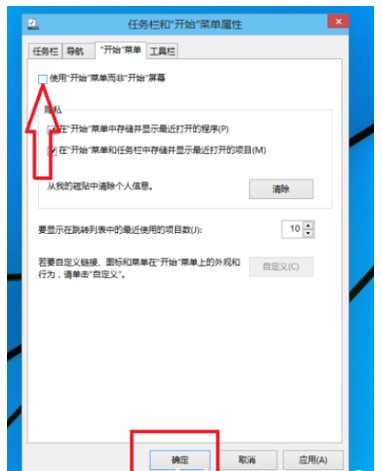
#6. It will be displayed that you must log out before it can take effect. Click "Log out and change settings".
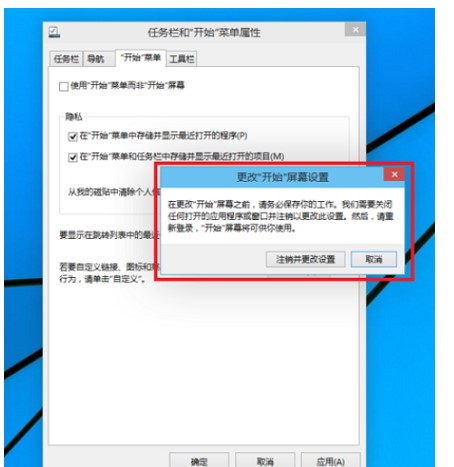
#7. From now on, the style of the start menu will return to win8.
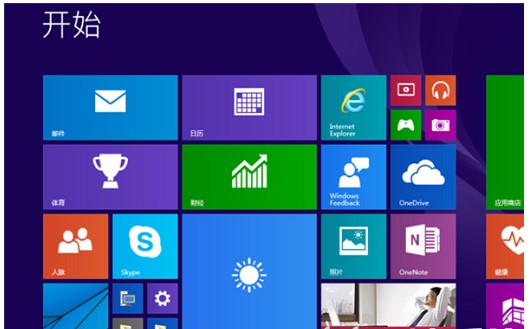
The above is an introduction to how to switch the style of the win10 start menu.
The above is the detailed content of How to switch the style of the win10 start menu. Detailed introduction of the win10 start menu switching style.. For more information, please follow other related articles on the PHP Chinese website!

