 Common Problem
Common Problem How to unblock the screen controlled screen in Win7? How to exit the screen controlled screen in Win7?
How to unblock the screen controlled screen in Win7? How to exit the screen controlled screen in Win7?How to remove the screen control in Win7? Regarding the screen control function of the win7 operating system, many users may have encountered it. Usually during training, several computers can be easily controlled through one server, leaving users unable to control the screen. When playing games on the computer, some users want to eliminate the screen control. So how to remove the screen control in win7? The editor below will teach you how to exit the settings when the win7 computer is screen controlled.
How to exit when the Win7 computer is screen controlled?
1. Press [win R] on the keyboard to pop up the operation window.
2. Type the command [msconfig] and click OK.

3. Select [Service] in the system settings.

4. Then select the [Disable All] command on the lower right.

#5. Select Apply and Exit without restarting to remove the control screen.
The above is the detailed content of How to unblock the screen controlled screen in Win7? How to exit the screen controlled screen in Win7?. For more information, please follow other related articles on the PHP Chinese website!
 解除oppo手机无障碍的简易方法(快速学会使用oppo手机的无障碍功能)Feb 02, 2024 pm 10:45 PM
解除oppo手机无障碍的简易方法(快速学会使用oppo手机的无障碍功能)Feb 02, 2024 pm 10:45 PM手机已经成为现代社会中人们生活中不可或缺的一部分。然而,对于残障人士或视力有问题的人来说,使用手机可能会带来一些困扰。幸运的是,oppo手机提供了一些无障碍功能,以帮助这些用户更轻松地使用手机。这些无障碍功能使每个人都能享受到便捷的通讯体验。本文将介绍如何启用和使用oppo手机的无障碍功能,让每个人都能轻松地解除oppo手机的无障碍功能。一:了解oppo手机的无障碍功能我们需要了解oppo手机的无障碍功能有哪些。语音助手,触控辅助等,以满足不同用户的需求,oppo手机提供了一系列辅助功能,包括屏
 为什么wallpaperengine退出后壁纸没了Mar 12, 2024 pm 05:40 PM
为什么wallpaperengine退出后壁纸没了Mar 12, 2024 pm 05:40 PM用户使用wallpaperengine可以获得各种壁纸,有很多用户不知道为什么wallpaperengine退出后壁纸没了,动态壁纸必须在你所安装壁纸的软件开启的情况下才会运行在桌面上。为什么wallpaperengine退出后壁纸没了1、动态壁纸必须在你所安装壁纸的软件开启的情况下才会运行在桌面上。2、wallpaperengine是覆盖原来的壁纸,退出当然就没了。3、关了之后壁纸还在除非文件格式是图片类型的,可以通过一些手段获取,不过这样不是动态的。4、Windows里没有用视频或动态图当壁
 微软账号的退出教程:如何退出Win11账号Dec 25, 2023 pm 08:04 PM
微软账号的退出教程:如何退出Win11账号Dec 25, 2023 pm 08:04 PM在此前的win11更新中,我们可以跳过微软账户的登录,但是最新的win11家庭版强制用户登录微软账号才能进行安装,但是登录微软账号会带来很多麻烦,很多朋友想在安装完成后退出,下面小编就来教大家一下退出方法吧。win11怎么退出微软账号1、首先点击下方的开始菜单,在其中找到“设置”,如图所示。2、在设置界面中找到“用户”或“accounts”选项。3、在用户界面中找到“改用本地账户登录”,一行蓝色文字。4、然后只要输入我们本地账户的密码就可以登录本地账户,退出微软账号了。
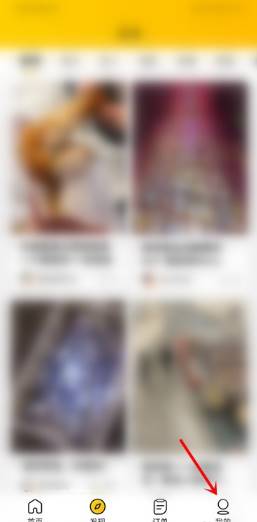 美团互助怎么退出_美团退出互助步骤流程Mar 28, 2024 pm 03:01 PM
美团互助怎么退出_美团退出互助步骤流程Mar 28, 2024 pm 03:01 PM1、登录美团账号后首先需要点击【我的】功能。2、进入到【我的】页面后,接着再点击页面中的【进入钱包】功能。3、此时会弹出【美团钱包】页面,之后下拉页面到底部后在【更多服务】栏中点击【美团互助】功能。4、这时会进入到【美团互助】页面,接着再点击该页面的【查看详情】功能。5、进入到【互助详情】页面后再次把这个页面下拉到最底部,然后点击【放弃保障】功能。6、此时会弹出一个对话框,接着点击对话框中的【坚决退出】功能,这样就成功的退出美团互助了。
 抖音怎么解除实名认证不注销?要多久?Mar 07, 2024 pm 04:16 PM
抖音怎么解除实名认证不注销?要多久?Mar 07, 2024 pm 04:16 PM在如今的社交媒体平台中,抖音作为一款火爆的短视频应用程序,已经吸引了大量用户。然而,有些用户可能因为某些原因想要解除实名认证,但又不想注销账号。那么,抖音怎么解除实名认证不注销呢?一、抖音怎么解除实名认证不注销?需要明确的是,取消实名认证并不会导致账号被注销。您可以按照以下步骤取消实名认证,同时保留原有的抖音账号。1、打开抖音应用程序并登录您的账号。2、进入“我”的个人页面,找到设置界面。3、在设置界面中,您可以看到“账号与安全”的选项,点击进入。4、在“账号与安全”页面中,您可以找到“实名认证
 抖音粉丝团有什么用?别人的粉丝团怎样退出?Apr 01, 2024 am 09:51 AM
抖音粉丝团有什么用?别人的粉丝团怎样退出?Apr 01, 2024 am 09:51 AM随着移动互联网的迅猛发展,社交媒体成为人们生活中不可或缺的一部分。而作为其中最受欢迎的社交平台之一,抖音以其短视频内容和生动有趣的创意赢得了广大用户的喜爱。在抖音上,很多用户都会加入各种粉丝团,那么抖音粉丝团究竟有什么用呢?一、抖音粉丝团有什么用?抖音粉丝团为用户提供了一个聚集兴趣爱好者的社区。在这个社区里,用户可以找到与自己志同道合的人,共同探讨和分享感兴趣的话题。无论是追星族、音乐爱好者还是美食达人,只要你有相同的兴趣爱好,就能够在抖音粉丝团中找到属于自己的小圈子。抖音粉丝团也为用户提供了一
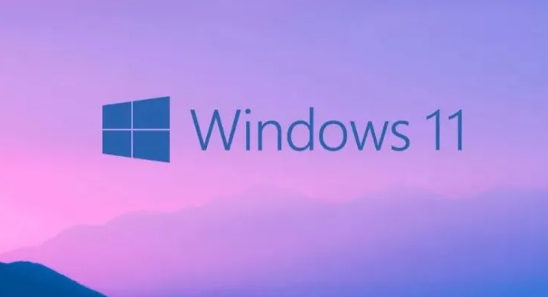 win11预览体验计划退出不了Jun 29, 2023 pm 12:04 PM
win11预览体验计划退出不了Jun 29, 2023 pm 12:04 PMwin11预览体验计划退出不了?我们在使用win11系统的时候,电脑中都会推出win11预览体验计划供我们使用,但是有小伙伴不想使用这个预览体验计划,希望可以推出这个预览体验计划,如果你不知道应该如何退出,小编下面整理了退出Win11预览体验计划教程攻略,如果你感兴趣的话,小编下面一起往下看看吧!退出Win11预览体验计划教程攻略1、首先按下快捷键“win+i”进入windows设置点击“更新和安全”。2、然后点击左侧任务栏中的“windows预览体验计划”,如图所示。3、此时可以看到右侧的体验
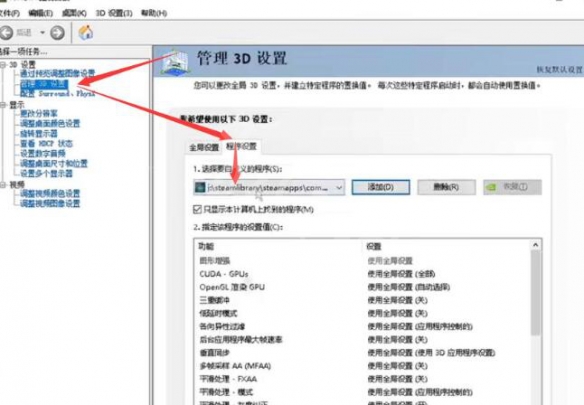 艾尔登法环锁60帧怎么解除Mar 11, 2024 pm 12:46 PM
艾尔登法环锁60帧怎么解除Mar 11, 2024 pm 12:46 PM艾尔登法环是一款开放世界的魂类游戏,不少玩家对如何突破60帧上限感到困惑。其实方法很简单,只需下载解锁60帧补丁并更改控制面板即可。但需注意的是,此修改可能会被小白熊检测为封禁,因此修改后请务必开启离线游戏模式。艾尔登法环锁60帧怎么解除1、首先打开【NVIDIA控制面板】,选择【管理3D设置】,切换至【程序设置】,定位到艾尔登法环。若已有配置,请删除,并重新添加一个。2、查找【首选刷新率】,将【默认全局设置】改为【最高】。3、接着寻找【垂直同步】,将【默认全局设置】更改为【关闭】。4、随后可在

Hot AI Tools

Undresser.AI Undress
AI-powered app for creating realistic nude photos

AI Clothes Remover
Online AI tool for removing clothes from photos.

Undress AI Tool
Undress images for free

Clothoff.io
AI clothes remover

AI Hentai Generator
Generate AI Hentai for free.

Hot Article

Hot Tools

EditPlus Chinese cracked version
Small size, syntax highlighting, does not support code prompt function

Dreamweaver CS6
Visual web development tools

WebStorm Mac version
Useful JavaScript development tools

SublimeText3 Mac version
God-level code editing software (SublimeText3)

DVWA
Damn Vulnerable Web App (DVWA) is a PHP/MySQL web application that is very vulnerable. Its main goals are to be an aid for security professionals to test their skills and tools in a legal environment, to help web developers better understand the process of securing web applications, and to help teachers/students teach/learn in a classroom environment Web application security. The goal of DVWA is to practice some of the most common web vulnerabilities through a simple and straightforward interface, with varying degrees of difficulty. Please note that this software





