Home >Common Problem >Three-step tutorial on reinstalling win7 system on computer
Three-step tutorial on reinstalling win7 system on computer
- WBOYWBOYWBOYWBOYWBOYWBOYWBOYWBOYWBOYWBOYWBOYWBOYWBforward
- 2023-07-08 15:41:091047browse
How to reinstall the win7 system on the computer? I guess many friends have this question. In fact, it is easy to install the system now, and you can reinstall the system with one click. I have compiled for you the detailed steps for beginners to reinstall the win7 system in three steps with one click. Let’s take a look at the three-step steps to reinstall the win7 system on your computer.
1. Search the browser to download the Xiaobai three-step installation version software and open it. Select the win7 system and click Reinstall Now.
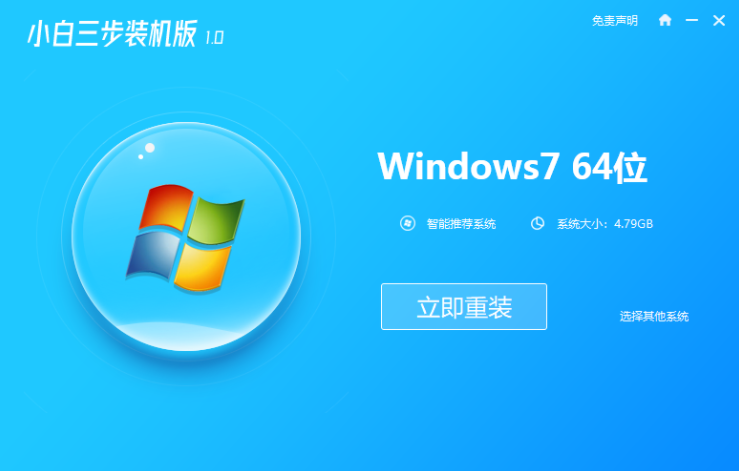
#2. The software downloads the system image and we wait for a while.
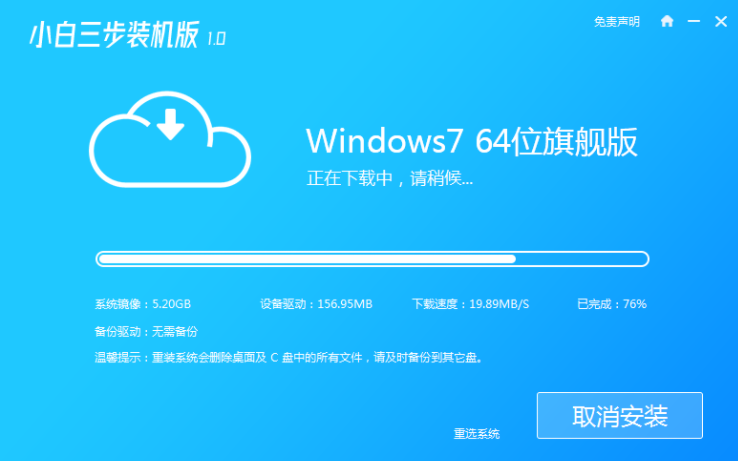
#3. After the download is completed, the software will automatically reinstall the Windows system online.
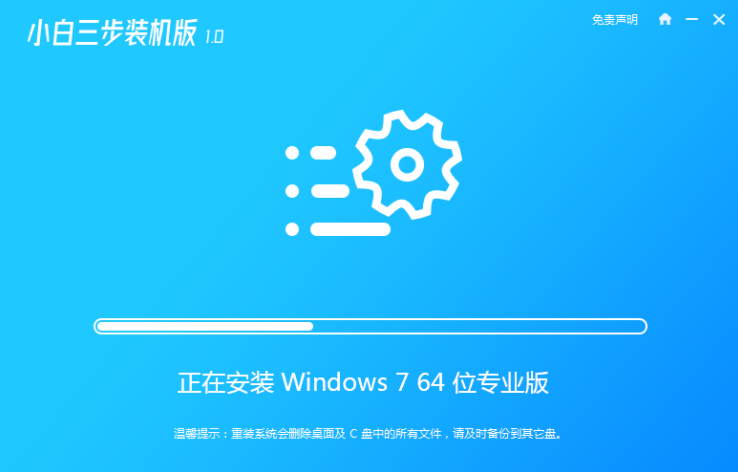
#4. After the installation is complete, click Restart Now. (At this point the software will automatically help us reinstall the system, we don’t need any operations)
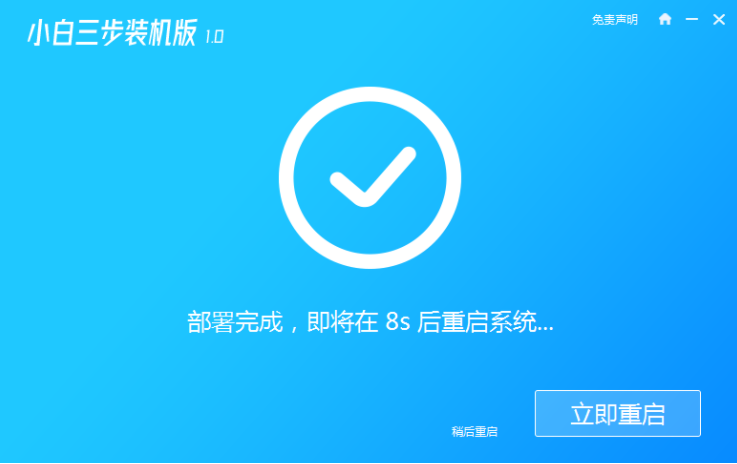
5. After restarting, select the second option in the menu to enter the Windows PE system.
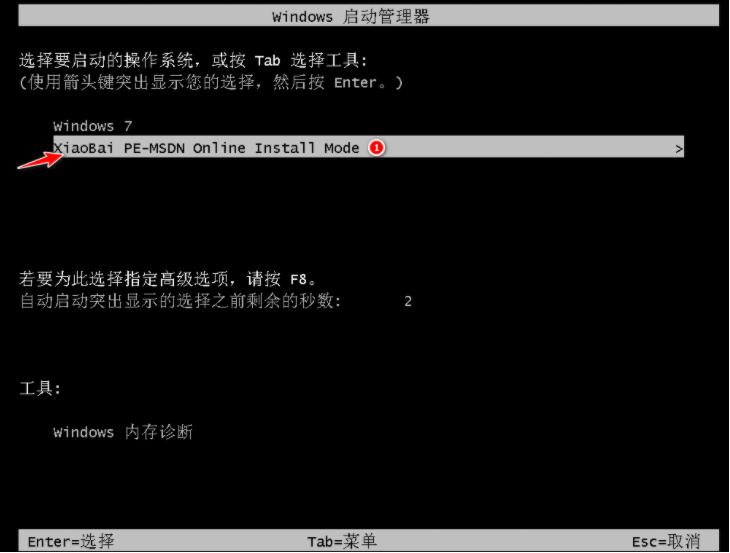
#6. Wait for the automatic installation of the software to complete and enter the win7 desktop, which means that our win7 system is installed.

The above are the detailed steps for reinstalling the win7 system on your computer. I hope it can help everyone.
The above is the detailed content of Three-step tutorial on reinstalling win7 system on computer. For more information, please follow other related articles on the PHP Chinese website!

